It’s been a while but Jeff Richardson is back to share his Home Screens. Jeff’s an attorney who not only writes the technology blog iPhone J.D., but also cohosts the podcast In The News. So, Jeff, show us your Home Screens.
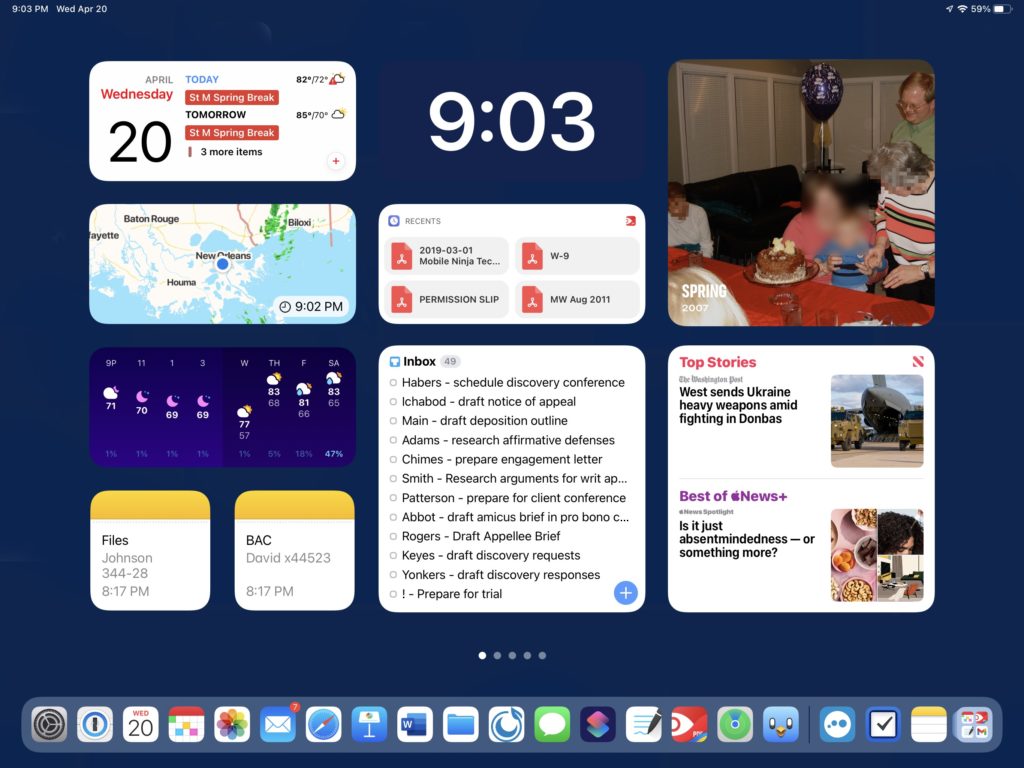
How Are Are You Using Widgets on Your Home Screens?
The Home Screen on my iPhone changed substantially in the fall of 2020 when Apple added the ability to use widgets. A year later, Apple brought this feature to the iPad, where it had an even larger impact for me because my iPad Home Screen is now all widgets. I love having the information that I am likely to want displayed directly on my Home Screen. That way, I can see the important information at a glance without having to open up an app to see the information that I want.
The dock on my 12.9” iPad Pro can display 17 app icons that I select, plus three app icons for the three apps that I used most recently other than one of those 17. Most of the time, the app that I want to launch is one of those 20 apps, so there is no reason to devote any of the real estate on my first iPad Home Screen to app icons. Instead, the Home Screen of my iPad acts like a dynamic white board containing lots of key information.
My first column starts with a Fantastical widget so that I can see the next few items on my calendar. Next, I have two widgets created by the fantastic CARROT Weather app, one that shows a radar and one with the weather forecast for the day and week. Finally, I have two Notes shortcuts that bring me specifically to two notes that I use all the time. For example, one of them contains the file numbers for each of the cases that I am working on in my practice, which is something that I refer to frequently for various reasons.
The top of my middle column features perhaps my favorite widget: the time. I created it using Widgetsmith, matching the widget to my background color so that it appears as if the time is just sitting on my Home Screen. I love being able to glance for just a fraction of a second at my Home Screen to see the time without having to squint to see the time at the top left of the screen. The next widget comes from PDF Expert, giving me a shortcut to go back to one of the last four documents that I viewed in PDF Expert. The final widget in this column is associated with Things, my task manager app. Thanks to this widget, I can glance at my Home Screen and see my most time-sensitive tasks without having to open up the Things app.
The top of my third column is the Photos “For You” widget. I have around 50,000 photos in my library, and I love how this widget changes frequently to show me a photo to bring back a memory. It is so much better than displaying a single, unchanging photograph in a frame on my desk! After that I have the “Today” widget from the Apple News app, and I love being able to see the top news headlines throughout the day.
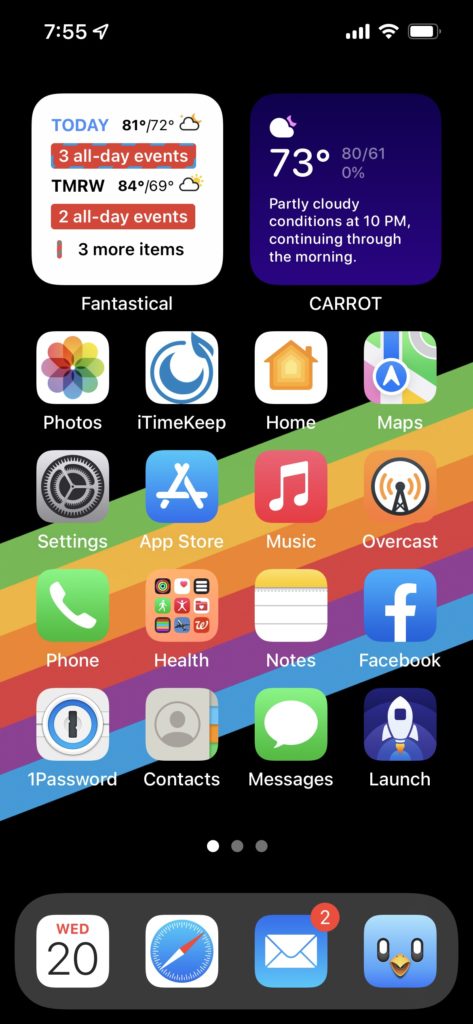
On my iPhone, I only devote two 2×2 spaces to widgets because I also like having space for my most-used apps. On the top left, I have a stack of Fantastical and Things. I like how you can stack multiple widgets and see different widgets at different times of the day. On my iPad, I have enough space to give every widget I want its own location. But on the iPhone, stacking is useful. On the top right, I have a stack that includes the Photo widget and a CARROT Weather widget.
What Are Some of Your Favorite Apps?
I could probably rave for many paragraphs about each of the 20 apps on my iPad dock, but I’ll mention two. First, I don’t think I could live without 1Password. Of course, I use it for my passwords, but I also store a large number of other important and personal information in there.
When you last asked me to show off my Home Screen in 2013, I said that the one app that I was missing was Microsoft Word on my iPad. That app came out in 2014, and I still use it every day. Indeed, I have been using Word since 1988, when it was an essential program on my Mac Plus. I don’t do a lot of original writing in Word on my iPad in Word, but I frequently review and edit Word documents on my iPad.
On my iPhone, Overcast is one of my favorite apps. I love listening to podcasts, and Overcast does a fantastic job of fetching and organizing my podcasts. Plus, it has a great interface, and the Smart Speed and Voice Boost features improve the listening experience. Sometimes I use it with AirPods Pro, sometimes I use it with CarPlay, and sometimes I even just use the iPhone’s built-in speaker. But no matter how I listen to podcasts, Overcast works well.
What App Is Your Guilty Pleasure?
I enjoy playing Good Sudoku, an app that is not only fun but also teaches you how to be a better player. I purchased it soon after it first came out, but there is now a version that is part of Apple Arcade for those who subscribe to that service. It is my “guilty” pleasure because I often find that it has sucked 30 minutes of my time that I suppose I could have devoted to doing something more productive. That’s one of the reasons that I enjoy playing Wordle in Safari every day; it is fun, but doesn’t take much time.
What App Makes You the Most Productive
It’s a tie between two apps. I work with a lot of documents in my law practice, which tend to be in PDF format, and Readdle’s PDF Expert is my app of choice for reading and annotating those documents. I also take a lot of handwritten notes as I am doing legal research, preparing for an oral argument, meeting with a witness, attending a meeting, etc., and the GoodNotes app works incredibly well with an Apple Pencil.
What App Do You Know You’re Underutilizing?
Things. My wife uses that app extensively, and she has lots of different types of lists, tasks associated with dates, etc. But I just have a single list of to-do items, with no dates attached to them. I like that I can drag a task closer to the top if it is more important.
What Is Your Favorite Feature of the Iphone?
I love that my iPhone can keep track of virtually all of the information that is important to me so that I don’t have to waste time trying to remember things. Almost every name, number, date, etc. that I need is likely in there somewhere. That way I can devote my brain power to other things, like coming up with creative solutions for clients in my law practice or just enjoying life when I’m not working.
Indeed, one of the single most useful features of my iPhone and Apple Watch is that I can tell it to remind me of something at a specific time or when I’m in a specific place. That way, I don’t have to fret about trying to remember something, and when I actually need to be reminded of it, the Reminders app lives up to its name.
If You Were in Charge at Apple, What Would You Add or Change?
I wish that the iPad would more quickly add more advanced features so that it could replace a laptop even more. I recognize the difficulty of adding power while maintaining ease of use, but today’s iPad is much more sophisticated than the original iPad of 2010 while still being easy to use, so it is definitely possible to do both. I just wish Apple would do it more quickly.
Thanks, Jeff.

