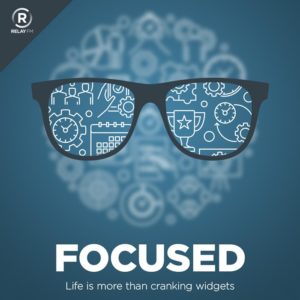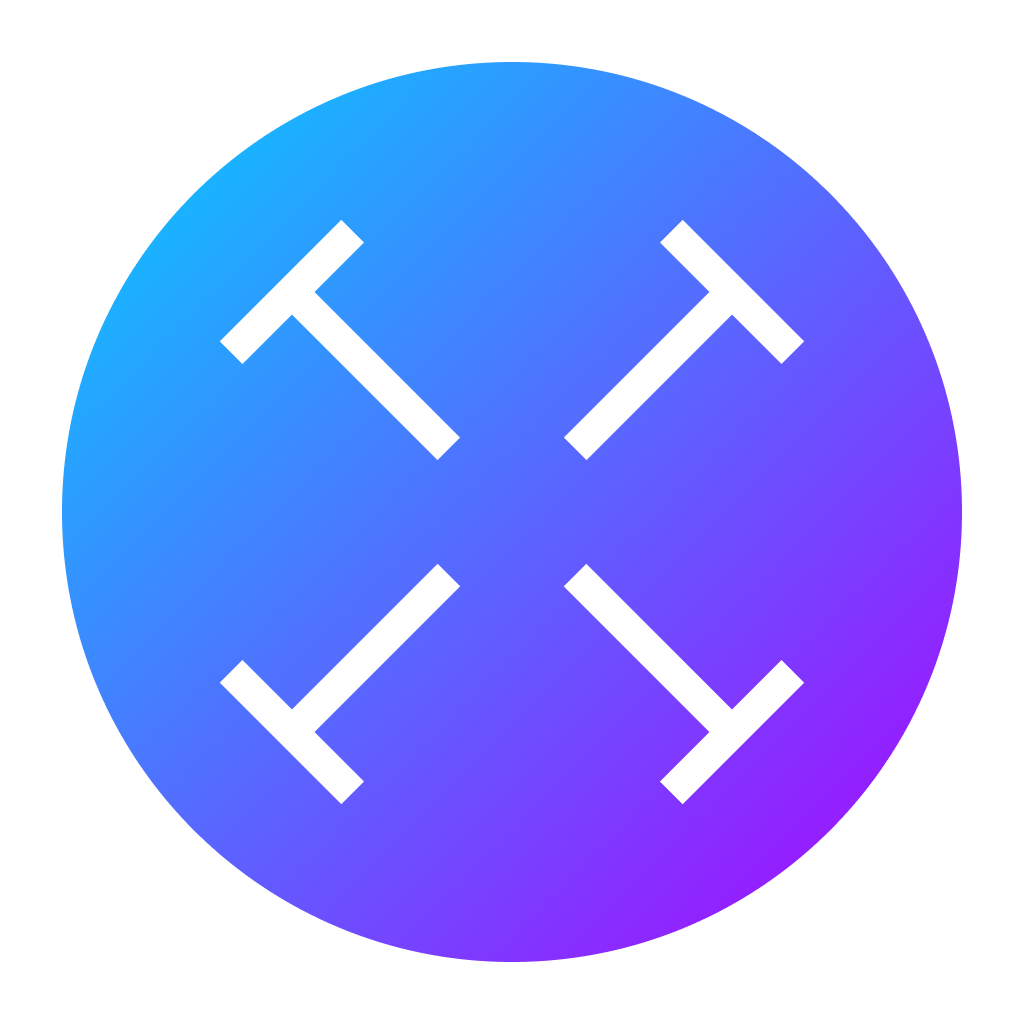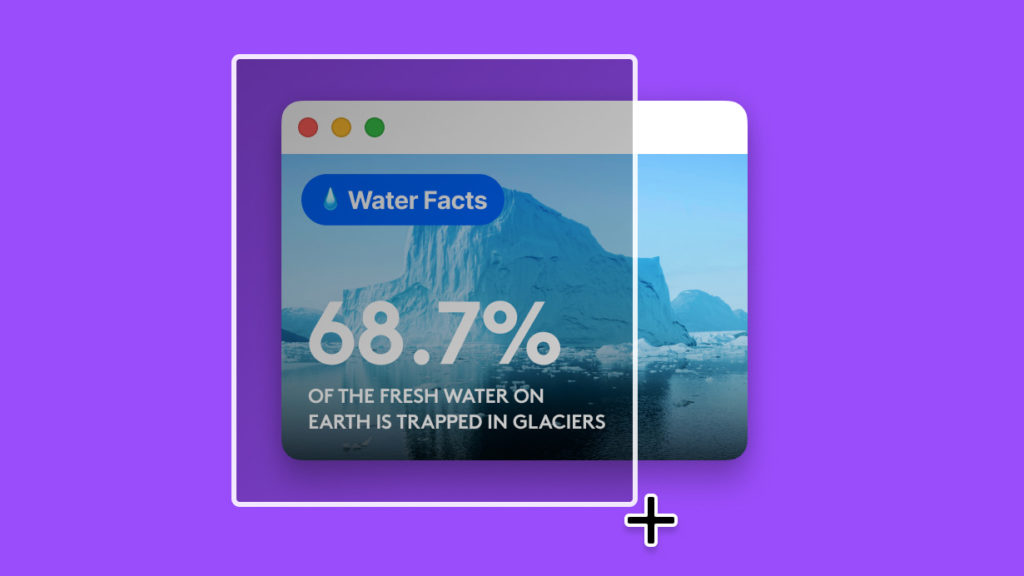I’ve talked previously about how Focus modes are underrated and underused. One of the first steps in setting up a Focus mode is having a wall in place to keep out distractions so you can get your important business done. With the help of SaneBox, MacSparky’s sponsor this week, you can start building this wall.
SaneBox has a feature called Do Not Disturb. When you enable this nifty feature, you can take away the distraction of checking your inbox. SaneBox temporarily pauses new emails and moves them to your Do Not Disturb folder. Do Not Disturb is customizable so you can set your inbox to get these emails at a time and/or date of your choosing. You’re in charge of who passes through, so you can also choose if there are delivery exceptions, such as certain people or clients, that you don’t want to miss out on if there’s something really important going on.
The battle to fight distractions is real, and with SaneBox and Do Not Disturb, you can keep interruptions at bay. Add SaneBox to your armor. Try it on with a free trial, and if you decide you like it, you’ll get a $10 credit you can use towards a SaneBox subscription. Focus on what matters and keep out the distractions with SaneBox.