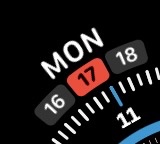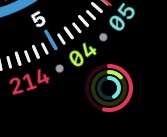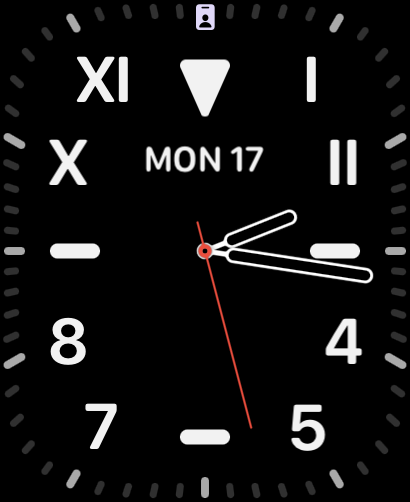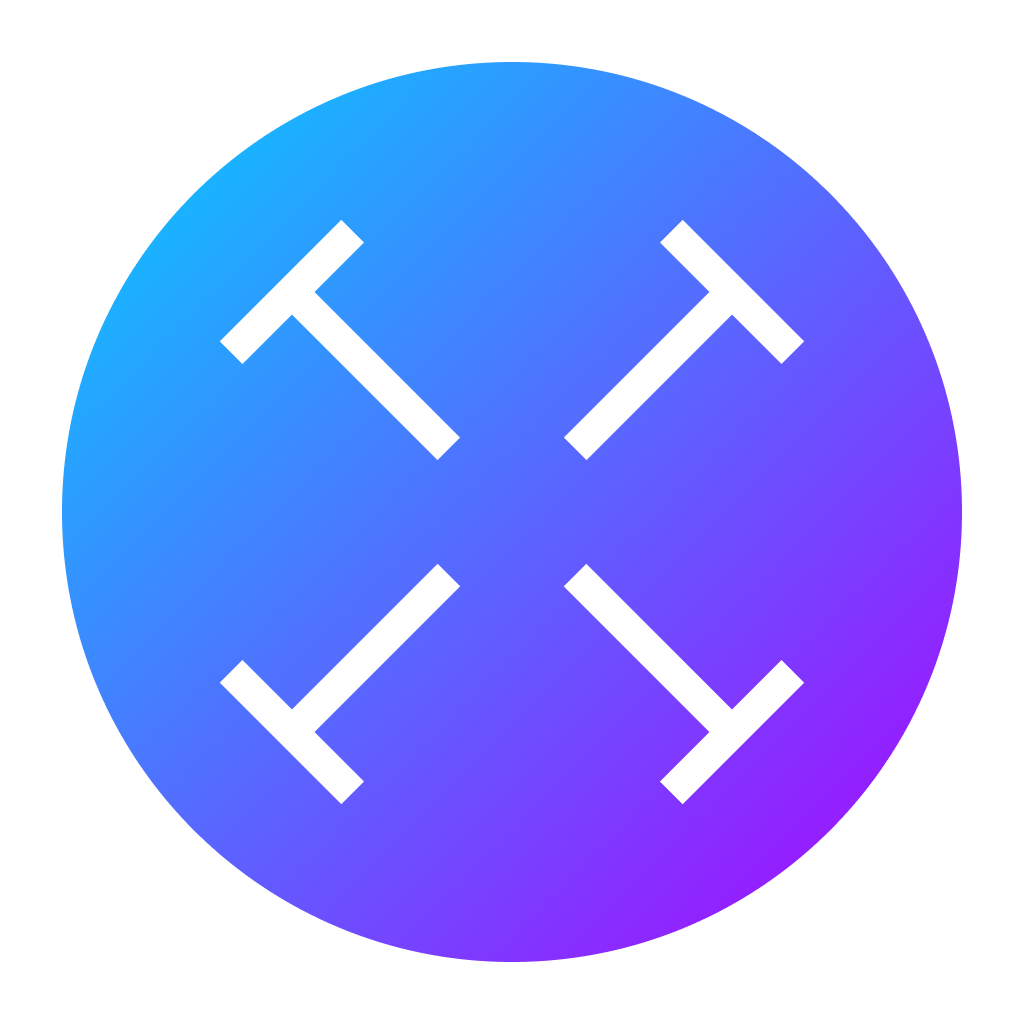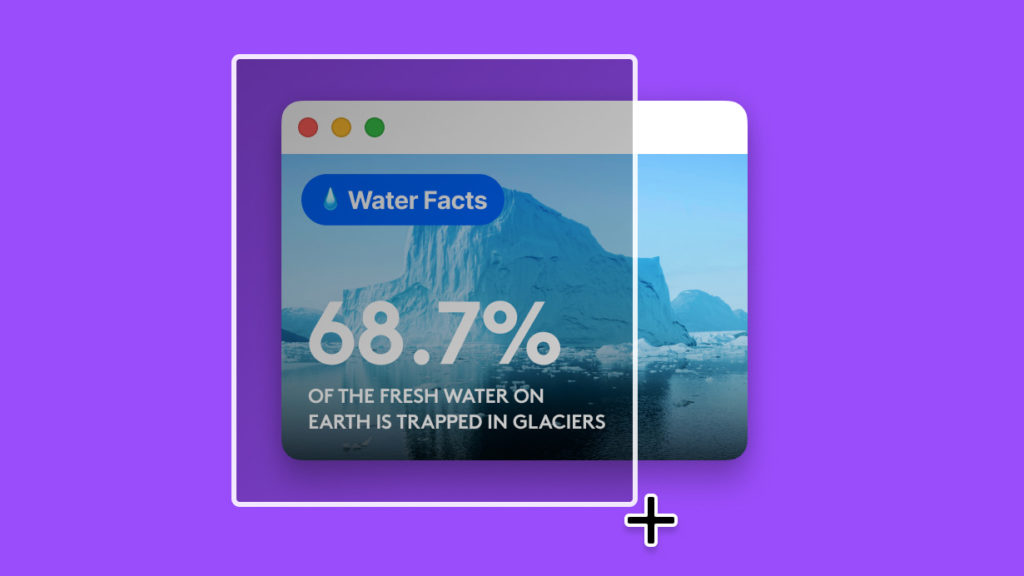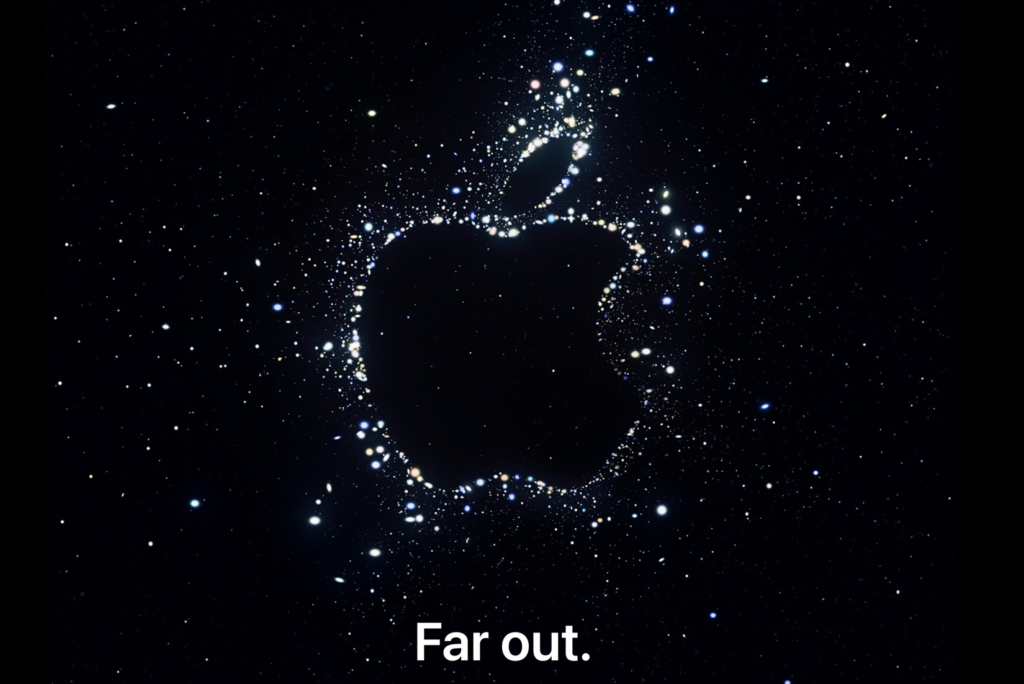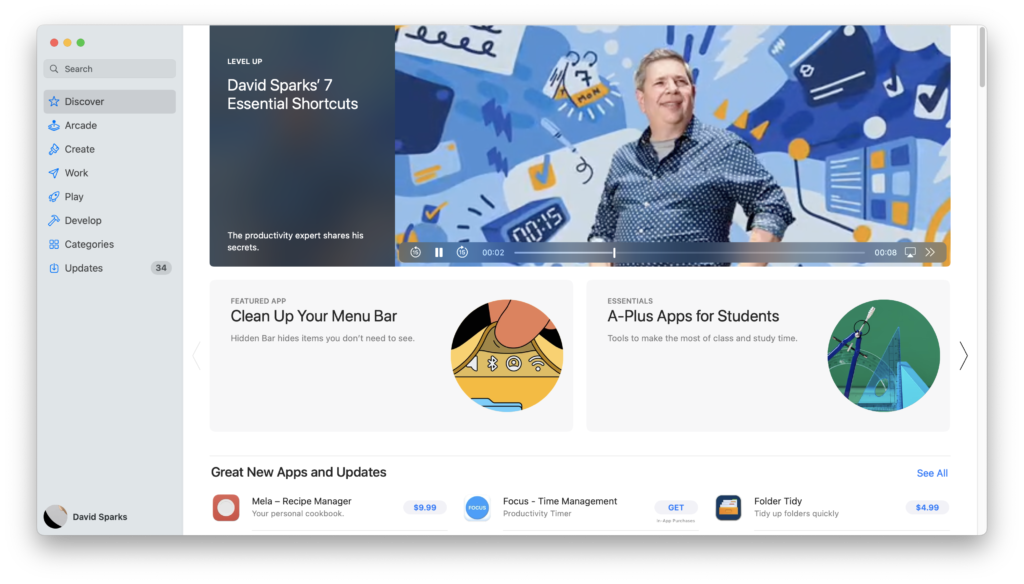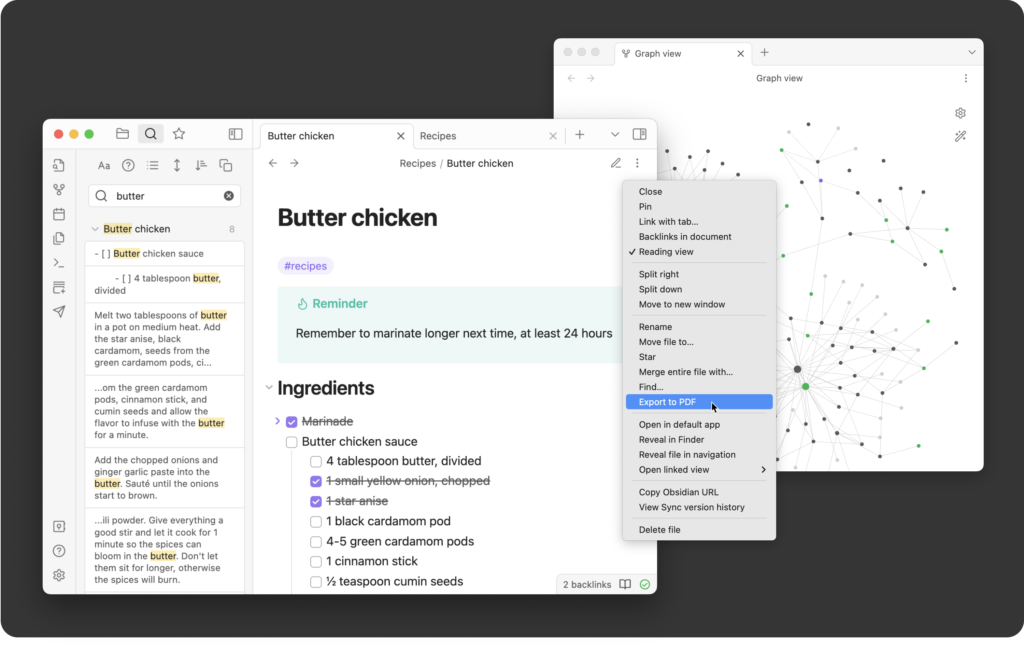
Obsidian, the personal management and idea connector that we have all been losing our collective minds over, is now officially out of beta with their release of version 1.0. Congratulations to the small Obsidian development team that made a very big app.
While I don’t use Obsidian for everything, I’m in it daily and use it for many things. Here are some of my favorite things about this application:
- The file format is nothing but a folder full of markdown files. While you add some extra syntax to get those additional features from Obsidian, it is all universal and future-proof. If Obsidian were to go away, you’d still have all your data in a usable format.
- Despite the universal nature of the files, you can do nearly anything with this application that involves words. At this point, there are 25 core plug-ins in the 668 additional community plug-ins. You can use this app to take a few notes or build an entire system around it.
- The Obsidian community is fantastic. The people using the app are generally enthusiastic about it and friendly to people coming into it. The folks who decided to build on the Obsidian API to develop their plug-ins are intelligent and generous.
- The Obsidian developers get it. They are entirely transparent and constantly working on improving the application. I particularly love how they publish for their Trello board so you can see what they are working on next.
I love this app. I’m actively producing a new Field Guide about it right now. If you’ve been waiting for Obsidian to leave beta, you’ve got no further excuses.