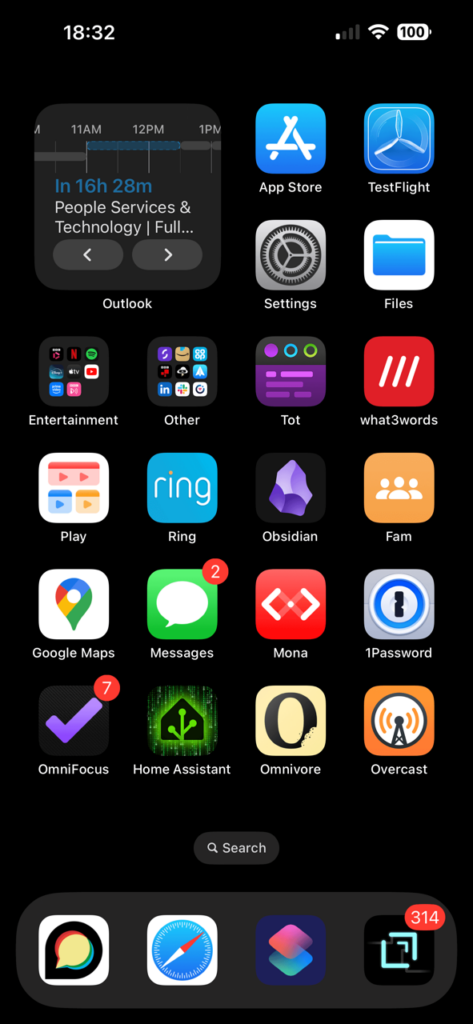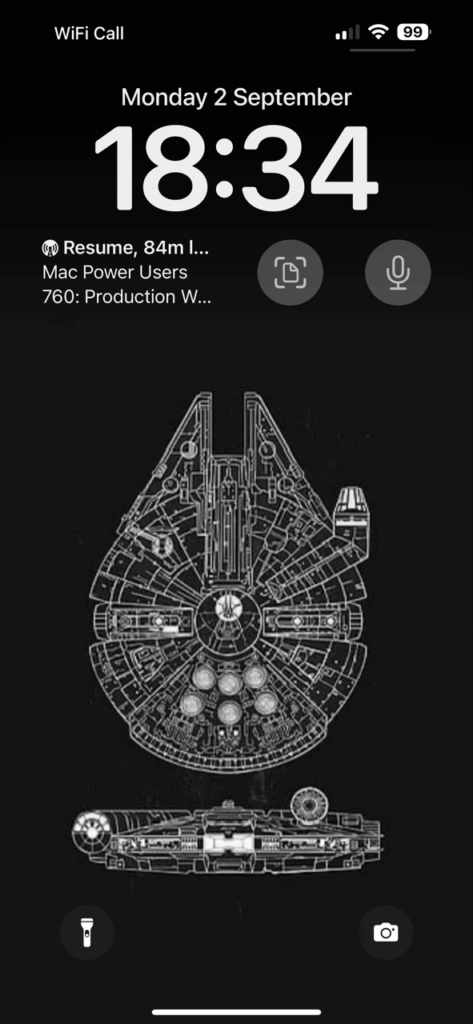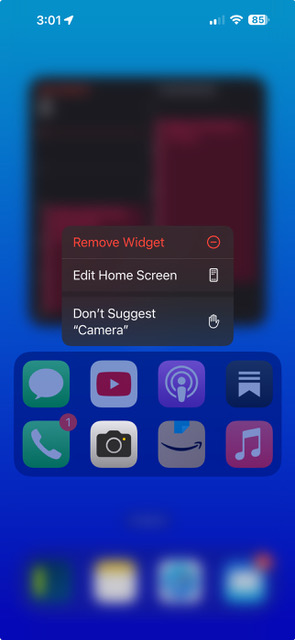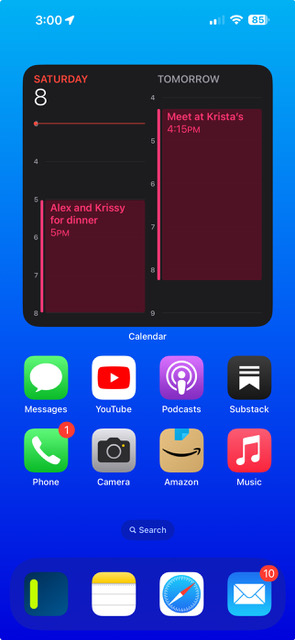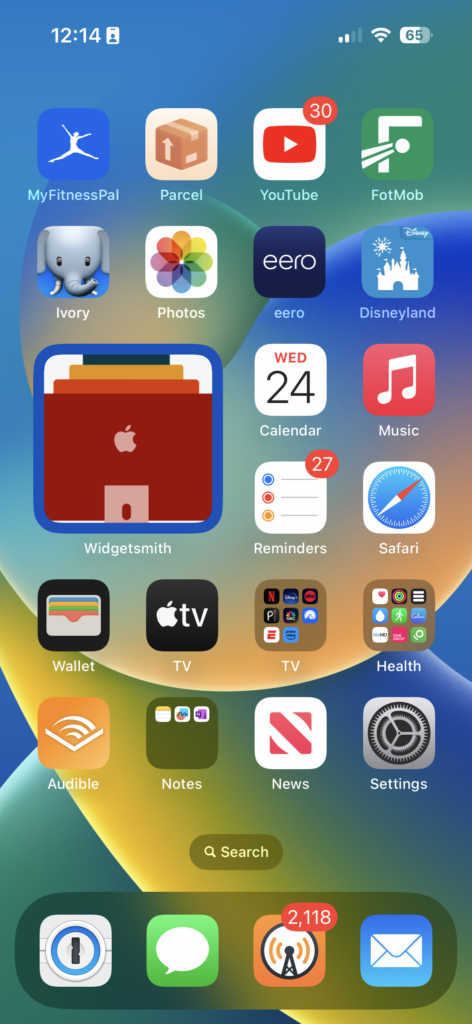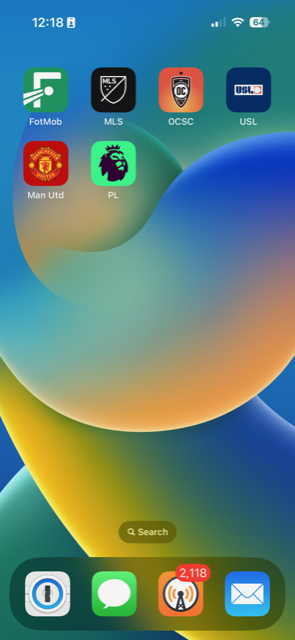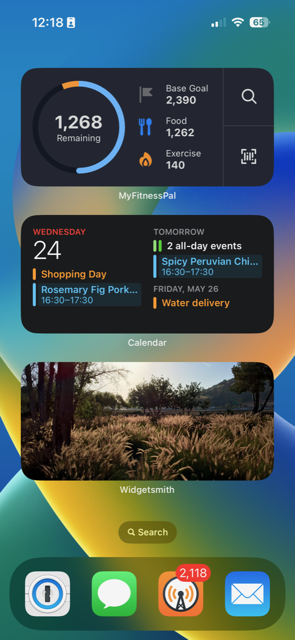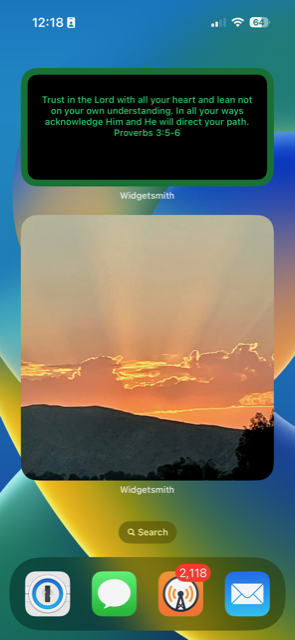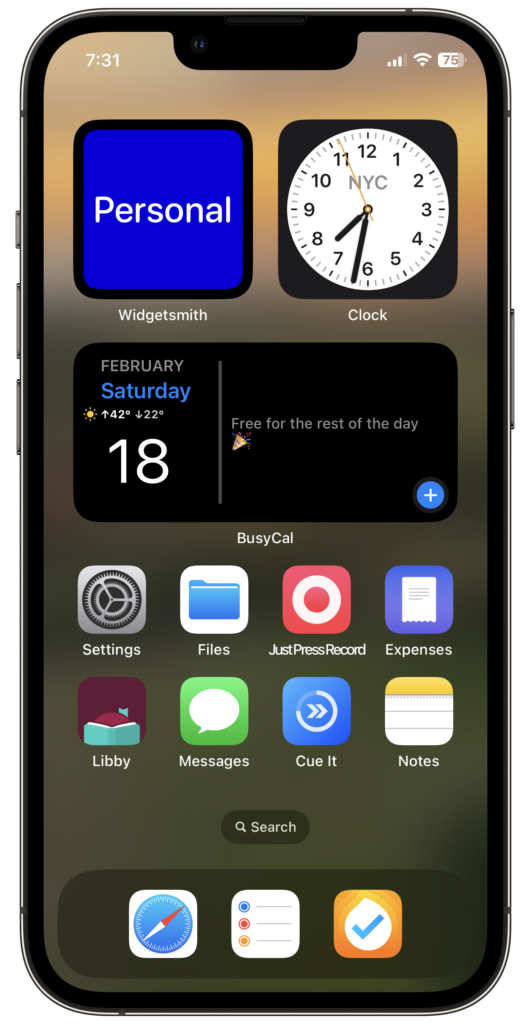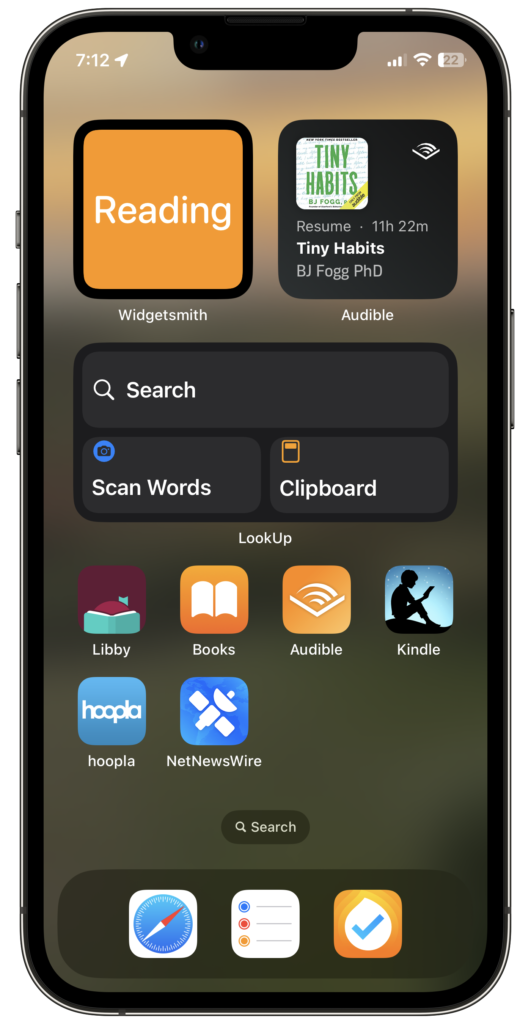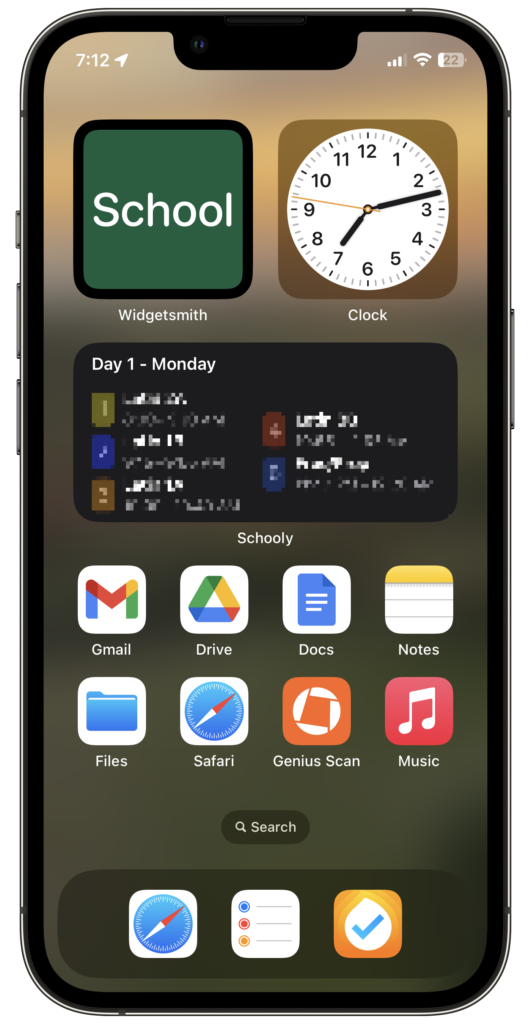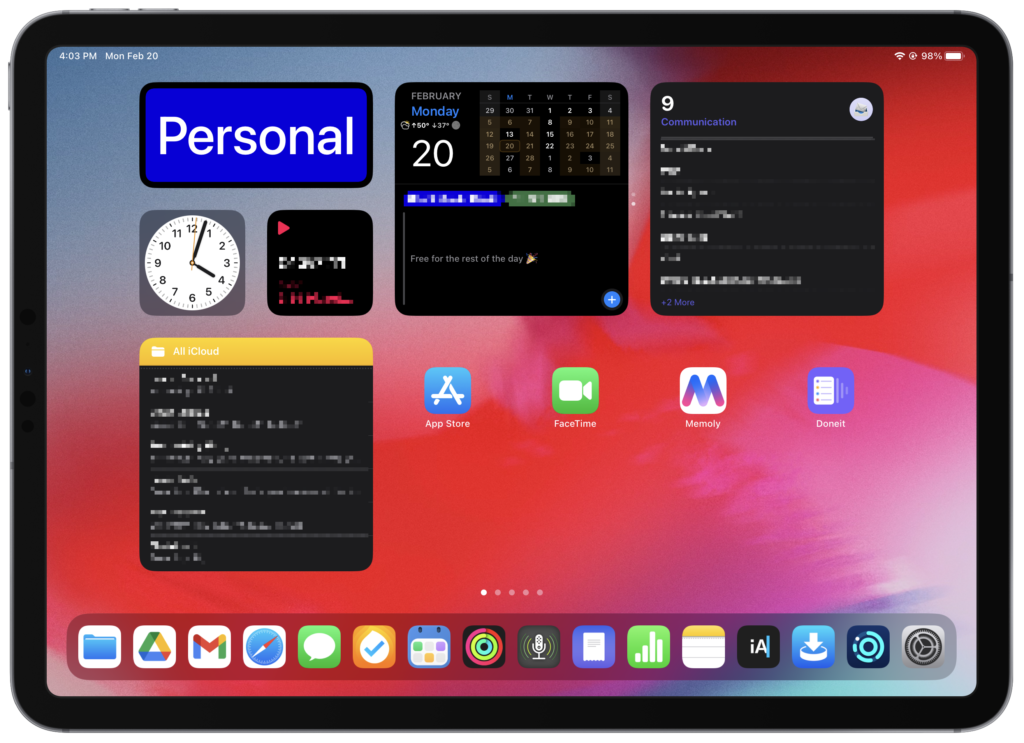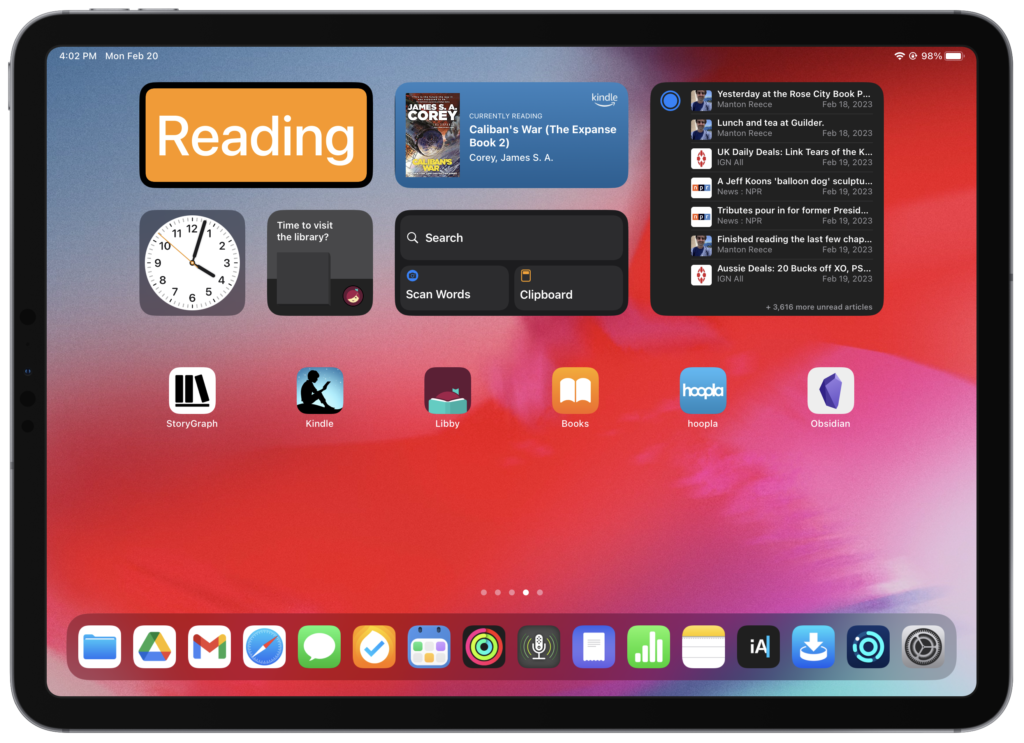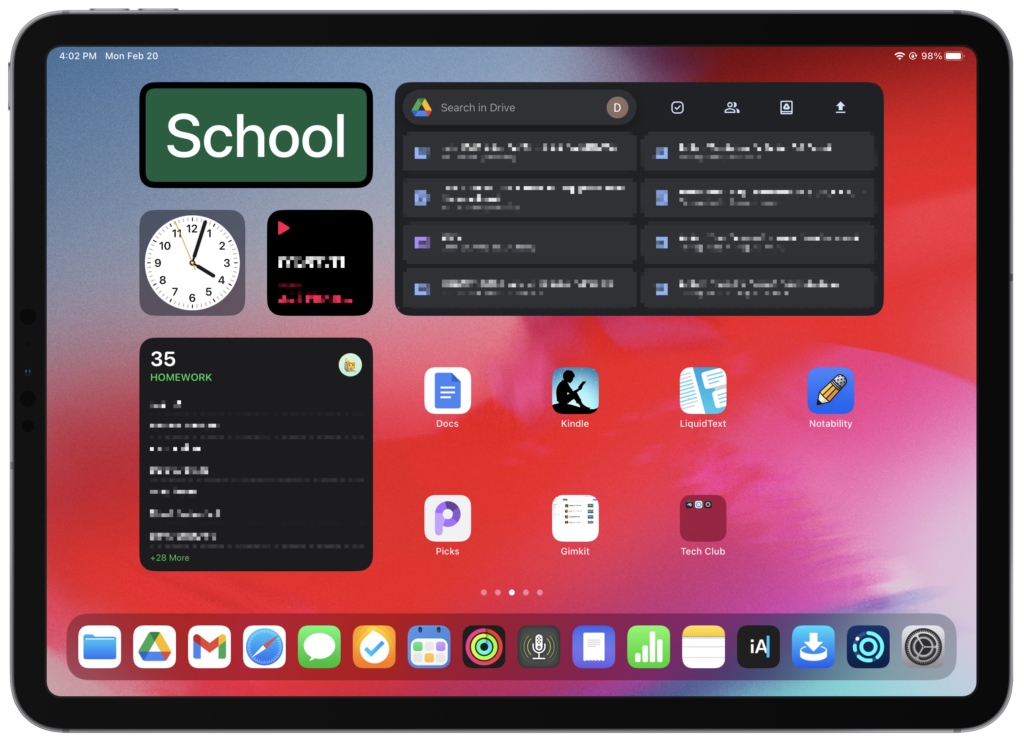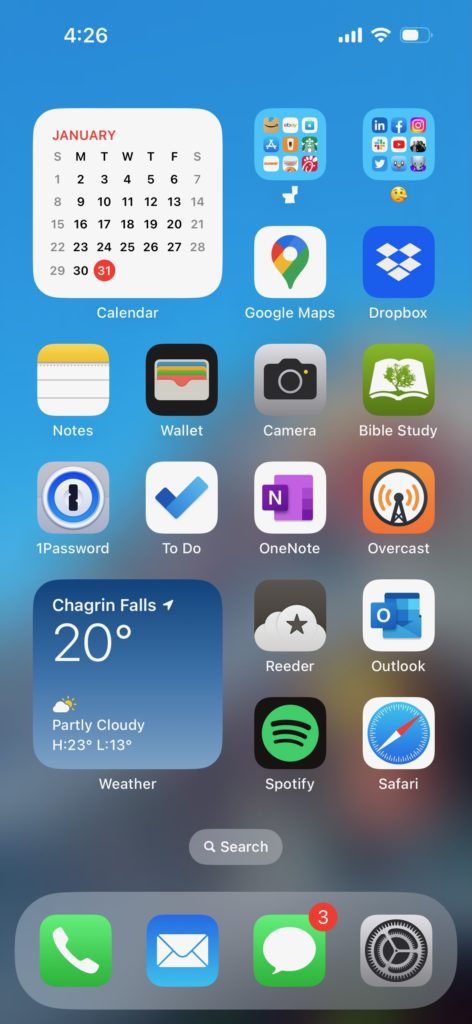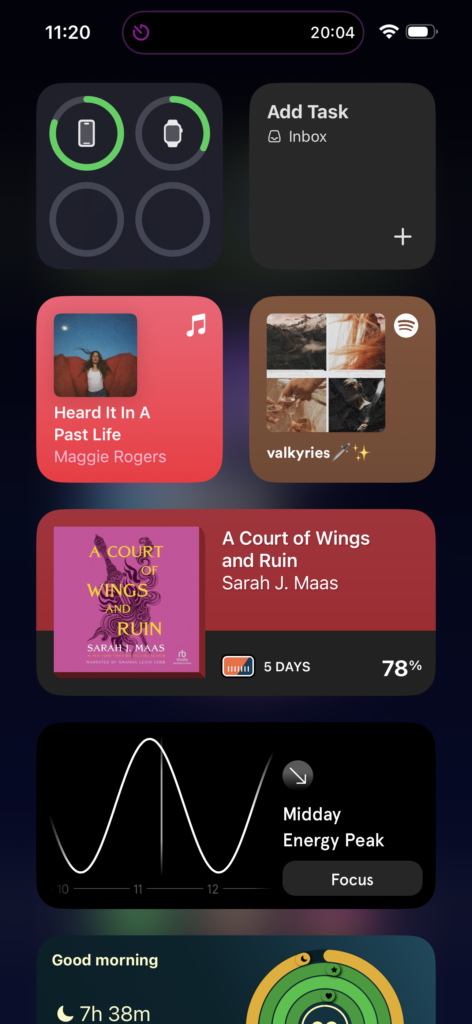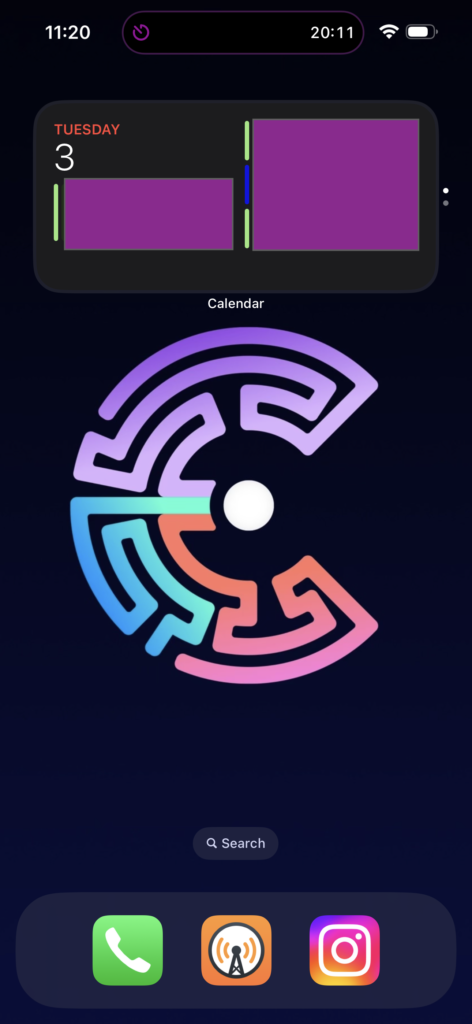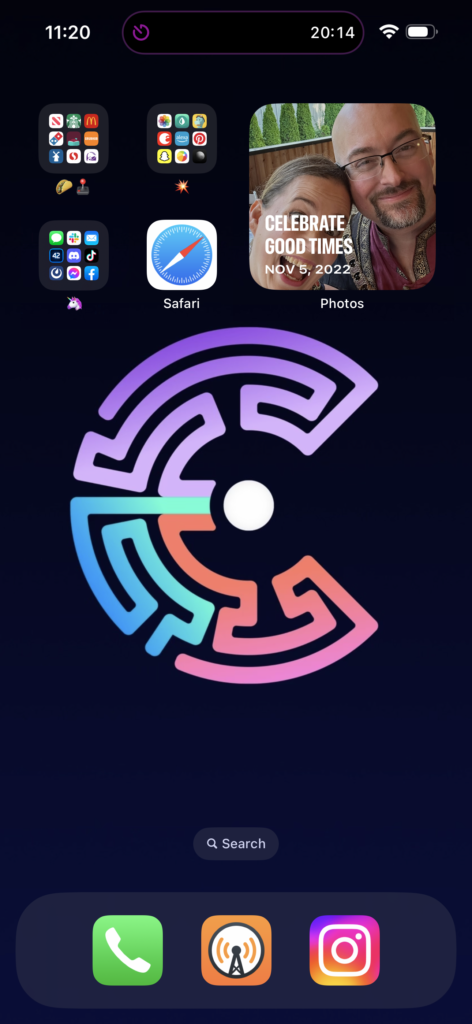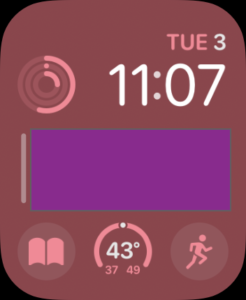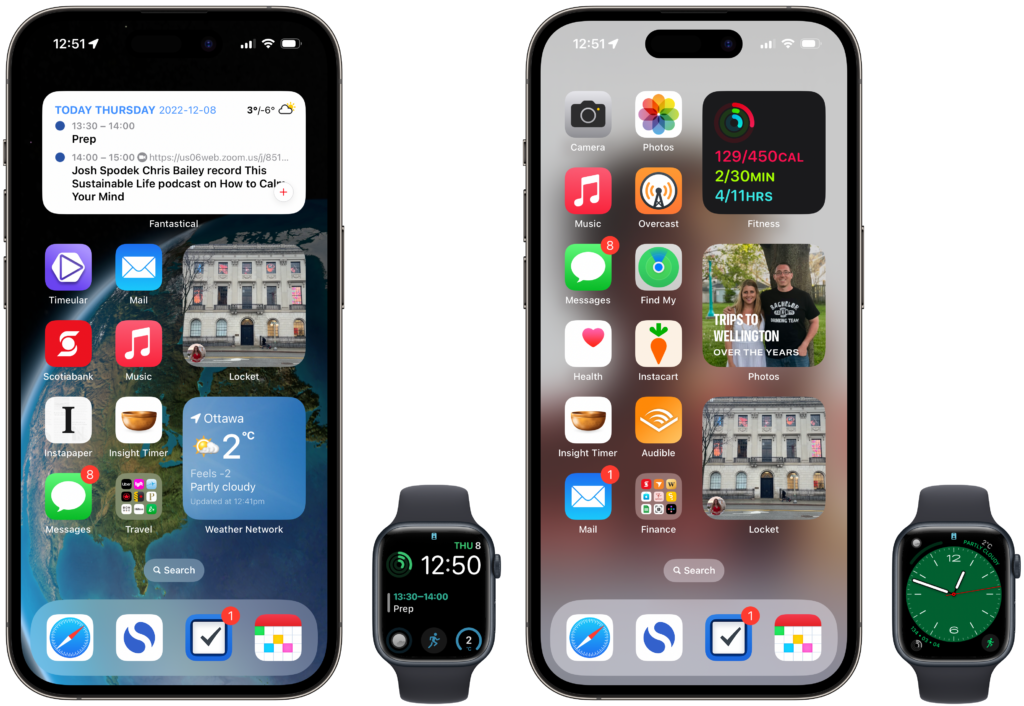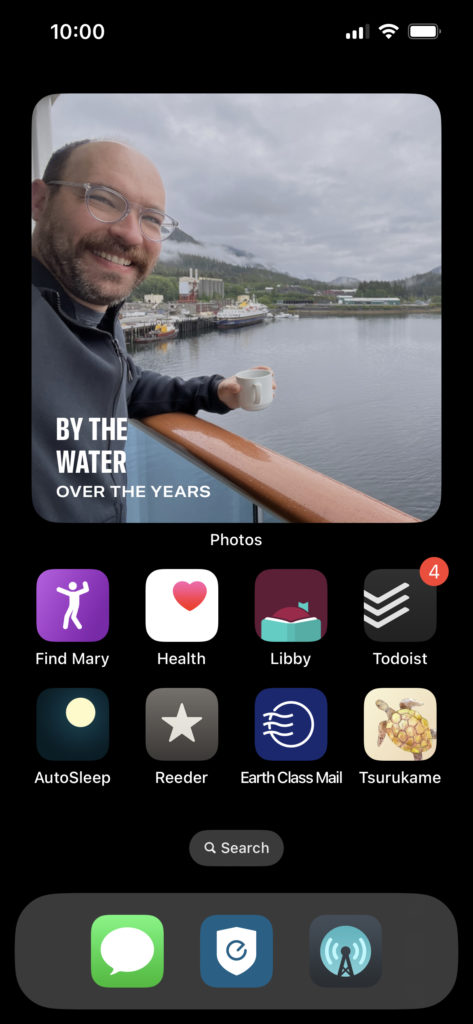This week I’m featuring the Home Screen of my friend, Kourosh Dini. Kourosh has written several excellent books and, in addition to being a doctor, is one of the most mindful people I know. And now Kourosh has a podcast, Rhythms of Focus – for Wandering Minds, ADHD, and Beyond. This was an instant subscribe for me.
So Kourosh, show us your home screen.
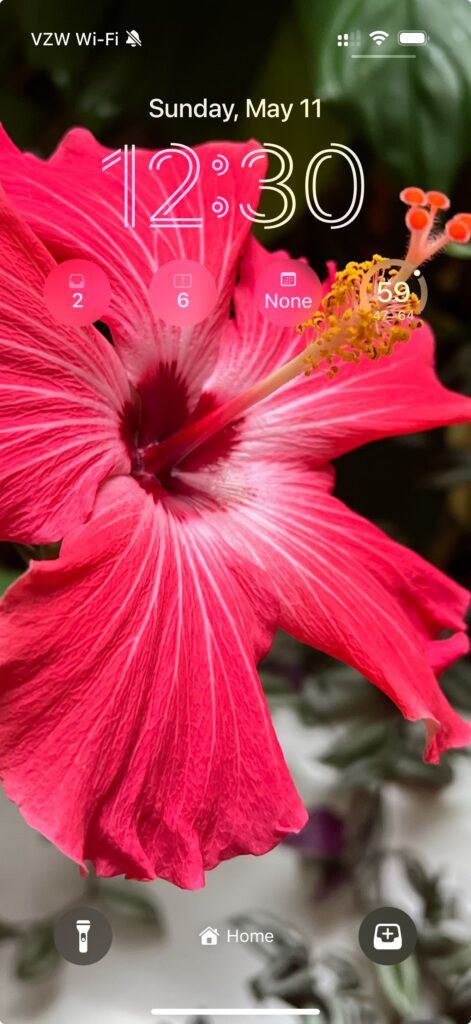
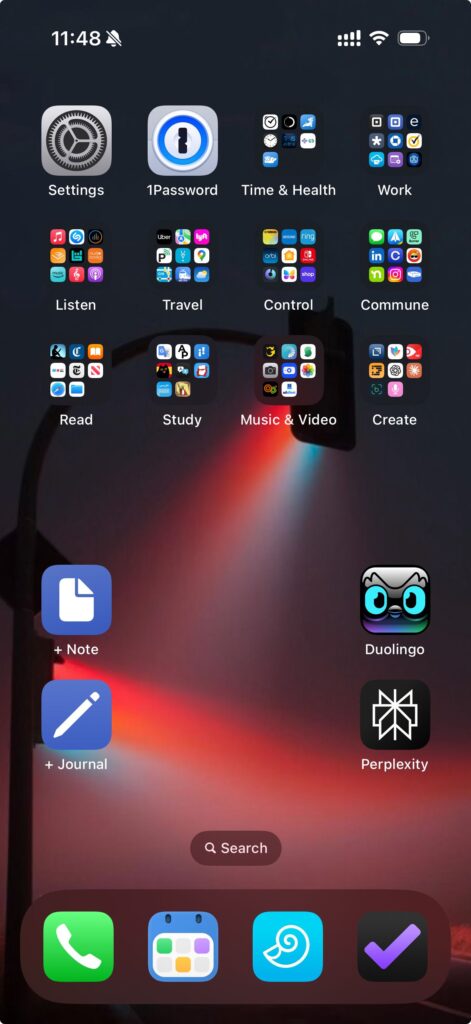
What feature are you using most now?
Seeing someone dictate a message to themselves with an old-school handheld tape recorder tickles me.
To this end, I’ve set my phone’s action button to trigger the shortcut “Dictate to Drafts”. An idea appears, I press the button, and talk. When done, Drafts acts as a way station to send the text to either OmniFocus as tasks or to DEVONthink To Go as ideas for future development.
What’s on your Lock screen?
The lock screen has a few noteworthy items. Buttons include:
- my OmniFocus Inbox (currently holding 2 unprocessed items)
- my OmniFocus “Currents” perspective, showing me the main things I’d like to visit today.
- BusyCal showing me the time of my next appointment
- the temperature
The bottom right has a quick entry button for OmniFocus.
What are some of your favorite apps?
Most of what’s important to me is jammed onto the front screen and in folders:
Main
- 1Password is still my goto app for handling all my passwords
- BusyCal has an excellent two week view on MacOS. The iOS version syncs nicely.
- DEVONthink To Go lines the bottom and has two short cuts to create new documents in specific folders. One is “+Note” which goes to my Inbox for general notes and ideas. The other is “+Journal” which automagically creates a note with its title being today’s date and time. The note is created in a dedicated Journal group in DEVONthink. The shortcut opens the file where I can start writing.
- OmniFocus (see below) has the privileged position of the bottom right corner. A long press gives me access to the Inbox, Quick Open, and Quick Entry. But I don’t use the long press feature. Odd.
Time and Health
- Due is just a solid app for managing time-based alerts. I absolutely love the auto-snooze feature. It makes a gentle ding, waits 5 minutes, and dings again, continuing until I tell it to stop. This totally removes the problem where an alert goes off, and I have to debate, “Do I drop this thing I’m doing and leave it a mess? Or do I wrap things up, hoping I’ll remember to do the other thing? Or do I leave the alarm blaring at me?” With this system, I can take my time making the decision, and either wrap up or continue what I’m doing without forgetting either.
- Simple Timer (for meditation) – Meditation has always been simple for me. Give me a nice meditation bench and a no-fuss timer, and I’m happy.
- Yoga is a subscription app with a great teacher and a continually shifting set of poses every day. Between meditation and yoga in the mornings, I feel quite solid and refreshed for the day.
Work
- Square and Square Invoices – I like making money. This makes me money.
- epocrates – Great app for knowing the dosing and conflicts involved with medications I prescribe or take.
Listen
- Audible – I’m very late to the game here. Usually I read the old fashioned way with paper and eyeballs. I’ve only recently tried listening to an audiobook. I’ve just wrapped up the first book in the Dungeon Crawler Carl series as recommended to me by a neighbor. It was fun, like a radio play!
- Music – Apple presents nice recommendations based on what I listen to. It’s easy to get to my tracks and I like reviewing my history of what I’ve added over the years.
- Podcasts – I don’t listen to too many. But I’m now making one: Rhythms of Focus. You should totally listen. It’ll blow your mind.
- myNoise – very nice for making a whole series of noises. I like mixing rain and white noise
Communications
- Spark – solid email client
- Sanebox – it took me forever to give this one a try, but I find it super useful to cut down the email noise.
- Reddit (see below)
- Circle – my app and hosting site for my Waves of Focus course for Wandering Minds, ADHD, and Beyond.
Study
- Duolingo – I can sort-of-kind-of speak with my Cuban mother-in-law now.
- Translate – for when I want to cheat at Duolingo
- Flashcard Hero
Music & Video
- Spire – connects to my Spire Studio which is great for recording guitar noodling in the living room
- Sidus Link – controls the lights in my recording studio as I perform at the piano.
Create
- Drafts (Dictate to Drafts set to side button)
- Perplexity (see below)
Which app is your guilty pleasure?
Still Reddit. Though more recently Instagram.
I’ve always had an aversion to social media, starting with MySpace, then Facebook, and beyond. But in order to market, I’ve needed to learn about this whole internet thing, which seems to have taken the shape of funny videos interspersed with doom. So, I add to the cacophony.
But Reddit seems to have deeper conversations, whether its about r/ADHD or r/Ravenswatch. While there is certainly a fair share of nonsense, there are also a lot of thoughtful, helpful, and fun discussions to browse through.
What app makes you most productive?
OmniFocus continues to be my productivity app of choice. It has consistently housed my projects and tasks since its inception in 2008. I’ll periodically explore other options, but OmniFocus remains the stalwart choice. Every time I try something else, as pretty or interesting as they might be, I inevitably run into, “it doesn’t do what?!” and I’m happily back in the arms of my beloved.
The only other compliment, not even competitor, is pen and paper. I’ll use it to “anchor” myself when feeling scattered or looking to stabilize myself against a tendency to run off on rabbit trails.
I’d love to write a next edition of Creating Flow with OmniFocus, but there’s only so much time in the day. The project sits there, a dormant seed awaiting the light of attention.
What app do you know you’re underutilizing?
Perplexity. The more I practice using AI, the more I realize how useful it can be.
I understand how afraid people can be of it. Will we lose our jobs? Will it become our bosses? Will it consume us?
Frankly, I don’t know. I’m more afraid that, as a group, humanity has an unwarranted faith in technology. “Hey, let’s put the AI in charge of [whatever]!” Yeah, maybe.
Playing with AI though, it seems much better suited to enhancing what a human has put together than creating things de novo. I’ll first write my newsletter on my own. Then I’ll ask Perplexity for help with readability, headings, tags, and the like. Sometimes, it will even point out something I’d written in the past, and I’ll say, “oh yeah!”
When I’d first approached it, I was entertained by making it talk like Sponge Bob Squarepants. Then I acted cruel towards an AI Mario character for some sadistic reasons I’ve yet to figure out about myself. (Probably something to do with competitive mustache feelings.)
But then I actually started to use it for my newsletters. At first, it annoyed me as the AI was wrong in just about everything. It didn’t sound like what I’d write. It didn’t research what I wanted. Its suggestions for my audience were generic at best.
But when I started to have conversations with it, noting the problems, feeding it my own writings as examples and more, it actually became useful. I started to ask it what it needed from me to be more useful. In other words, I started to develop a relationship with it.
I haven’t figured out how we can skip along the lakeshore at sunset together yet. But that’s probably for the best.
I really liked your recent post on using it on the iPhone.
Do you have an Apple Watch?
Nope. I tried an analog watch for a bit. Then didn’t. I prefer to reject clock time whenever possible, in favor of self time.
What’s your wallpaper and why?
I took a picture of a hibiscus flower that my wife has been growing. A flower shows up to bloom only for a day or two, then fades. Then another flower appears. It’s lovely.
Thanks Kourosh!