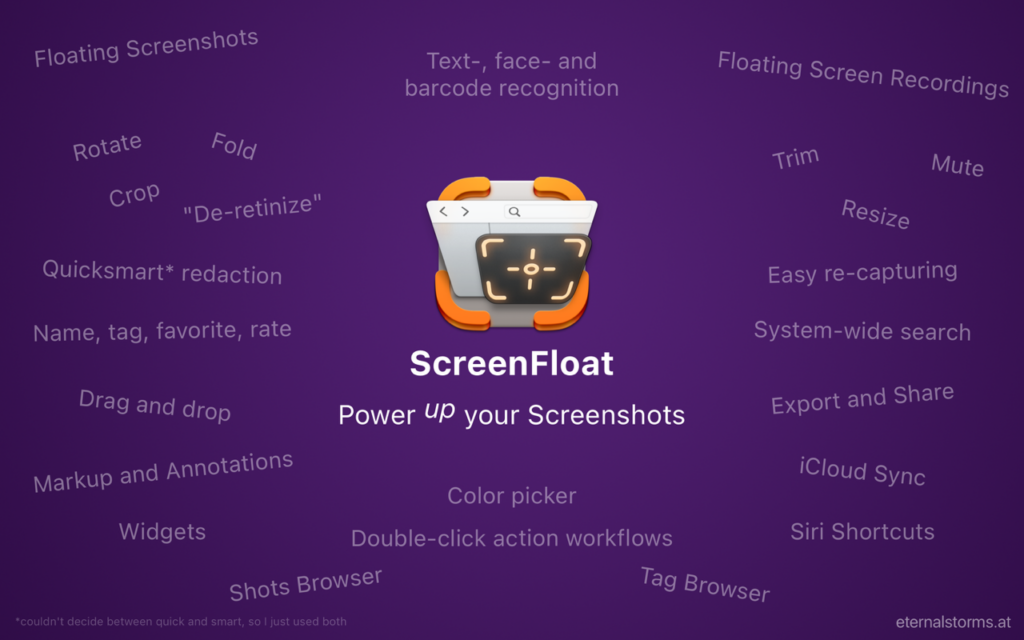
This week, MacSparky is sponsored by ScreenFloat 2, a major upgrade to the Mac’s built-in screenshot tool. With ScreenFloat 2, screenshots become so much more.
To begin, your screenshots will float, just like the name implies. You no longer have to dig through windows to find your screenshots. It’s right on top, waiting for you.
Then, there is a suite of screenshot tools: markup, annotate, colors, rotate, and trim. ScreenFloat 2 lets you record your screen and trigger screenshots on a timer. If you need to re-capture, there is a tool for that, so you don’t have to reframe the shot from scratch. You can even extract text and barcodes. If you need to redact, there are tools for that as well. You can remove text, faces, or barcodes.
Shots float by default: anything you can capture on your screen can easily become a reference. It’s like Picture-in-Picture, only for screenshots and recordings. Shots can be effortlessly shared with a simple drag and drop, with extensive formatting and export options also available.
Also, every shot is analyzed for texts, faces and barcodes, which allows you to vuew, extract, copy, share and redact this information hassle-free. You can also search for a shot’s content in the Shots Browser, or with Spotlight.
Screenshots and recordings are stored in the Shots Browser, keeping the Desktop free of clutter, and allowing you to organize, categorize and find your shots. Shots are optionally synchronized via iCloud.
If you want to redact a text line, a face or a barcode in a shot? A simple right-click will let you do it without any further interaction on your part. But you can also go in and annotate, markup and redact manually. All annotations/redactions are non-destructive, so you can always go back and change or delete them.
I often want to get exact color matches out of screenshots, which is pretty difficult. But not so with ScreenFloat 2. The app has a built-in color sampling tool. If you want to use screenshots, you can drag and drop them out of the browser, or directly from floating shots. ScreenFloat 2 also includes a browser to organize your images with folders and tags, and it all syncs over iCloud. If you want to use your screenshots, you can dmrag and drop them out of the browser.
Check out ScreenFloat 2 today and learn just how much more useful screenshots can be.
