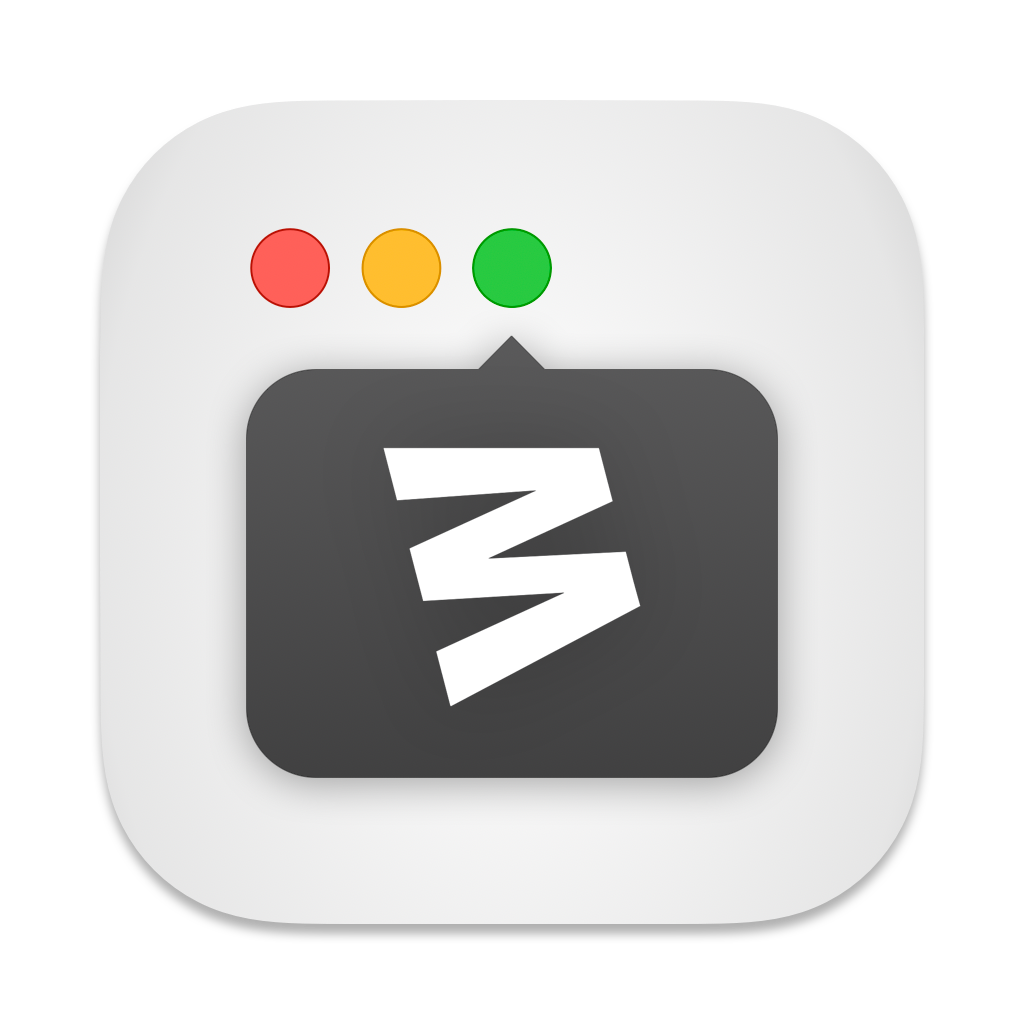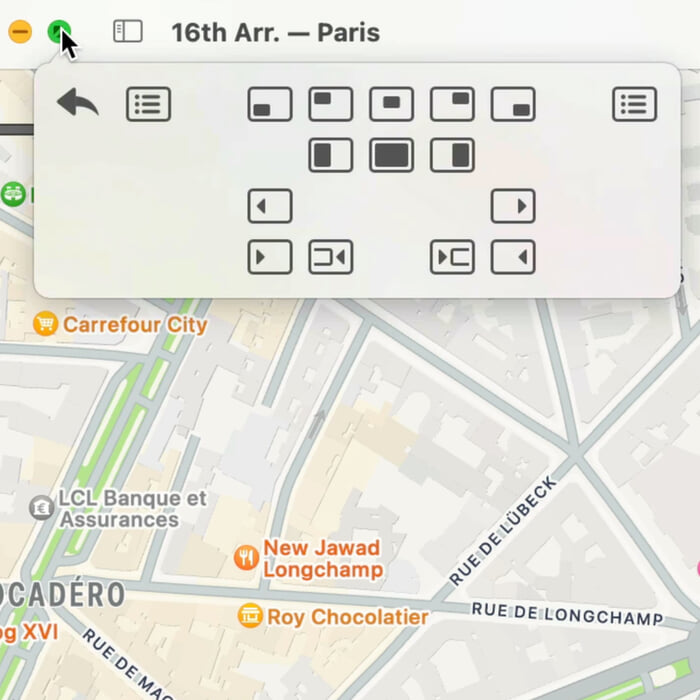I cannot understate the value of setups for your Mac. By that, I mean creating custom setups for different modes of work. For example, what if every time you went to answer your email, you had your email application on the left side of the screen, your calendar on the top right, and your task manager on the bottom right? Suddenly, managing email, making appointments, and capturing tasks has a lot less friction.
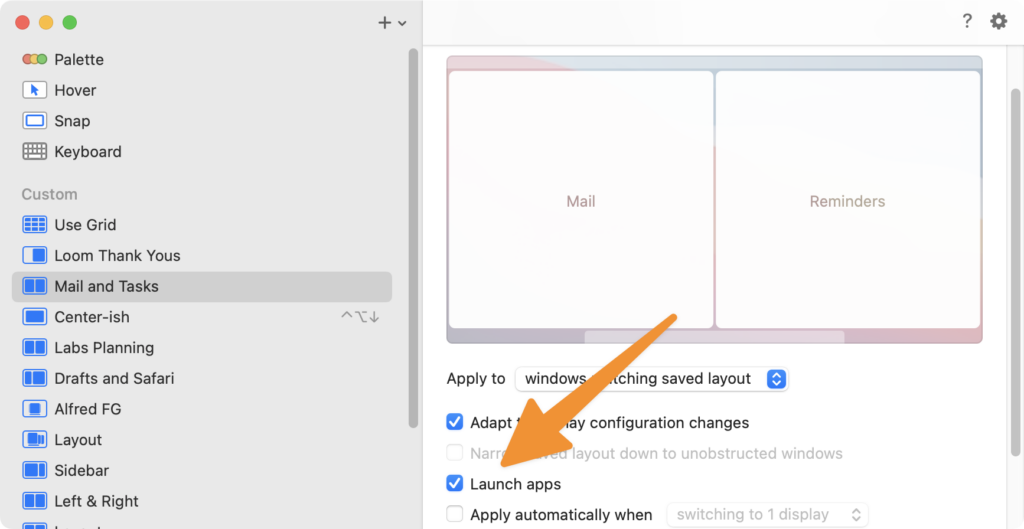
The problem, of course, is that setting that up is tedious. It doesn’t have to be, though, because automation makes it dead simple. You could pull that automation off in many ways, and I’ve covered a lot of them over the years, from custom keyboard Maestro scripts to AppleScripts to Shortcuts.
There’s a new contender, however, for easily making setups with the latest update to the Moom window manager. Moom is my favorite window manager. It is a power-user tool for power-user window management.*
With Moom, you can set windows exactly as you wish, down to the pixel. It is an ideal app for creating setups. Except the apps must first be open before Moom can arrange them.
The latest Moom release fixes that. Now Moom not only arranges your apps, but opens them as well, making it a credible window setup app from soup to nuts.
In hindsight, this is a no-brainer addition, but I’ve never seen a window manager do it before. If, despite all of my preaching about the religion of window setups, you still haven’t tried it, check out the latest version of Moom. It may give you the tools you need to simply put it together.
- Apple’s release of solid window management tools last year means that you should only consider third-party managers if you need power features.