In this week’s episode of The Lab Report: We have dates for this summer’s WWDC, iOS 18.4 arriving soon, the Siri shakeup, and…a camera in Apple Watch?
… This is a post for MacSparky Labs members only. Care to join? If you’re already a member, you can log in here.
CrossOver 25 for Painless Mac Gaming
Many Mac gamers are fans of CrossOver, a Mac application that enables you to run native Windows software on macOS. When compatible, it’s an easy way to play PC games on your Mac. I once used it to play a PC-only Star Wars online role-playing game (RPG) on my Mac. I stopped not because CrossOver failed, but because I realized I can’t be trusted with an online RPG.
The latest version, CrossOver 25, introduces several enhancements, including the ability to play popular PC games like Red Dead Redemption 2. It’s built on Wine 10.0, incorporating over 5,000 improvements that benefit many applications. Notably, CrossOver doesn’t require a Windows license, making it a straightforward solution for running Windows apps on your Mac.
If you’re using a Mac and are missing your PC games, CrossOver 25 might be the answer you’re looking for.
CrossOver can also run PC productivity apps, too. I have a friend that uses it to run an ancient Windows version of Quicken. (Long story…)
MacSparky.com Moves to a Dedicated Server
After all my recent whining about Artificial Intelligence kneecapping traffic to small publishers, I got a little surprise from WordPress…
Turns out, traffic to macSparky.com is way up — so much so that it’s been exceeding the limits of my previous hosting plan. As of today, MacSparky is running on its very own isolated server at WordPress.
The site is now running faster than ever before, and it’s the most stable it’s ever been. I’m genuinely excited about this change and grateful for all the readers who continue to stop by, especially in this strange, AI-distorted era of the web.
Thanks for being here. More good stuff will keep coming your way.
Focused 226: The Importance of Review
Mike and I discuss the power of review and reflection in your focused productivity system on this episode of Focused.
This episode of Focused is sponsored by:
The Big Terminology Update
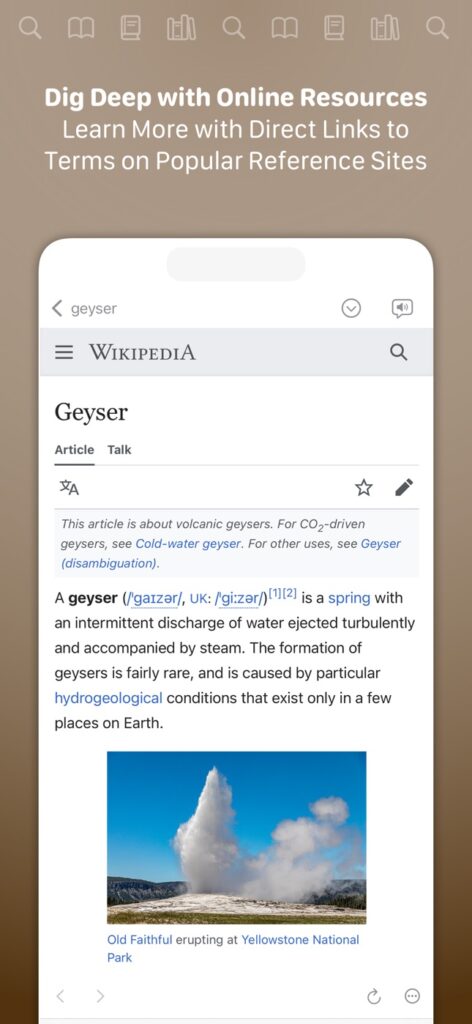
Today Terminology, Greg Pierce’s word app, gets a major update. It’s a complete overhaul, marking the most significant update since its original release in 2010.
Terminology is a powerful and extensible reference tool that goes beyond a standard dictionary. It starts with an offline, WordNet-based dictionary and allows you to seamlessly browse and configure online resources for deeper research.
With support for customizable AI prompts, enhanced note-taking, and multiple-term lists, it’s designed for writers, researchers, and language enthusiasts who want more control over their word exploration. The latest update modernizes the app with SwiftUI and integrates an actively maintained word database.
With this release, Terminology also introduces a Pro tier. Subscribers gain access to features like custom resources, multiple-term lists, and advanced note-taking capabilities.
At launch, there’s a limited-time pricing offer:
• $4.99 per year as a renewable subscription
• $19.99 for a one-time lifetime unlock or Terminology.
Those prices will eventually get increase.
New Medication Tracking App: Capsule
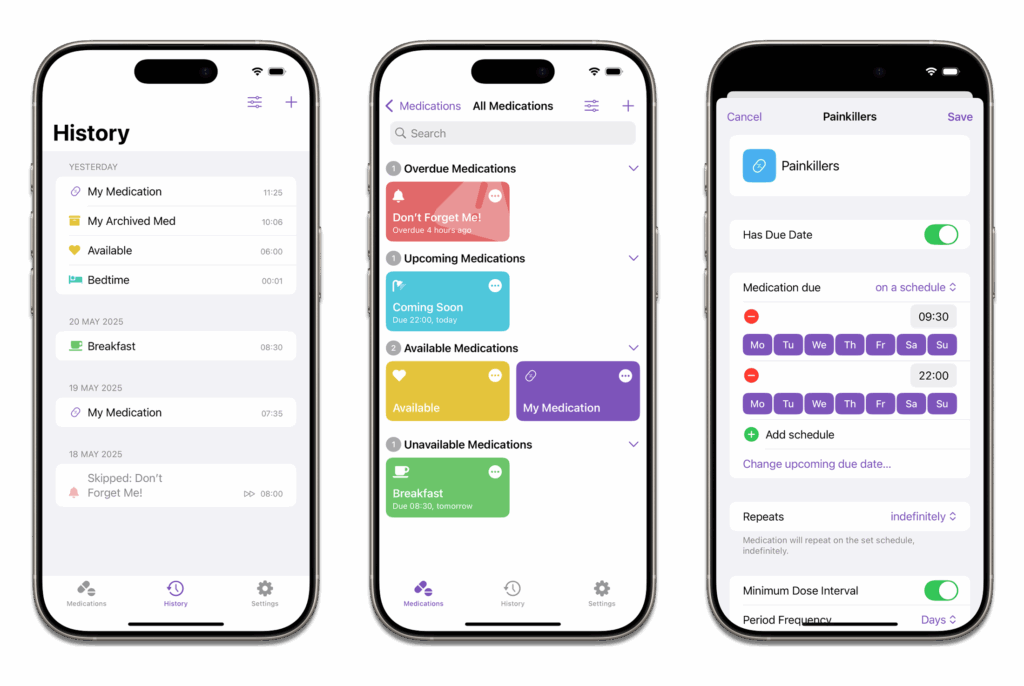
Rosemary Orchard and the gang at Snailed It Development have a new medication tracking app, Capsule. It’s built with exactly the kind of attention to detail you’d expect from Rose and really steps up a notch over Apple’s built-in medication tracking. It has plenty of options including repeating reminders, and multiple dose intervals. Version 1 includes widgets, Shortcuts support, and multiple icons.
If you looking to track your meds with panache, check it out.
Mac Power Users 789: Back to the Mac, with Matt Gemmell
Author Matt Gemmell joins Stephen and me on this episode of Mac Power Users to talk about using an iPad as his only comptuer for eight-and-a-half years and why he recently switched back to the Mac.
This episode of Mac Power Users is sponsored by:
- 1Password: Never forget a password again.
- Ecamm: Powerful live streaming platform for Mac. Get one month free.
- DEVONthink: Get Organized — Unleash Your Creativity. Use this link for 10% off.
Sparky’s Case for Focus Modes (And a Short Poll)
One of the best features Apple has added in recent years is Focus Modes. I use them every day across all my devices, and they have become an essential part of how I manage my attention, my work, and even my personal life.
At its core, a Focus Mode is a filter between you and the rest of the world. Instead of being bombarded with every notification, email, or message the moment it arrives, Focus Modes let you decide what gets through based on what you’re doing. They are powerful and easy to automate, so you don’t have to think about it.
My Favorite Focus Modes
I have the usual Work and Personal modes, but I also get more specific:
- Podcasting Mode: Filters out everything but my co-host and essential podcasting tools. My Home Screen also changes to show time zone widgets for my co-hosts.
- Production Mode: Prioritizes video editing, screen recording, and keeps distractions to a minimum.
- Deep Work Mode: Only lets in the people who truly need me, no social media, and a Home Screen optimized for writing and thinking.
- Disneyland Mode: This one is special. The moment I step near Disneyland, my devices enter a mode that aggressively limits work interruptions so I can enjoy the time with my family.
Automating Focus Modes
You can turn Focus Modes on manually (I usually do it from my Apple Watch), but you can also automate them. In addition to location (like the way I turn on My Disneyland mode), you could also trigger Focus Modes by time of day, when you open certain apps, or even based on whether you’re at home or work.
More Than Just Silence
What I love about Focus Modes is that they don’t just filter notifications. They also change my device’s environment:
- Custom Home Screens: Each mode gets its own set of widgets and apps. For example, in work mode I see the Slack app we use at Relay where when I’m in personal mode, I have my personal appointments and the weather available.
- Custom Watch Faces: A quick glance at my Apple Watch instantly tells me what mode I’m in. For example, any blue face represents work mode and green represents personal mode.
- Shortcuts & Automations: Turning on a Focus Mode can launch apps, set timers, or even change settings like screen brightness or sound output.
The Biggest Mistake with Focus Modes
Most people don’t use them. Maybe they seem complicated, or maybe they feel like too much work to set up. But here’s the thing: you don’t have to get them perfect from the start. Start with a simple one (like a Work or Personal mode), see how it feels, and tweak it over time.
If you’re not using Focus Modes yet, give them a shot. I think you’ll be surprised at how much more in control you feel. Also, we recently did an episode of the Mac Power Users on Focus Modes where I explain my Focus Mode strategies in more detail.
I’m trying to get my arms around how many folks are using Focus Modes. If you have time, could you please fill out this poll on the topic? If you’ve got more thoughts on Focus Modes, the poll also includes an optional open question. I’d love to hear what you think.
MacWhisper 12: Now with Automatic Speaker Recognition
Jordi Bruin’s MacWhisper continues to deliver the goods. Just released is version 12, which adds automatic speaker recognition, making an already great transcription tool even better.

I’ve been using MacWhisper on the back end for a lot of the content I publish here at MacSparky, and I’ve been very happy with the results.
In a lot of ways, Artificial Intelligence is a mixed bag, but when it comes to voice-to-text transcription, it’s a pure win. The ability to quickly and accurately convert spoken words into text saves me time and improves my workflow.
The Lab Report for March 21, 2025
In this week’s episode of The Lab Report: Day One makes its entrance on Windows, the growing discontent with Siri, and an overhaul is likely for iOS 19. I recommend my Apple Notes Importer video, and Paddington is back!
… This is a post for MacSparky Labs members only. Care to join? If you’re already a member, you can log in here.


