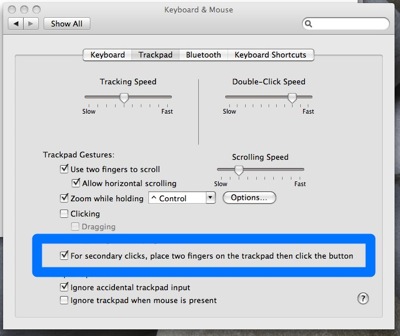I’ve had several people ask me about backup strategies lately so I thought I’d share a post about my ideas on the subject. A backup plan doesn’t need to be complicated. With some of the new tools available it doesn’t even have to be expensive. It just needs to follow a few simple rules.
1. Keep it Simple.
The more complex you make your backup plan, the less likely you are to follow it. Complexity used to be a requisite of a backup strategy. Thankfully that is not true any more.
2. One Backup is Quaint, Two Backups are Secure.
If you have your data backed up in one place you are “probably” okay. However there are a variety of circumstances that may cause one backup to be one too few. For instance, what if:
* You have a power surge that blows out your computer and your backup drive;
* A thief steals your computer and the shiny Western Digital box sitting next to it;
* Your computer fails and unbeknownst to you, your backup drive has been broken for several months?
That last one happened to a friend of mine. He lost five years worth of family photos. So having two backups in two different places is probably a good idea. If you don’t have a choice and only have one backup drive, I recommend you don’t keep it plugged in and store it somewhere else in your home.
My Backup Plan
My backup plan uses three external hard drives. I could pull it off with two but I happen to have an extra drive and I am a bit irrational when it comes to backups. So, anyway, my backup gear is …
1. a 1TB Western Digital MyBook with Firewire 800;
2. a 500GB Western Digital USB 2.0 Drive;
3. a 320GB Lacie USB 2.0 Drive.
My plan involves a combination of Carbon Copy Cloner and Time Machine. I was a happy user of SuperDuper but I’m still waiting for them to release a Leopard version. So my strategy is to keep it simple and keep in two places so what I do is this:
At Home …
I keep the 1TB and 320GB home on my desk. The 1TB drive holds my Time Machine drive and other miscellaneous stuff that doesn’t get copied in Time Machine like my Parallels folder, Aperture library, and a few other oversized files. The 320GB is used for my clone image whether it be Carbon Copy Cloner or (hopefully soon) SuperDuper. I do the clone a few times a week. Now I know 320GB is a lot for a clone drive. But if everything goes according to plan … I just may need that space soon. More to come on that later.
At Work …
The 500GB drive stays at my office and also holds a clone of my drive plus other miscellaneous media. The clone gets run a few times a week. Often I’ll set it to copy before heading off to lunch or a long meeting.
That is it. Simple system + multiple locations = Backup mojo.
So that is the heavy lifting of my backup plan. There are a few extra wrinkles however. For instance, I use my iDisk to keep copies of my essential documents. I know keeping it synced requires a nice chunk of hard drive space but I’m okay with that. I also store some files in the cloud in other places (Mozy is a good solution), and often carry copies of my most recent stuff on a 2GB thumb stick. I don’t do any backups to CD or DVD. It reminds me too much of the bad old days and boxes of floppies.
Let me know your plan or share it in the comments.
Continue reading →