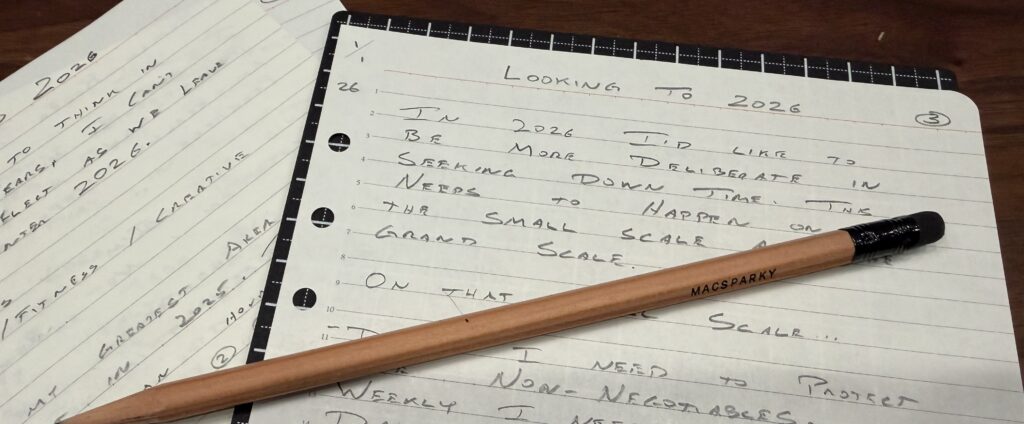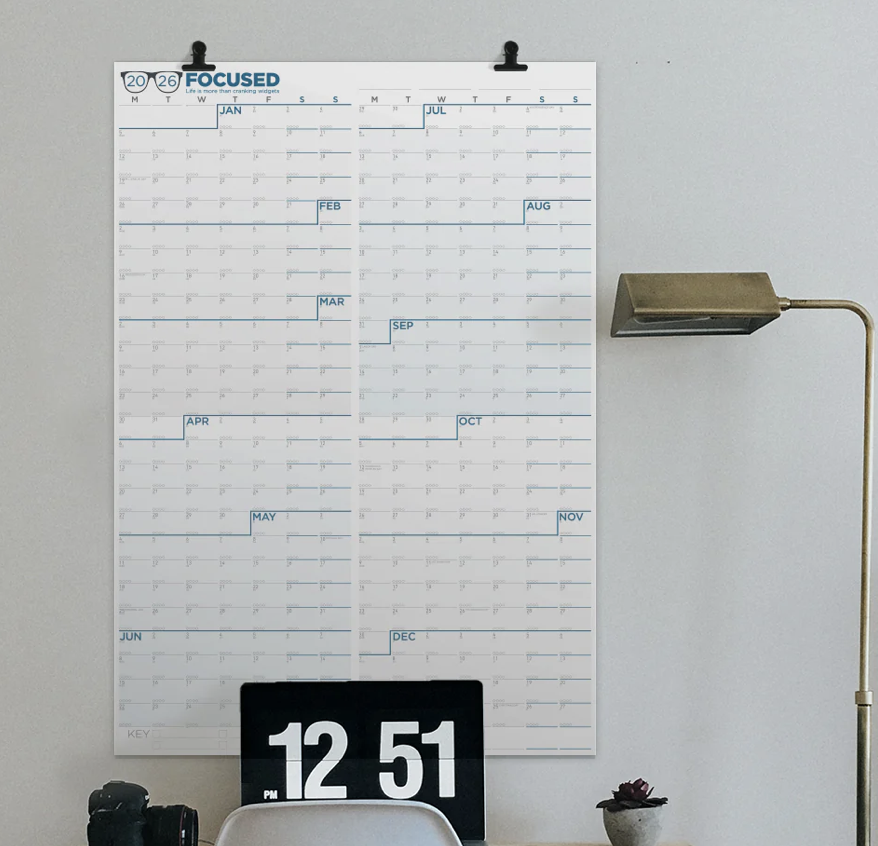Today’s sponsor is Timing. If you’ve got “understand where my time actually goes” on your 2026 goals list, this is the app that can make it happen.
Most of us know we should track our time. Knowing how you spend your hours is the first step to spending them better. But manual time tracking is a pain. You start a timer, get interrupted, forget to switch it, and by 3 PM, your log looks like fiction. The friction kills the habit before it takes root.
Timing takes a different approach. It runs quietly in the background on your Mac, watching which apps you use, which documents you open, and which websites you visit. Then it categorizes everything automatically based on rules you define. Work in Scrivener for two hours? That’s writing time. Spend 45 minutes in Safari on research? You decide once, and Timing remembers.
What’s new is the AI summaries feature. Timing now analyzes your work and automatically groups related activities, highlighting the key topics you’ve worked on. Instead of scrolling through a raw timeline, you get an instant understanding of how your day actually went.
The app also tracks beyond your Mac. It imports Screen Time data from your iPhone and iPad, so you see your complete picture across devices. It even detects when video calls end and prompts you to log that meeting time. For anyone doing client work, this eliminates the anxiety of wondering whether you’ve captured everything accurately.
Timing is a native Mac app. Not an Electron wrapper or a web app pretending to be desktop software. It’s fast, it respects your privacy by keeping data local (unless you opt into sync), and it feels right at home on macOS. Plans start at $9/month for Professional, with Expert ($11/month) adding AI summaries and Screen Time integration, and Connect ($16/month) for team features. All plans come with a 30-day free trial.
January is the perfect time to start building this habit. Check out Timing and see exactly where your year is going.