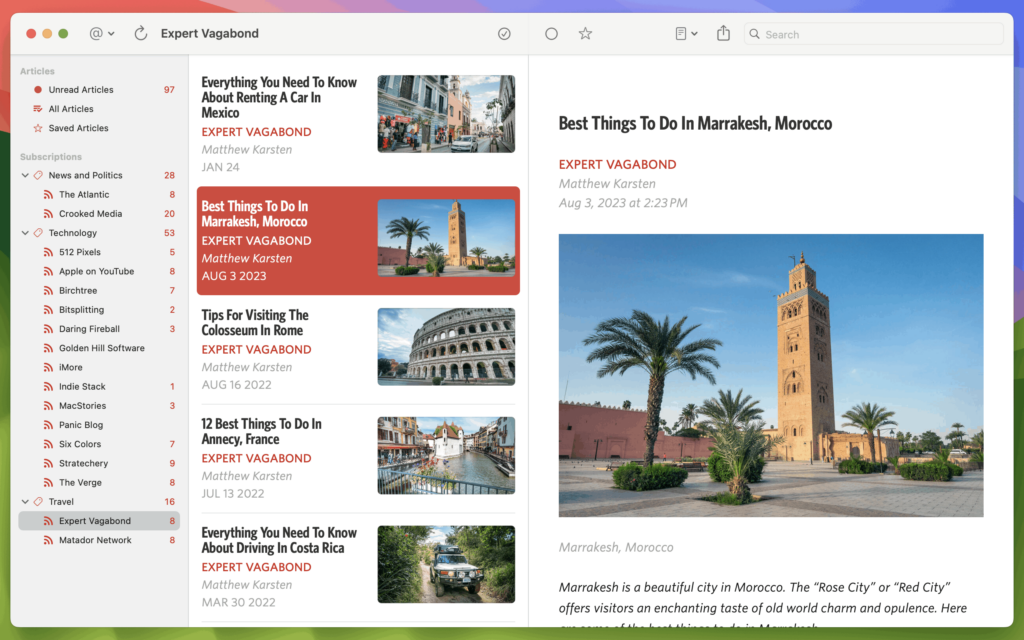RSS and read-it-later services are near and dear to my heart. We gave coverage to both of these topics last year on the Mac Power Users (MPU 550: The World of RSS) (MPU 554: Read-it-later Services). I remain a believer in the RSS format and use it daily.
Looking at my toolset for managing RSS, it’s getting expensive. I currently use a Feed Wrangler account ($19 per year) to manage my feeds, Unread ($20 per year) to view my threads, and Instapaper ($30 per year) for read-it-later. In addition to being expensive, there is a certain amount of mental overhead that comes with managing data between three services that I would prefer to avoid.
I used Reeder awhile back but moved to the above concoction of apps for many different reasons that I’ll refer to as “nerd-based app creep”. When Reeder released version 5, I decided to give it a try again. With this most recent version, the Reeder developer has included tools to view your RSS feeds (Reeder’s original purpose), manage feeds, and save articles for reading later using your iCloud storage.
As someone who is normally skeptical of all-in-one applications, I like the idea of this update, but I wasn’t so sure about whether it would solve my problems. In short, it does.
This newest version of Reeder does a good job of managing your feeds, displaying your articles, and giving you the ability to set them aside to read later. It does all of this in one application, and in addition to the iPhone and iPad apps, there is also a Mac app. A nice bonus is that Reeder is a one-time purchase. There is no subscription involved. Instead, the developer releases a new version every few years that you buy over, but it is still far less expensive than what I paid for subscriptions. Reeder for iPhone and iPad is $5. On the Mac, it is $10.
If there is one trade-off, Reeder doesn’t display the articles as nicely as my previous RSS reader, Unread. Unread has more options for color schemes and designs for the article view. I thought that might be a deal-breaker, but the convenience of having everything in one app wins in my book. Also, while Reeder doesn’t look as nice as Unread, it looks nice enough, and it has lots of features aimed at making the reading process easier. It is still an attractive app with an opinionated design.
Having used Reeder 5 now for a few months, I’ve got a couple of tips:
Keyboard Navigation on the Mac
On the Mac app, keyboard shortcuts are your friend. I have mapped as follows:
-
j – next
-
k – previous
-
m – read/unread
-
l – read later
-
; – copy link
Some of these are the built-in shortcuts, and some of them are custom shortcuts I added in the preferences. Either way, I can navigate my RSS feed quickly on the Mac using just one hand on the keyboard.
Swipe Action on iPad and iPhone
Instead of keyboard shortcuts, swipes are the speed move on Reeder for iPhone and iPad. This is made even easier since I’m using Reeder’s own read-it-later service. I can jump to the next article or add to the read later list with a single tap in the article view. In list view, however, the trick is to use swipes. For me, a swipe-right marks as read, and a swipe-left adds to the read later list. I also added the optional swipe-up from the bottom to mark all as read.
As a nerd, it is always fun when I find new, more efficient workflows. Getting all of these activities (RSS management, reading, and read-it-later) combined into a single, quality app has made the whole process more streamlined and enjoyable for me. I’m sold.