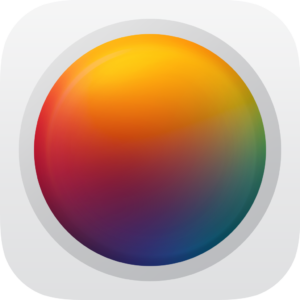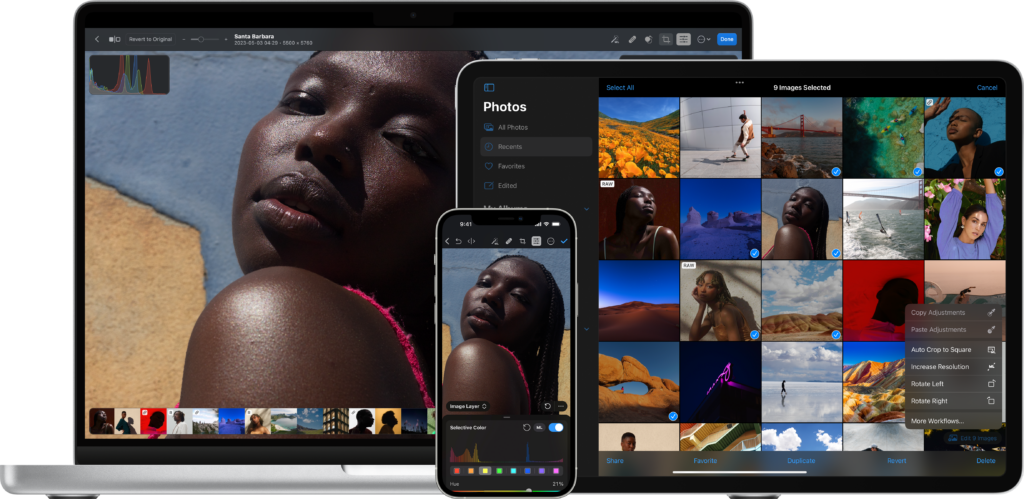I’ve spent a lot of time shooting videos with the iPhone lately. I made this video when the iPhone 13 Pro was first released, but I’ve also been using the iPhone a lot for MacSparky Labs videos and nearly exclusively for DLR Field Guide content.
My evolving preference for the iPhone over a more dedicated camera results from competing tradeoffs.
The dedicated camera has a better sensor and can have interchangeable lenses. That produces noticeably better video than video out of the iPhone. But for shooting video on the move, as we do with the DLR Field Guide videos, that regular camera comes at a cost. First, it’s heavy to carry around and awkward to wield. Second, and more importantly to me, is stabilization. My regular camera (a Sony) cannot hold a candle to the iPhone video stabilization, even with in-body stabilization, shooting with the Sony takes a ton of post-production effort to get stable where I can use iPhone footage pretty much “as is”.
Potato Jet (one of my favorite camera guys on YouTube) made his own comparison recently and came up with a similar conclusion. I’m not saying that they should shoot the next Star Wars movie with an iPhone, but for much of the stuff I do, the iPhone is plenty enough camera. So for now you need to choose your poison, slightly worse video, or deal with bulk and stability challenges.
The bigger question is where this is heading. If mobile phones continue at their current clip, exactly how long will it be before nobody can tell the difference?