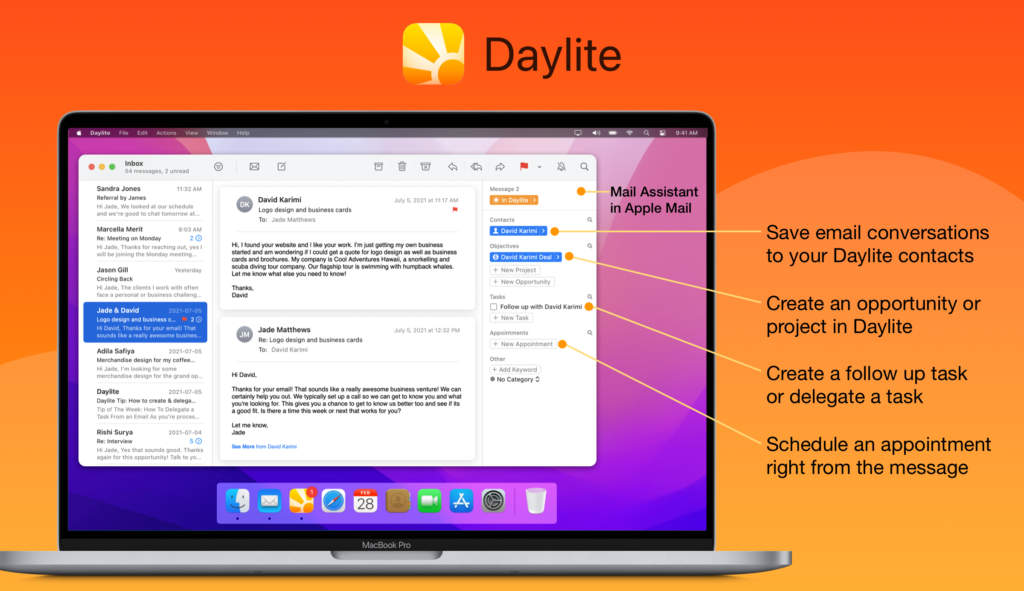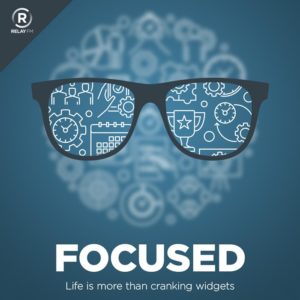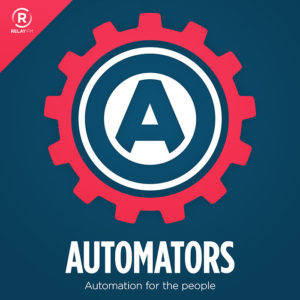As we lead up to WWDC and look at the current state of the Apple silicon Macs, I can’t help but wonder what’s left for the Mac Pro. The thing that has me scratching my head is the extraordinary power of the Mac Studio. If you get a fully loaded Mac Studio, you’re getting one hell of a computer. The M1 Ultra, with all the bells and whistles, can keep up with the most expensive currently selling Mac Pro at a quarter of the price. So what is Apple going to do with the Mac Pro?
I think the new Mac pro will definitely be more expandable and more powerful than any existing Apple silicon Mac. I also think it will have a corresponding price tag. Let me explain further.
Expandability
There are a group of people inside Apple known as the Pro User Group. They all make their living doing creative work with Macs, but they also work for Apple as very knowledgeable lab rats. They provide feedback for future hardware and software. I believe this group of insiders explains why the new MacBook Pro is so much more suited to pro users than its predecessor. I also think this group explains why the currently shipping Mac Pro does such an excellent job of supporting external cards and other bits of bolt-on technology that professionals need at the highest end.
I was lucky enough to get invited to Apple’s big unveiling of the currently shipping Mac Pro at WWDC a few years ago. At one point, they brought us into a series of rooms populated by some of these pro users. They were doing things like 3-D rendering, 8K movie editing, high-end sound work and video scoring, and many other creative endeavors that often lead people to buy Mac Pros. All of them were using specialized equipment inside their Mac Pros to get their work done.
One conversation that stands out to me was with one of the pro users that spends time writing music for motion pictures. When writing music for a movie, you need an extensive library of musical instrument samples. The current technology for that involves large and processor intensive sound samples for each note of each instrument sample, some of which have multiple versions, like pizzicato vs. bowing and using a mute on a violin, for example. Now multiply that times every instrument you could need when creating a music score for a motion picture.
The creative professional explained that historically he would pull this off by having multiple computers chained together. As he explained it, his needs were a very powerful central computer supported by specialized expansion cards. Where historically, he was doing this with a collection of lesser computers, he was able to do the whole project with one Mac Pro.
This was a common theme among the creative professionals. They all had some specialized card or peripheral they needed to get their work done. Thus far, with Apple silicon, we’ve got a series of increasingly powerful Macs, but none of them have the external peripheral support that these pros require.
Apple’s Pro User Group is still inside Apple and presumably still explaining how important it is to have this kind of expandability in a professional workstation. While the Mac Studio may be crazy powerful, it will not hold all of your violin samples or support these specialized cards.
So getting back to the new Mac Pro, I think this sort of expandability will be table stakes. Moreover, I think Apple understands that. I don’t know if the new Mac Pro will be as expandable as a currently shipping Mac Pro, but I expect it to accommodate Pros’ specialized hardware.
Compute Power
Compute power seems a little murkier. I could see an expandable Mac driven by something in the neighborhood of an M1 Ultra chip making the new Mac Pro, essentially, a Mac Studio Ultra + Expandability. But if I had to bet a nickel, I’d say that’s not the case. I think Apple will find some way to get a lot more compute power (Double the M1 Ultra?) from the new Mac Pro. So that new Mac would be something an order of magnitude more powerful than the Mac Studio, and expandable.
Price
I think the Mac Pro will be a computer with all the stops pulled out. And by all the stops I don’t just mean the hardware, I also mean the price. The existence of the Mac Studio gives Apple the ability to make a Mac Pro with a shocking amount of power and a shocking price to go with it. This will not be a computer you buy just because you like to have the latest and greatest. The people who want a computer like that will buy a Mac Studio. I expect the Mac Pro is going to be for serious professionals that will have no problem dropping tens of thousands of dollars on a computer for them to do their work better and faster.
Adding the Mac Studio to the line gives Apple a lot more room at the highest end. The new Mac Pro will not be a computer that most people need or can afford (myself included). But I do expect it to be a rocket ship, and the people who need that kind of rocket ship power and are willing to pay rocket ship prices will get a genuinely remarkable Mac. This is all speculation, but it seems to me like the stars have aligned for just this type of Mac.
When will we see it? Who knows, but I wouldn’t be surprised if Apple shares some details about the new Mac Pro at WWDC in a month.