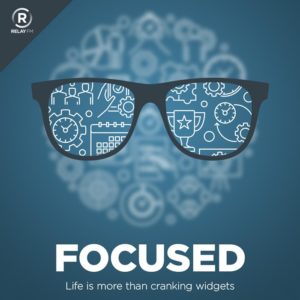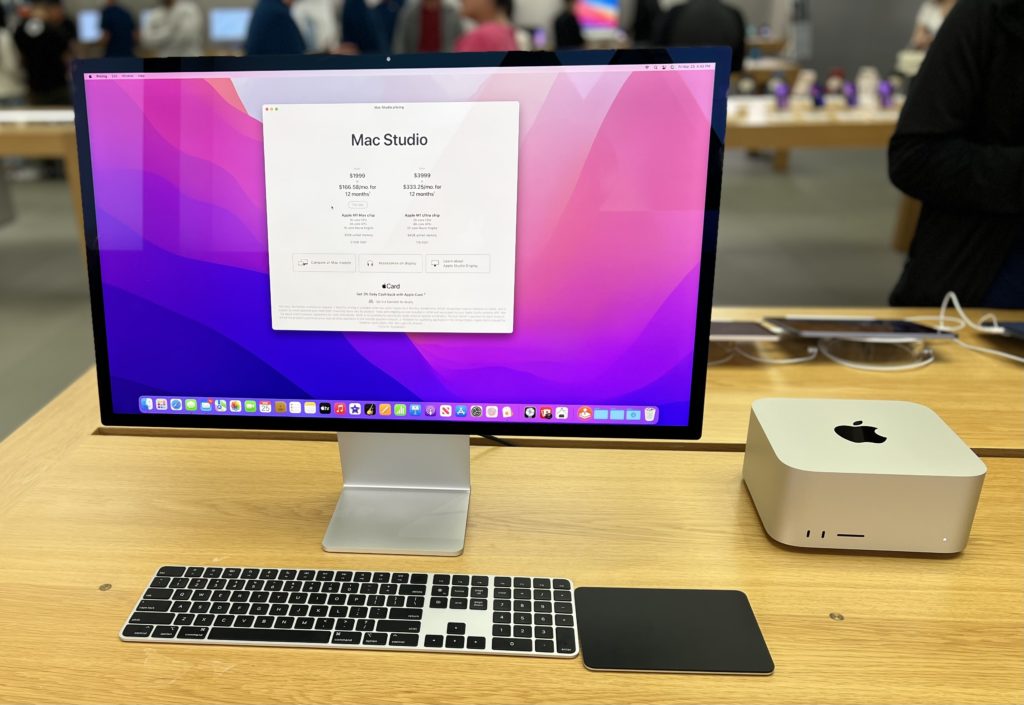My thanks to MacSparky’s sponsor this week, SaneBox. One of SaneBox’s nifty features is that it can keep your email attachments in the cloud. If you’ve got Dropbox, Google Drive, Box, Evernote, or IBM Smart Cloud, any attachments that come through your email account can be automatically uploaded to your favorite cloud service with SaneBox’s SaneAttachments feature.
Some attachments, especially larger ones, can be trouble. They can fill up your storage or be hard to find. Some take too long to download and forward, especially if you’re using a mobile device. SaneAttachments solves these problems by automatically moving your file attachments from incoming emails and organizing your attachments, making it easy to find. And you can still forward these emails as you normally would, or you can send someone the link to the attachment. This way, you can keep your inbox fit and trim and make sure that only important email stays, and you can still find and get your files when you need them.
You can try SaneBox out for yourself. Use this link to sign up for a free trial and get a $10 credit you can use towards a SaneBox subscription.