I’ve been iterating on my script to grab a link from any email message from Mail and embed it somewhere else in your Mac. In this video, I share the latest version of the script along with a tutorial on how to connect it to Keyboard Maestro.
… This is a post for MacSparky Labs Members only. Care to join? If you’re already a member, you can log in here.
The Lab Report for December 19, 2025
The Lab Report is my weekly podcast exclusively for the MacSparky Labs members.
Would you like to join? If you’re already a member, you can log in here.
DEVONthink To Go 4
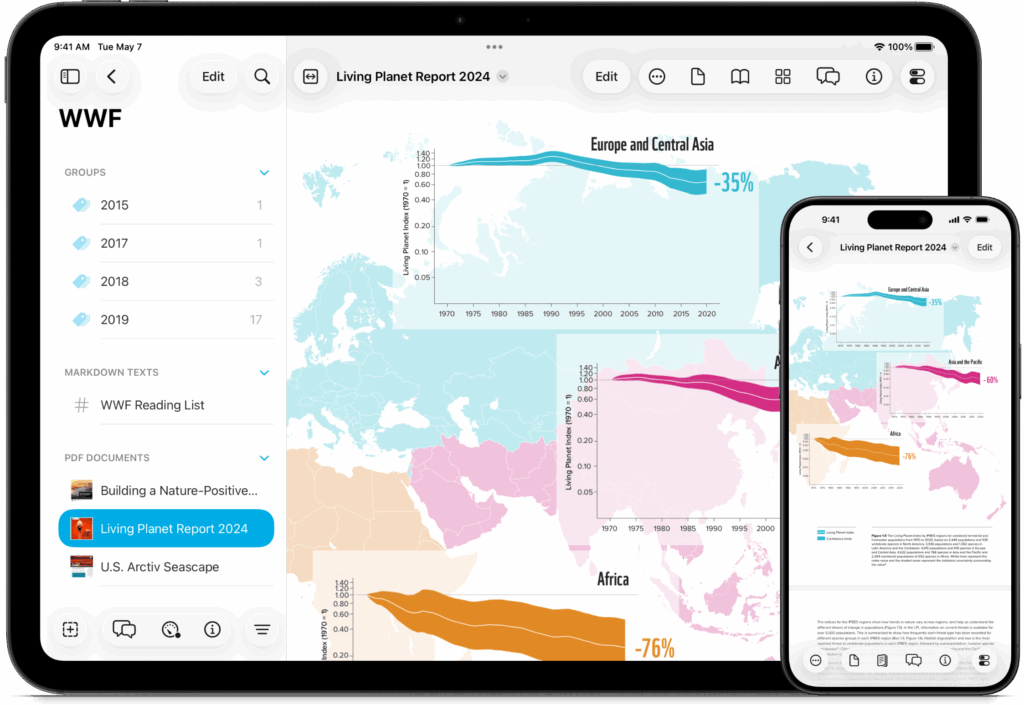
The DEVONthink team has been hard at work this year. Earlier this year, they released DEVONthink 4.0 Copernicus for the Mac, and now they have released DEVONthink To Go 4.0 Kepler for iPhone and iPad.
This is a major update, including features like Generative AI, custom metadata, versioning, and revision-proof databases. They’ve also improved search and smart groups.
I’ve got several DEVONthink databases that I’m constantly in. The area of greatest improvement in DEVONthink over the last several years has been the mobile experience. If you’re a DEVONthink user who hasn’t tried it for a while, you should.
Moreover, the Mac, iPad, and iPhone versions of DEVONthink now share a single license, making it easier than ever to use the mobile version. You can learn more here.
Getting Links to Apple Notes Using Keyboard Maestro
Here’s a great Keyboard Maestro Macro written by Jim Sauer and posted in the Keyboard Maestro forums. It lets you easily get deep links to notes in Apple Notes (provided they are stored on iCloud). Thanks to Jim for creating this excellent workflow… This is a post for the MacSparky Labs Pathfinder and Insider members. Care to join? If you’re already a member, you can log in here.
Focused 245: Fashionable & Functional, with Patrick Rhone
Patrick Rhone is back on Focused to talk about his love for calendars and why curiosity is essential if you want to become a knower of things.
This episode of Focused is sponsored by:
Mac Power Users 827: Every Two Months or So
On this feedback episode of Mac Power Users, Stephen and I revisit the smart home, iPadOS 26, the lack of a big iMac, charging stations, and much more.
This episode of Mac Power Users is sponsored by:
- 1Password: Never forget a password again.
- DEVONthink: Get Organized — Unleash Your Creativity. Get 10% off.
- Ecamm: Powerful live streaming platform for Mac. Get a free month with code mpu.
Book Club 005 – Apple in China
In our latest installment of the MacSparky Labs Book Club, we read Apple in China. This one sparked an interesting discussion about Apple and how they find themselves in this pickle. It’s a great book and a great discussion. Enjoy.
… This is a post for MacSparky Labs Members only. Care to join? If you’re already a member, you can log in here.
Jam Session 005 – Career Transitions and Retirement
Here’s the audio from our recent Jam Session on careers and retirement. Enjoy!… This is a post for the MacSparky Labs Pathfinder and Insider members. Care to join? If you’re already a member, you can log in here.
On Recent Apple Management Changes
There’s a lot of head-scratching going on outside Apple right now with all the management changes over the last few weeks. Many of these changes were predictable.
As people get older, they tend to retire and want to spend some of their Apple wealth enjoying life. John Giannandrea’s departure was also predictable, given the public criticism following the problems with Siri.
The only real surprise has been Alan Dye. The reaction from the cheap seats has been mixed. The more traditional press sees this as another feather in Mark Zuckerberg’s cap as he continues to poach Apple employees. Apple fans aren’t necessarily sad to see Alan Dye leave.
I’m somewhat mixed on that. I think Alan Dye and his team did a good job on visionOS but a subpar job on the Mac over the last few years. (My wife is still giving me grief over her Safari tabs all looking the same.) I have to admit, when I heard he’d left, I felt a general sense of relief. Not that he’s the villain, but perhaps it’s time to turn over UI design to someone else at Apple.
The bigger picture is all the hand-wringing that takes place when Apple gets management changes. My advice: cool your jets.
In a prior life, I was a business attorney and represented many companies. None of them were Apple’s size, but I can say that in all those years, I never saw anyone leave who couldn’t be replaced by someone else who may have had a different view on things, but was still able to keep the company on track and, with a little time, maybe even improve things.
If Apple could survive Steve Jobs leaving, they can certainly survive these changes. So, as an outsider, don’t get too upset as Apple changes management. It will always happen, and it will continue to happen.
The bigger question should be: what is the overall company ethic toward its products and customers? And do they care enough about you and the things important to you for you to continue caring about them?
New Link For the Yule Playlist

For years I’ve been publishing my “Yule” playlist, which is a collection of jazz covers of holiday songs. I’ve heard from many people who are enjoying this playlist.
Indeed, I’ve been doing this so long that I’ve kept a list of things people tell me they use the list for, including: decorating the tree, wrapping presents, assembling Christmas toys, and, yes, debugging code. One reader wrote to explain how he deployed this playlist to annoy non-jazz-fan relatives, which I don’t entirely approve of.
In the past year, I largely shut down my legacy iTunes account, and I’ve been operating only from my iCloud account. So the Yule playlist has moved to a new link. I’ve also updated it and added even more songs. Enjoy!
Note: The above image was created by Google Gemini 3. As an experiment, I’ve been doing these annual posts with an AI-generated image with the prompt “Santa playing the saxophone.” AI image generation has come a long way.


