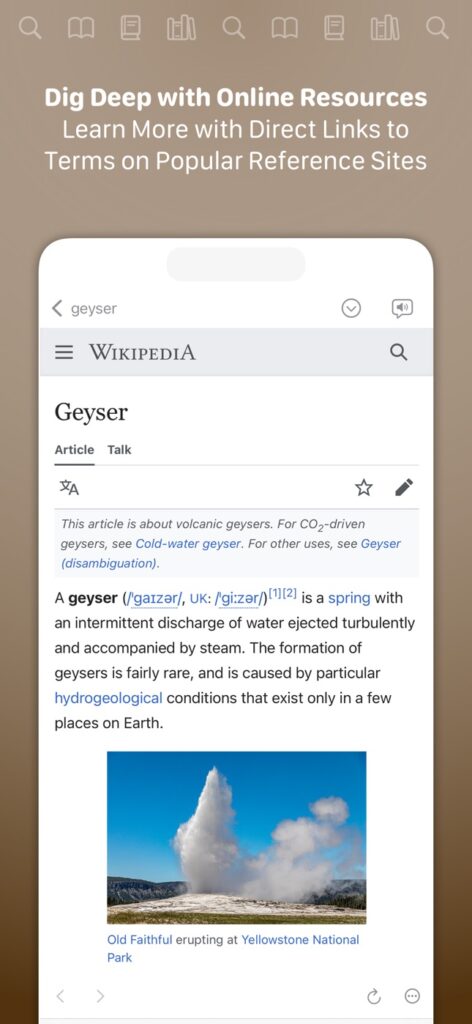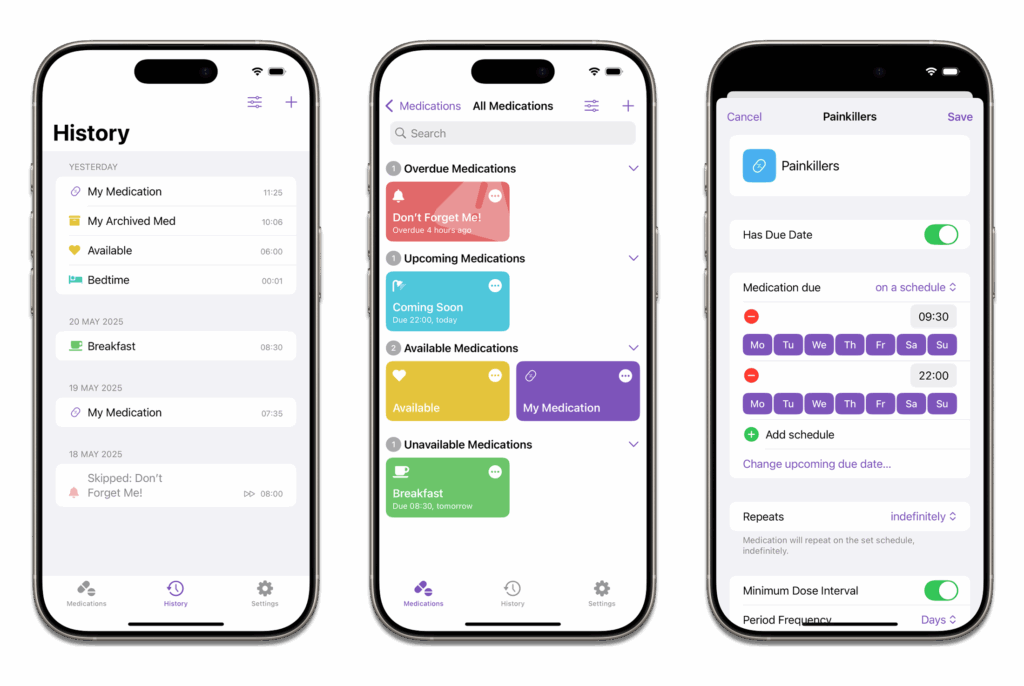One of the best features Apple has added in recent years is Focus Modes. I use them every day across all my devices, and they have become an essential part of how I manage my attention, my work, and even my personal life.
At its core, a Focus Mode is a filter between you and the rest of the world. Instead of being bombarded with every notification, email, or message the moment it arrives, Focus Modes let you decide what gets through based on what you’re doing. They are powerful and easy to automate, so you don’t have to think about it.
My Favorite Focus Modes
I have the usual Work and Personal modes, but I also get more specific:
- Podcasting Mode: Filters out everything but my co-host and essential podcasting tools. My Home Screen also changes to show time zone widgets for my co-hosts.
- Production Mode: Prioritizes video editing, screen recording, and keeps distractions to a minimum.
- Deep Work Mode: Only lets in the people who truly need me, no social media, and a Home Screen optimized for writing and thinking.
- Disneyland Mode: This one is special. The moment I step near Disneyland, my devices enter a mode that aggressively limits work interruptions so I can enjoy the time with my family.
Automating Focus Modes
You can turn Focus Modes on manually (I usually do it from my Apple Watch), but you can also automate them. In addition to location (like the way I turn on My Disneyland mode), you could also trigger Focus Modes by time of day, when you open certain apps, or even based on whether you’re at home or work.
More Than Just Silence
What I love about Focus Modes is that they don’t just filter notifications. They also change my device’s environment:
- Custom Home Screens: Each mode gets its own set of widgets and apps. For example, in work mode I see the Slack app we use at Relay where when I’m in personal mode, I have my personal appointments and the weather available.
- Custom Watch Faces: A quick glance at my Apple Watch instantly tells me what mode I’m in. For example, any blue face represents work mode and green represents personal mode.
- Shortcuts & Automations: Turning on a Focus Mode can launch apps, set timers, or even change settings like screen brightness or sound output.
The Biggest Mistake with Focus Modes
Most people don’t use them. Maybe they seem complicated, or maybe they feel like too much work to set up. But here’s the thing: you don’t have to get them perfect from the start. Start with a simple one (like a Work or Personal mode), see how it feels, and tweak it over time.
If you’re not using Focus Modes yet, give them a shot. I think you’ll be surprised at how much more in control you feel. Also, we recently did an episode of the Mac Power Users on Focus Modes where I explain my Focus Mode strategies in more detail.
I’m trying to get my arms around how many folks are using Focus Modes. If you have time, could you please fill out this poll on the topic? If you’ve got more thoughts on Focus Modes, the poll also includes an optional open question. I’d love to hear what you think.