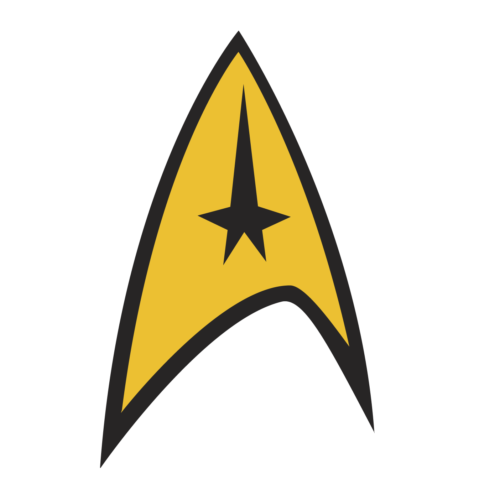One of the most frequently used iPhone Today View widgets on my iPhone is the Hue App. It isn’t anything particularly special but with a quick flick down, I can can turn the lights on (and off), which is nice and faster than opening an app and navigating to buttons.
The interesting part to me is how second nature this has become. Doing the home screen posts, I find people either love using widgets or don’t use them at all. I’d be interested to know how many people actively use Today View widgets. I’m guessing it’s a pretty small percentage of overall iPhone owners and that may explain why Apple has backed off it’s initial, conservative stance with respect to widget approval. I also have to wonder if the Apple Watch may wake people up to just how handy widgets can be on all of the iOS devices.
Screencast: Wrangling Notifications
Reading all the Apple Watch reviews it occurred to me that a lot of people are going to want to reign in their notifications before getting their new watches. So I made a short video. Enjoy.
Delicious Waffles
My wife has waffles nailed. The trick is her secret ingredient and now she’s shared it with the entire Internet.
MPU 251: DEVONthink
Gabe Weatherhead from MacDrifter joins us this week to talk about how you can manage big data on your Mac with DEVONthink and how it compares to Evernote and other data management options.
Sponsor: Curbi iOS Parental Controls
This week, I’m pleased to welcome back, curbi as a MacSparky.com sponsor. While the Internet can be scary for most people, it is terrifying for parents. Letting our kids enjoy the good parts of the Internet while protecting them from the nefarious parts isn’t easy. Not only can kids get into trouble over your local WiFi network, they can also get into trouble through a cellular connection or at a friend’s house. curbi solves this problem, giving you amazing parental controls for iPhone, iPad, and iPod touch. You can easily block specific types of content or add a specific site list. curbi tracks (and can block) websites through Safari or any other iOS app that has a web browser. Perhaps even more importantly, the curbi blocks will work no matter how they access the Internet, even using their Pal’s home WiFi on the other side of town.
curbi also lets you set boundaries. For example, you could block social networks from 3pm to 6pm and the entire Internet from 9pm to 8am. For just $6.99 a month, you can protect all of the iOS devices in your home. curbi is the only service I’ve ever seen that can protect your kids, no matter where they are. Learn more here.
30 Minutes with the New MacBook
In addition to spending 30 minutes with the Apple Watch yesterday, I also spent 30 minutes with the new MacBook. I’ve talked about the new design already on the Mac Power Users and written about it here. Now, after having spent some time behind one, I have a few additional thoughts.
- This machine is one sexy computer. I never thought I’d see a computer that could make a MacBook Air look fat and yet the new MacBook does precisely that. It feels more like picking up an iPad than a Mac.
- The ability to use an aluminum hinge may have engineering benefits but also looks damn nice.
- The audio from the speakers sounds better than I expected out of a computer this small.
- The retina screen looks like every other retina screen —beautiful and bright.
- The additional colors of space gray and gold both look nice. The gold doesn’t look tacky but it is not for me. Space gray on the other hand…
- The keyboard was the big question for me. Several people that I respect don’t like it, including Jason Snell. I typed about 500 words of text on it and it didn’t repel me, but it most certainly is different. The key travel is shorter and would take some getting used to. The lower amount of travel might be a deal breaker after using it for a few days but after just a half hour, it felt more strange than terrible.
- Just one port. Since that port is both new and an industry standard, I expect we’ll see an assortment of docks and other pluggy-in bits in short order but if you are buying this as your only computer right now, it will be rough sailing for awhile.
My questions about the new MacBook are not hypothetical. My current laptop is three years old and I’ve been thinking about replacing it while it still has some resell value. Since I turned my life upside down, I no longer spend every work day sitting at my laptop. I use my home iMac a lot more and my laptop a lot less. Put simply, my laptop has changed from being a a second primary computer to just a second computer. I don’t need it super powerful but do need it to write words, handle mail, outlines, mind maps, and the other tasks that I normally do on the road. Getting it down to just two pounds means I’d be able to carry it a lot easier and more often. Something this portable has a real benefit to me. I’m just not sure if I could get used to that keyboard.
To answer that question I’ve ordered one. I’m going to use it for a week, but still keep the box and my MacBook Pro at the ready. After a week, I’ll either keep it and sell the MacBook Pro or send the MacBook back. Either way, I’ll be reporting in.
30 Minutes With the Apple Watch
This morning I had my appointment at the local Apple Store to go try on the Apple Watch. Unknown to me, the watches you try on are in demo mode and you can’t actually operate them. There are, however, watches in the store that you can operate, but not wear. So between spending 30 minutes trying watches on fiddling with the ones that I actually could operate, I came out of it with a few thoughts:
- The rubber watch strap does not feel nearly as much like rubber as I thought it would. It’s actually kind of supple. Also, I was able to strap it on and off several times without help and did not find it nearly as difficult as some of the reviews are reporting.
- The leather watch strap does not feel nearly as much like leather as I thought it would. It feels a lot like hard plastic and was disappointing.
- The taptic feedback is just right. I love the idea of getting a tap on the wrist without anyone else in the room knowing.
- Likewise, the resistance on the digital crown is also just right. I’m guessing there is a really great story on how they tested and eventually decided upon the amount of resistance for that dial.
- The watches that I could operate only had the native applications on them. There’s probably a good reason for it but I was disappointed since some of the reviews have talked about how third party applications load slowly and I wanted to see this for myself.
- Both the 38mm and 42mm watches are smaller than I expected. Maybe it is because of those big photos on the Apple website, but I just expected it them be bigger. I actually prefer their smaller size over the larger sizes that resided in my head. Both of them are smaller than my existing Pebble watch.
- Both the aluminum and steel Apple Watches are of negligible weight. I know some people have been worried that the steel one will weigh too much. I don’t think that’s an issue. I could barely tell a difference. They are both very light and will not be a problem on your wrist all day.
- The new San Francisco font looks great. It scales nicely on the watch and definitely adds to the experience.
- Navigating the watch is a little different than a phone but not that different. I’ve read several people complain about the interface being confusing and I don’t agree. After 10 minutes I had it down. Swipe down for notifications. Swipe up for glances. Press the crown for the home screen. Press the button for your friends.
- That thing where you can draw on the screen felt pretty useless. That thing where you can tap on the screen makes a lot more sense. Occasionally when I would go to tap on the screen, the watch would detect some movement from my finger and attempt to turn it into a drawing. That made me sad.
- Siri worked fine and displayed words while I was dictating them. Many of the features (like creating a new calendar appointment) were turned off on the demo watch so I couldn’t push Siri as hard as I would have liked.
- Customizing the watch faces is easy enough. The initial collection of watch faces is nice but I sure hope they open that up at some point.
- It was 10:30 AM on a Saturday and there were a lot of people in the store that wanted to look at the watches. Just observing the Apple Store customers, it looks to me like they’re going to sell a lot more of these than I expected.
Overall, after just 30 minutes, I’m looking forward to incorporating the Apple Watch into my life. It’s a great bit of technology to make using my iPhone easier. It doesn’t feel like life-changing technology the way the original iPhone or even the iPad did. However, it does feel like a big enhancement to the existing experience.
Also, having tried on the steel and the aluminum watches, I’m happy with my decision to purchase the aluminum one (I bought the space gray with black band). The stainless steel looked better to my eye but the difference wasn’t worth the extra money to me.
If you’re anywhere near an Apple Store, you should go in and check it out for yourself. Even if you can’t get an appointment, the hands-on watches, where you can fiddle with the operating system, are worth the trip.
Initial Thoughts on the New Photos
It has been a busy few days for all of us Apple nerds. With all the news about the Apple Watch and the new MacBook, you may have missed that we had an operating system update that included the public release of the new Photos application. This is a big deal.
For several years now, the iPhoto model of photo management has been broken. There are a lot of reasons for this including the fact that digital cameras have bigger sensors and make massively larger files and, for most of us, that digital camera is now in our pockets at all times and we are taking a lot more of those bigger pictures.
Regardless, the old days where you would take your camera home and plug it into your computer are long gone. With the release of the Photos application, Apple is attempting to drag us into the future with cloud-based photo management.
Prior to a few days ago, Apple developed two photography applications, iPhoto and Aperture. iPhoto was for the unwashed masses and Aperture was a more specialized tool for photographers and “prosumers”. They all were based on the traditional model of local management of the photographs.
Now we’ve just got Photos. While photos can use your Mac as the central location for your photographs, the clear thrust is cloud-based photo management. It ties in with the iCloud Drive and allows you to upload all of your photos to Apple’s servers and then be able to access them from any of your devices. No longer should you have to decide which photos make the cut to get onto your iPhone or iPad. Instead, all of your photos are everywhere. They pull this off by only displaying small thumbnails on your storage restricted mobile devices. If you open up an image on your iPhone or iPad, it will appear a little blurry at first and then quickly sort itself out.
Part of this new vision is the idea that you can manage and adjust your photos from any platform and have it nearly simultaneously show up on any other platform. This is an excellent goal. I have been using the Photos beta for some time and I can tell you that sitting on my couch and sorting through photographs on my iPad and making deletions and small changes only to watch them show up on my Mac and iPhone almost immediately is a fantastic user experience and long-overdue.
The news here is that this is not hypothetical. It has been working for me. It worked during the beta and it’s now working on version 1.0. My big concern was that once Photos got released to the public with broad distribution, the servers would get slammed and this functionality would grind to a halt or, at least, get really slow. That’s why I waited a few days before publishing this.
Yesterday I installed the updates to my wife’s computer and initiated the iCloud upload of her 36,000 photo library. This is a long overdue upgrade since iPhoto had become virtually unusable with her library size. She would boot it up and go get a cup of coffee.
The application took her library in stride and scrolling through the library on her three-year-old MacBook Pro is no problem at all. I expected this because the Photos is just so much better at handling a large library than iPhoto.
The big question still remained what will happen to the servers when everybody stars uploading a lifetime worth of photos into them. With respect to my wife’s computer, it has been slowly uploading her photos now for 24 hours and it’s about halfway done. She won’t actually get the benefits of this new cloud-based photosystem until that process is done but it looks like we’re only a day away from that being the case.
Another moment of truth for me was how would this impact my existing photos library. I’ve got a feeling my wife isn’t the only person currently jamming thousands of photos into the Apple servers. Will that slow down to my already established Photos library? The answer is no.
I sat on my couch this morning and had my laptop and my iPad open simultaneously. As quickly as I was deleting, favoriting, and modifying images in one device, they showed up on the other. These photos are all large file sizes and this demonstration of cloud-based syncing is impressive coming from Apple. After we’ve all made Apple the cloud services whipping boy for so long, I’m actually surprised more people aren’t making a bigger deal about how stable Photos cloud sync is just a few days after launch.
Another clear design goal of the new Photos app is to make editing easier. Again, the tools are simpler and while the edit tools don’t rise to the level of Aperture, they are also better than iPhoto. It looks like Apple is clearly aiming for a middle ground.
There is a lot more to learn about the Photos application and I’m going to be producing more content on the Photos app in the near future here at MacSparky and the Mac Power Users. For the meantime, I would recommend that you start experimenting with the application as well. So long as Apple can keep up with the server load, Photos is a substantial improvement for photo management.
MPU 250 Live: We’re Just Getting Started …
It was fitting that our 250th episode took place with a live audience. You’d think that after this long Katie and I are running out of things to say. We’re not and there is lots of great content planned for the coming months.
In this episode we’re joined by Brett Bruney to discuss scanning on the go, we follow-up on LaTex, RSS and cord-cutting. We also address listener questions about splitting iTunes accounts, merging contacts, scheduling time to complete tasks and share listener tips about automating a home webcam, using Keyboard maestro, and automated RSS feeds.
Random Trek: “A Time to Stand”
Recently I joined Scott McNulty on the Random Trek podcast to talk about the DS9 episode, “A Time to Stand”. In it we talked Star Trek, Star Wars, my Julian Bashir man-crush, and how Captain Picard got me through law school.