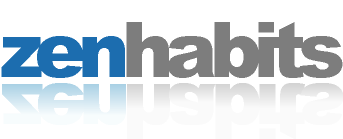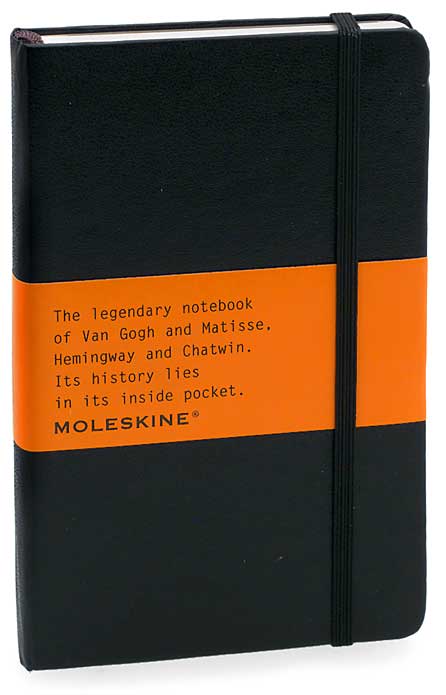I recorded the below review and you can listen to it on Surfbits #110.
I have been intrigued with the idea of using project management software in my law practice for several years now. As a litigation and transactional attorney at any one time I have about 30 different cases and I am responsible for along with delegating work to several staff members and paralegals. Having the ability to organize these projects in a way to allow for strategic thinking and keep me honest as the weeks and months tick by would be invaluable. I explored this in my old PC days with Microsoft Project but it felt to me something like trying to hammer a thumbtack with a sledgehammer. Likewise I tried to use a custom template in Microsoft Excel but that also didn’t work for me. Enter OmniPlan [http://www.omnigroup.com/applications/omniplan/].
I must admit I am a big fan of the OmniGroup. Having been pulled in by OmniOutliner and OmniGraffle, I became curious to see if OmniPlan, Omni’s project management software, could give me that planning edge I’ve been searching for. Put simply, it does.
OmniPlan is a project management application for the rest of us. It allows you to manage project elements, staff, and resources through the use Gantt charts. Like all of the Omni Group programs, the user interface is very well thought out with intelligent use of inspectors. This allows you to keep your project as simple, or complex, as your needs require. This also allows you to begin working with it in just a few hours.
The workflow for setting up a plan is really simple. You type in to the outline all of steps for a particular project along with the time required for each task and then set them out to the planned dates. During this process you can also set up dependencies where one task does not begin until another task ends. There is a lot of customization with these dependencies allowing you to set prioritization or even relating them to material supplies. You can also create these dependencies with your mouse by just dragging an arrow from one task to another. As you go through this process, OmniPlan builds an elegant Gantt chart graphically showing each task. Once you get your plan in place, you can then track your actual time and costs and compare them as you move through a project.
In addition to managing the critical path and milestones, OmniPlan also tracks the costs and resources attached to a project staff member, material, equipment, and groups. Using the built in calendar you can then apportion the availability of these resources or move areas of responsibility. You can even associate an hourly cost to these resources to keep track of your costs.
The program also checks to make sure you don’t goof anything up. For instance if I schedule someone to make lemonade on Monday but don’t schedule anyone to purchase lemons until Tuesday, OmniPlan will let me know ahead of time.
OmniPlan offers a variety of options to share this data. It imports Microsoft Project files as well as a few other formats. Likewise, it exports to Microsoft Project, iCal, HTML, OmniOutliner, OmniGraffle, pdf, and a few other image formats. You won’t have any trouble sharing your plan with others. I use my MacBook Pro in a windows office and export my OmniPlans to pdf for the various staff members that need access.
OmniPlan is the first project planning program I’ve tried that I can actually use productively. Its friendly interface and simplicity of use make it perfect for my needs. I spent about 2 hours going through the manual and I have already got that time back in better project management. I am admittedly using this in a small office environment but I do not see why this program cannot scale up for more resource intensive projects. There are other project planning programs for the Mac out there and some of them have been around longer and are, presumably, more feature rich. However, OmniPlan was so easy and quick for me to adopt into my bag of tricks that I don’t intent to stop using it any time in the near future.
This application could be of help to you whether you are constructing a building or a pine wood derby car and just about everything in between. If you are considering adding project planning software to your arsenal, I encourage you to visit the Omni Group website and watch the online video demonstrations or even download the demo for yourself. At $150 for a license it is a significant investment but well worth it in my mind.
Continue reading →