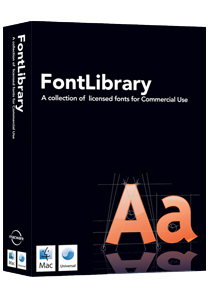I am currently working with EagleFiler in anticipation of preparing a review for Surfbits. It is a very impressive little application that sorts just about anything into an iTunes-like three pane directory. The thing is I seem to use all of these organization applications. I have Yojimbo, Yep, and now EagleFiler. The trick is figuring out which ones work best for me. Stay tuned.
Continue readingPolish Your Presentation
On the theme of my Keynote review last week I stumbled upon Merlin Mann’s excellent post summarizing some very good practices for making outstanding presentation along with some great links to more information. You can check it out right here.
Continue readingVegas Baby!
Hi Friends,
I’m taking a small family vacation for a few days and throwing the kids in the car and driving off to Las Vegas. This is all kind of funny since I’m not much of a gambler but we are saving for the big vacation next year (Maui) and this seemed like something fun and not too rough on the wallet. So I probably will not be posting much the next few days, but then again .. it is REALLY hot in vegas and the Mac will be in the hotel room. Hmmmm…
Review – Keynote ‘08
Presentations and word processing are my bread and butter. That is, I earn my living writing and presenting. I have been writing Power Point presentations for years. I’m actually very good at them and occasionally freelance for my geek challenged colleagues. It is with those years of experience in mind that I was initially skeptical about using Apple’s presentation software, Keynote. That was, at least, until the first time I saw a Keynote presentation.
I think Keynote (even before this recent update) is superior to PowerPoint in both ease of use and final product. With the release of Keynote ’08, the gap has just grown larger. For the purpose of this review, I’m going to skip over a lot of the features that already existed in Keynote and focus on the new additions. If you are not familiar with Keynote, even before the upgrade it was full of stellar templates, transitions, and text effects that made producing convincing presentations a breeze. Indeed there are even more new transitions and effects but that is just the start of some fantastic changes and additional features.
With the new point to point animation you can tell an object where to go on the screen and how to get there. For example, if you have a map of the forest and want to show exactly how the wolf went to the three little pigs homes, you can plot the motion paths with a one click procedure for each stop and Keynote does the rest. With each click during your presentation the wolf will move across the screen at the speed, acceleration, and motion path that you set. The way I used to accomplish this was a very convoluted procedure involving Final Cut’s Motion program and a lot of praying. Now its a breeze.
Another new feature is one I didn’t even realize I needed but now I couldn’t live without. Its called “Instant Alpha”. It allows me to incorporate picture, pdfs, and other objects and remove the background. I’ve talked about how much I like using OmniGraffle but what I’ve never posted on is the frustration of making a beautiful diagram in OmniGraffle and then having to look at that ugly white background when I import it into Keynote. I guess I could have removed the background all along in Photoshop Elements, but to be honest I never really thought of it. Regardless, with the new Keynote, you just tap the “Instant Alpha” button and then put the mouse inside the color you want to remove. You click and drag and it removes the background on screen for you. When you get it just right, you hit the enter key and its done. It is really easy and extremely useful.
Inevitably, every slideshow I prepare has a run of pictures. A lot of my work involves construction projects and buildings and pictures are essential for demonstrating particular issues. The new keynote has an excellent feature called “Smart Build” that lets you put an entire series of pictures into one slide and easily pick a transition that is flashy or subtle.
Keynote will also now insert a frame around a picture or text box. This is really nice for setting a picture or highlighting text I pull out of a document image. In powerpoint this took two separate images and it was an absolute pain. No more “send to back”. No more resizing and moving multiple objects. Just one clicky. Thanks Apple.
Navigating and sorting also got easier with adjustable sizes and new views. Formatting and auto-correcting also got a lot easier with new tools to make production of your keynote faster and more efficient.
Apple also improved the movie import and export function. You can now key a quicktime movie on a mouse click instead of it starting automatically on the slide transition. It also allows you to export your presentation to Quicktime. This export is not, however, just a static movie but you can actually set it to advance on clicks just as if you are viewing it in Keynote. Are you getting this? That means you can take your Keynote and play it on any machine that has Quicktime. Even a beige box that has requires Norton and is covered with stickers that say “Intel inside”. This feature will be extremely useful to me when I have to give a presentation using somebody else’s windows rig. It will also leave them all wondering, “How did he do that?” And that is a wonderful thing.
So in case you haven’t figured it out I’m giving the new Keynote two big thumbs up. You can purchase it as part of the iWork suite for just $79 or $99 for the family pack. Next week I’ll be following up this review with my look at Pages ’08.
You can listen to this review on the Surfbits MacReview Cast Episode 121.
MacBreak Tech Podcast … UberGeeky, UberFun
This past weekend I built a new shed in my backyard. Now this wasn’t exactly the smartest thing to do on one of the hottest weekends this year in Orange County but nonetheless there I was handling sheets of hot steel, balancing the drill, and generally doing a series of unsafe acts at the top of my ladder. There was a ray of sunshine though. I downloaded the latest MacBreak Tech podcast where John and the gang talked about maximizing the use of the Finder. This podcast is excellent for the geeks among us. There was so much good information I actually listened to it twice. The common sense advice included a discussion of using the bar on the side instead of the bottom to save valuable laptop pixels, the different paradigms for file organization and other techy topics that kept my mind off the heat. If you haven’t already, you should add MacBreak Tech to your iPod.
Continue readingCarpe Diem
I love to poke fun at Steve Jobs. This is kind of silly when you consider that I love Apple computers but there it is. I can’t help myself. I’ve read quite a bit about him and it is obvious he is a very intelligent and driven man and maybe that is why it is fun to take a shot at him now and again. I’m not alone. Fake Steve Jobs is a sensation.
All this being said, Real Steve made a statement at the new iMac presentation that really sunk home with me ….
Steve: “Our Goal is to make the best PC in the world, and make something we can recommend to family and friends. There is some stuff in our industry we wouldn’t be proud to ship. We can’t ship junk. Thresholds we just can’t cross. But we want to make the best personal computers in the industry…”
This statement betrays a philosophy that I share. I try to do the same thing in all the various roles I fill (attorney, father, and husband just to name a few.) In all of these endeavors, I’m frequently given the choice between doing something fast and something right. I like to do things right. It doesn’t always “pay” to do things right, but in the end it is the only way I can operate and look at that guy in the mirror every morning.
So there you have it Steve, I’m with you.
Review – MacWare’s FontLibrary
You can hear this review on Surfbit’s Macreviewcast #120.
I have a particular affection for fonts. Back in 1987 I first learned the word “Fonts” when I leaned over a funny looking little beige computer in my college computer lab that said “Hello” when you turned it on. Granted that was a long time ago but the truth is the first thing that really impressed me on the Mac was the way that I could change the screen type. I’m sure I abused this newfound freedom turning in several papers with what could have only been called a font explosion. Does anyone else remember the original “San Francisco” font that bordered on anarchy?
So it was with this nostalgia that I installed the FontLibrary Library from MacWare. This package includes some 600 fonts in several categories including refined, classic, designer and creative. In addition to truetype, it also comes with the fonts in OpenType format. The FontLibrary fonts are licensed for commercial use in printed materials and electronic mediums.
You can manage them in Font Book but I liked the included Mac FontManager better which allows you to see all available and installed fonts and move them as you please. Not only does this let you put some of the new fonts on, it also lets you take the existing ones you don’t use off.
This package really gives you just about anything you could ever need in terms of fonts. I’ve become a bit more subtle since those early days but occasionally have a need for something unique and this package has it for everyone but the most demanding. It retails for about $50 online.
Moleskine Revisited
I’ve now been using the Moleskine for a few months. I wasn’t exactly sure how I would incorporate it into my life but knew I wanted an easy way to capture tasks on the run. Of course in the mean time, a few things have changed for me in terms of productivity. First, I bought an iPhone. That has had very little impact on the way I capture tasks. Why … do you ask? Because the iPhone doesn’t have a built in task list!? There is a bit of a hack but I’ll discuss that below. This post is supposed to be about Moleskines.
Anyway, I don’t keep a “journal” in my Moleskine and rarely draw a diagram. It is, primarily, a list. For instance, I’m on the phone with someone and he says, “Hey Dave … I got a new job making roadrunner traps. My new email address is Joe@ACME.com”. I’ll write a line in my Moleskine “Joe@ACME.com” As I go through the day I’ll accumulate these small entries and at some point I’ll sit down in front of my Mac and input these items. They can be OmniFocus entries, address book entries, or maybe a simple task that I’ll just do. Either way, very quickly they get processed and crossed off in the Moleskine. Like I said, nothing fancy but it gets the job done.
While I really like the pocket sized Moleskine it still is kind of bulky in my pocket so that one stays at my desk at work. I picked up a three pack of the thin softcover Moleskines that are perfect for putting in my pocket. I keep one in the car, one on me, and one in the briefcase and that works just fine. So at the end of the day I could have several Moleskine’s I am processing. It sounds confusing but actually it works quite well.
I’m thinking I may start taking meeting notes in a bigger one and process them the same way. We’ll see.
The iPhone Wrinkle
I have faith that Apple will eventually get around to putting a task list on the iPhone but I’m not all that certain I’d actually use it. If I had OmniFocus on it maybe. The current Omni solution that would require me to turn my laptop into a server is useless to me. But for now, such pipe dreams along with about ten bucks will buy you a cup of coffee. There is one slight hack. I have a “Ta-Da List” account which is great. I mainly keep shopping lists on it. For instance, I have a “Target” , “Grocery List” and a few other. I also put an “OmniFocus” list on it that allows me when not near a Moleskine, to put a task in there for later input.
I’m getting plenty of emails from readers with good ideas. Don’t be afraid to place comments with your tricks so everyone can benefit.
Pages 08 and Microsoft Word
Well yesterday I picked up iWork 08 and I haven’t had a whole lot of time to check it out yet but I do plan on reviewing several (if not all) of the applications in the coming month. Regardless, this morning I needed to prepare a legal pleading for work and I thought it was the perfect time to check out just how well Pages 08 plays with MS Office. I took a word document with a legal pleading paper embed and imported it into Pages. For those non-lawyer types that means the document has a ton of formatting including lines down the left side, line numbers and a variety of other unique formatting that doesn’t make much sense but the courts require. Anyway, it looked perfect in pages. Not only did it look just like it did on my windows box, it even recognized the tracked changes.
At this point I am fantasizing about not using that slug Mac Office anymore and already looking for other word processors to delete off my drive (Sorry Bean). Well I got it all done and then clicked “Export” to “Word”. I snapped it onto a thumb drive and loaded it into my PC Office 2003 program. That is where the trouble started.
It did recognize the format, more or less, but the font and line spacing was inconsistent, the font size shrunk from 12 to 8 points throughout and the numbering down the left side of the page was all jinky. Put simply, it was a mess. I don’t have time to sort out if this was operator error or just the way it works on complex documents. I’ve got to fix this mess on my screen now. Regardless, I thought I’d drop a quick line in from the trenches on this issue.
Mac Hardware and Software Updates
Although I generally don’t consider MacSparky a “news” site, there is some great live coverage of the Mac event today at Engadget right here. At the time of this posting, Steve has released the new iMacs, iLife 08, and iWork 08 and a bump of .Mac drive space (I think) to 10 gb. The software updates look fantastic and will be finding their way on to my hard drive soon.
Continue reading