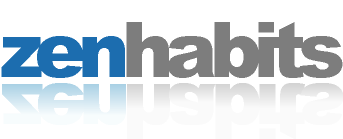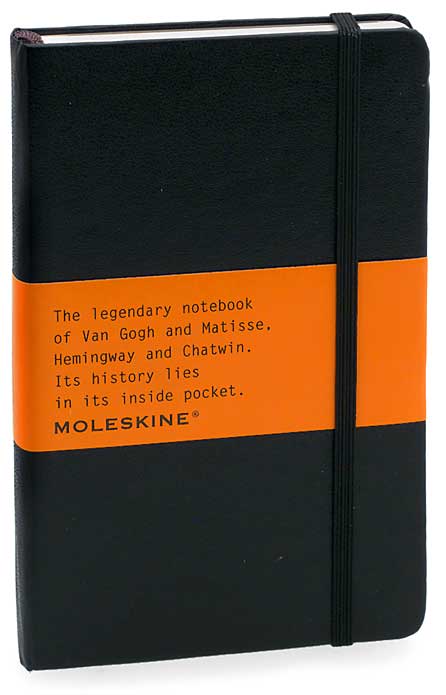This weekend I am officially taking a break from the law and (in addition to playing/swimming with my kids) planning on spending some time with Logic. I have about 7 different music projects all in one state or another of completion. While I doubt I’ll finish any of them this weekend, I will have fun trying. In the meantime I found a great link at MacMediaCast for musicians linking some very good plugins right here. Check it out.
Continue readingThe Great Finder Search
As I sink deeper into the depths of Mac Geekdom, I’m becoming a bit dissatisfied with the Apple Finder. Fortunately, there are several very good replacements. I just spent the last week playing with Forklift and prepared a review that I’ll post after it airs on the next MacReviewCast. I’m spending this week working in Pathfinder. I’ll be reviewing that one next week and hopefully I’ll have a few intelligent recommendations. Of course I’m not forgetting Quicksilver which I actually use for quite a bit of file management.
Check back and see how it all pans out!
iGTD .. it just keeps getting better
Today iGTD released another update. I don’t know if Bartek has help or is just superhuman but this program just gets more and more polished with every update. I am using it for all of my task management and there are currently about 250 tasks being tracked in oodles of projects.
Granted I am a HUGE fan of the OmniGroup applications, OmniFocus really has a contender here. As an aside I’m now officially on the inside of the “sneaky peak” for OmniFocus but I don’t have time to really give it a look-see until this weekend.
Stacks, MacSparky Style
I was watching Apple’s demonstration of the “Stacks” that will be released in Leopard and realized, “Hey, I’m already doing that!” I’m sure this is nothing new for many of you but using a series of smart (and not so smart) folders I already have my desktop set up in a way that drops downloads and other files into my desktop “inbox” for later sorting and action. Below is my desktop.

On the right side of my desktop there is an inbox, which contains a “download”, “media” and a few other subfolders that I find handy along with an “Outbox” which is where I put things that need to be sent off into the yonder. The “files” icon actually represents an encrypted sparse-image drive that I keep confidential work files in (I have a separate one not shown for personal confidential items) and the “Cabinet” is just a shortcut to my parsed set of document folders. I boosted this idea largely from an excellent series of screencasts by Ethan Schoonover on the Kinkless Desktop. Still and all, doesn’t that make me smart for adopting it?
WWDC Recap
It was fun reading the recaps and reports from the WWDC 07. I also really enjoyed looking at Apple’s updated movies and tutorials right here. While several of the changes look nice it really strikes me as incremental more monumental. The stacks are not much different than what I’m currently doing on my desktop with some smart and not so smart folders and the finder improvements are nice but I’m not sure how it stacks against pathfinder. All this being said, I can’t wait to get it on my MacBook Pro.
My wife’s PC is bluescreening pretty regularly and I was hoping we’d here about new iMacs but maybe that will come later.
Addendum … After posting this my daughter asked me about leopard so I watched the videos again with her and she was blown away. Maybe that is the point. These new features are much more helpful/impressive to non-quicksilver geeks like my daughter’s dad.
Law Parents and Humpty Dumpty
Attention All of you Law Dads and Moms…During my fifth grader’s parent teacher conference I offered to come in and help the kids learn a bit about the judicial system and how it fits into our three branches of government. I had heard about a case that one of the bar associations had put together letting the kids roleplay a trial. Well it took me some six months to track it down but I finally did get the transcript for a kids trial. Humpty Dumpty … did he actually fall? or was he pushed? It is a great little trial where the kids play the roles of the judge, attorneys, parties, witnesses, bailiff, and jury.
I also put together a keynote presentation to give the kids before doing the trial (which has been exported to Powerpoint for those of you that are Mac challenged). The kids were very attentive during the presentation and asked some very good question. “How do you defend someone if you know he is guilty?” Since I’ve done all this work I thought I might as well share it.Below you can download “the case” along with my Keynote Presentation. For those folks still on Windows, download the Quicktime and it will work just like Keynote on your Dell. You can live life large. Grin. If you do use it, please drop me a note and let me know how it goes.
The kids seemed to have a good time and I’ve already agreed to go back to the fifth grade next year and do it for the next group (even though I won’t actually have any kids in the class)
By the way… My daughter’s class had two juries because of size. One said he fell, the other said he was pushed. Can anyone say double jeopardy?
New Links
I’ve added a few new links to the margin and thought I’d mention them in a post.
MacWingNut.com
My friend Darren Rolfe is just like me, a semi-contributor to Surfbits (and about to be a little more involved there) and running a new Mac Blog. I really enjoy reading what is going on in Darren’s world and hope you will too.
ZenHabits.net
I discovered this blog about 2 weeks ago and it has quickly risen to the top of My RSS feed. If there is time to just read one web site a day, it is this one. Leo writes on productivity, parenthood, and good living everyday. His site really strikes a chord with me and I hope some you enjoy it as well.
Review – Desk Doctor
This review was recorded and can be heard on Surfbit’s excellent Macreviewcast #111. If you have a burning desire to hear me, check it out.
I am part of the first generation of lifetime computer users. My first computer was a Radio Shack computer with 4k RAM when I was about 10 and I’ve spent a large part of the last 30 years behind a computer in one form or another. I’m starting to see just enough grey hair in the mirror to make me suddenly listen to discussions about healthy computing.
It is with this in mind that I took a look at Desk Doctor from Einspine. Desk Doctor seeks to monitor the way you are using your computer and gives you subtle (and not so subtle reminders) on when you need to stretch and otherwise take care of OS Me. The risk to all of us computer users is RSI, Repetitive Strain Injury. Whether you are mining for gold in World of Warcraft or writing under a deadline, you are subjecting your body to the risks of RSI.
Desk Doctor starts out with a diagnostic test that takes about 30 minutes going over the various parts of your body and letting you identify your various aches and pains. This is a very thorough interview. Indeed more thorough than I’ve ever had with any doctor. Then the program takes you through a series of exercises to determine exactly where you are stiff and where you are not. Each exercise is accompanied by a video with the Desk Doctor lady showing you the way.
Once Desk Doctor figures out your particular needs, the program prepares a series of exercises for you. Again, the Desk Doctor Lady shows you each particular exercise. Not only does the program know what exercises you need, it also tells you when you need them. The program logs your activity on your Mac. It tracks them all, key clicks, mouse overs, mouse clicks. It actually keeps score giving you points for doing exercises and taking points for long periods of computing without rest or exercise.
Everything is customizable in the system preferences but the interface does not strike me as particularly clean or Mac-like. The score window is very small but does take screen space. You cannot see your score when it is minimized. It would be nice if they figured a way to integrate the score into a menubar item so your score is available but out of the way. I primarily use the audio alert feature. Whenever I work too long, Desk Doctor “barks” at me. Sure you can use the chime, but the “puppy” sound makes me grin.
All of this monitoring does not come without a price. Desk Doctor uses a lot of system resources. When in monitoring mode it adds between 5 and 20 percent to my menumeters processor stats. It is generally on top of my activity monitor and when I run the videos it sends both cores of my Core 2 Duo MacBook Pro into the 40-80 percent range. This is actually my second attempt to review this program. A few months ago I tried to review it but it was causing all sorts of mayhem on my intel Mac. The new version is Universal Binary and while it does use resources, I used it for 2 weeks without any crashing or other strange behavior. I was actually impressed with the developer who was very inquisitive after my first failed attempt at using the program and appears to be very interested in making this program work.
Because of the resource usage, I don’t run Desk Doctor when playing in Logic or Final Cut. I do, however, spend a great deal of time working at my Mac in work related applications such as NeoOffice, the Omni applications, and Keynote. It runs just fine then. I think I’m actually more productive with it. I dig in and work hard until Desk Doctor’s puppy starts barking. Then I do an exercise or two and dive back in.
There are high res and low res varients. I used the low res version to save a bit of disc space and make it easier on the processor. It is not cheap at $129 but that really isn’t much more than a single trip to the chiropractor so perhaps it is not as bad as it sounds. There is a free 15 day trial so if you are like me and actually remember what a Radio Shack Color Computer is, it probably wouldn’t hurt you to give it a trial run. If you are listening to this, you are the type who is taking care of OS X, so don’t forget to take care of OS Me as well.
MacSparky Goes Lo-Tech
About three weeks ago I gave up on my windows based task system and switched over entirely to iGTD. I keep my laptop with me just about everywhere and this seems to work out. One issue, however, is the inability to keep my task list on my Treo 650. I must sync the smart phone with my office windows lawyer-type program (TimeMatters) and I’ve found out (the hard way) that syncing a Treo to two different computers can be a very bad thing for data integrity.
Anyway, quite often during the course of my day someone will call, email or walk in my office and tell me of something that will require further action or processing by me at a later time. Stopping what I’m doing and making an iGTD entry is very counterproductive and I needed a better solution. I played around with a few options. I’ve tried typing tasks into my Treo’s task list item but it takes several button presses and the thumbpad doesn’t lend itself to spontaneous entry. The best solution I found is to simply scratch a note when I’m away from the Mac and update iGTD next time I’m working in it. So I’ve been finding myself with this daily pocket full of business cards, sticky pads, napkins, receipts and other flotsam and jetsam that I’ve written a reminder on. (Did anyone know that you can actually write on a corn chip with a felt tip pen?) When I have time I then empty out my pockets and either take care of the action right their or process it into iGTD.
I was in the book store doing a bit of shopping I saw a display of pretty Moleskine notebooks and had one of those “Aha!” moments. $9.95 later I’m the proud owner of a pocket size Moleskine that has now replaced the scraps of paper and chips in my pocket. So far I’m just making a daily list and scratching things off when they find themselves into iGTD. I did, however, leave the first 10 pages blank in case I decide to go crazy and use one of the many interesting Molekine hacks all over the net like here, here, and here. I’ve only been using it a few days but so far it is working out nicely. In the pocket I’m keeping a $20 bill, a few cards, and a shrunken printout of the iGTD database. I do need to get a pen that will fit in my pocket though. Maybe I’ll find one that attaches to my keyring.
Any other Moleskine users out there? Drop me a note and tell me how you are using yours. As a side note, I also bought the pocket music transcription book. I’m writing a bit of music again and thought it would be handy.
What the heck is ZFS !?…
The internet is hot with rumors about Leopard and ZFS. Apparently some mucky-muck at Sun Microsystems disclosed that the ZFS file system will be the primary file system in Leopard. I guess it is not as big of a secret as everyone was initially saying however since I’m hearing the alpha/beta testers of Leopard have been saying for some time its already in the build. Regardless, all this speculation led me to the question of what, exactly, is ZFS? I read the Wiki article here and it helped a little bit for my non-tech brain but then I really got a handle on it when listening (as a complete coincidence) to the Macbreak Tech podcast where it was explained along with a few chuckles. I’d give you a link but Macbreak Tech is very new and I can’t seem to find one. Just do a podcast search in the iTunes store and you are set. Now if you want me to explain what I understand of ZFS, that just isn’t going to happen. Monkeys shouldn’t do brain surgery and I shouldn’t attempt to explain ZFS.
Continue reading