Apple’s doing an event next week on Monday at 17:00 Pacific. It looks like we’ll get some new Macs. So let’s do a meetup!…
This is a post for MacSparky Labs Members only. Care to join? Or perhaps do you need to sign in?
Apple’s doing an event next week on Monday at 17:00 Pacific. It looks like we’ll get some new Macs. So let’s do a meetup!…
This is a post for MacSparky Labs Members only. Care to join? Or perhaps do you need to sign in?
Apple is full of surprises this week with the announcement of a barely-October-almost-November event on October 30 at 17:00 Pacific. The new time is interesting, but I expect it is more than an experiment.
The graphics hint is the Mac Finder icon so expect Mac news. The question is which Macs are the news?
I don’t know anything more than what all the rumors are saying at this point. If it is a move to the 3nm M3, I approve. Back in the Intel days it took years for speed bumps. Maybe that comes faster in the age of Apple silicon?
I will add to the prediction list that if Craig Federighi makes a substantive appearance (it may just be about hardware, not software), they’ll find some way to put him in a Halloween costume. (I’ll go out on a limb and say vampire.)
Lastly, if you are in the MacSparky Labs, check your email tomorrow. I’m going to plan a Labs meetup for the day after.
On this episode of Focused, Mike and I consider how various AI tools can help protect our focus and share what we’re using to boost our productivity and creativity.
This episode of Focused is sponsored by:
I’ve been doing a lot of recording of my face lately as I continue work on the next Field Guide. This one will have more “talking head” shots so I’ve spent some time setting that up in a way that looks nice. … This is a post for MacSparky Labs Members. Care to join? Or perhaps you need to sign in?
A Labs member asked me if there is a way to build interactive presentations in Apple’s Keynote. There is!… This is a post for the Early Access and Backstage MacSparky Labs Members. Care to join? Or perhaps you need to sign in?
It’s feedback time on Mac Power Users. Stephen surprises me with a secret project after we wade through some follow-up. I then return the favor by booking Stephen’s 3D printer for the foreseeable future.
This episode of Mac Power Users is sponsored by:
In this episode of Automators, Rosemary and I dive into the power of the action button on the iPhone 15 Pro and Apple Watch Ultra—and all of its possibilities.
I’m a fan of the new Sonoma Desktop Widgets. However, I also make a living making screencasts and having all those widgets on screen can sometimes be a pain. There is a setting you can toggle under the Desktop & Dock settings:
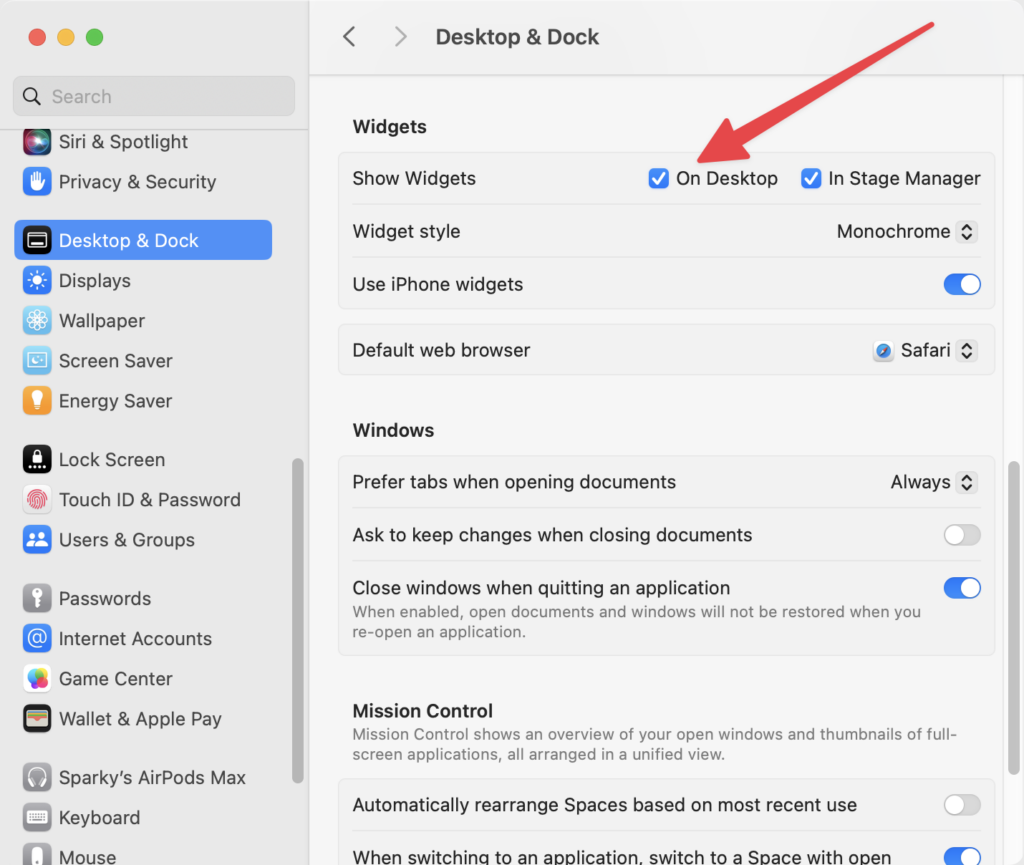
The problem with this, of course, is that it’s a pain in the neck to get there. Who wants to do all that mousing and clicking? I wanted to automate this button so I can run a script that sets me up for screencasting and, among other things, turns off Desktop Widgets. So here’s a script that does just that. This was built with help from the AppleScript Sensei himself, Sal Soghoian. Below is a link to the zipped script file, as well as the script in plain text. I run it as part of a Keyboard Maestro macro that I’ve tied to a keyboard trigger. Enjoy.
tell application "System Settings"
activate
reveal anchor "Widgets" of pane id "com.apple.Desktop-Settings.extension"
repeat
set currentPane to get current pane
if currentPane is pane id "com.apple.Desktop-Settings.extension" then
exit repeat
else
delay 1
end if
end repeat
end tell
delay 1
tell application "System Events"
tell process "System Settings"
set targetControl to checkbox "Show Widgets" of group 6 of scroll area 1 of group 1 of group 2 of splitter group 1 of group 1 of window 1
click targetControl
end tell
end tell
tell application "System Settings" to quit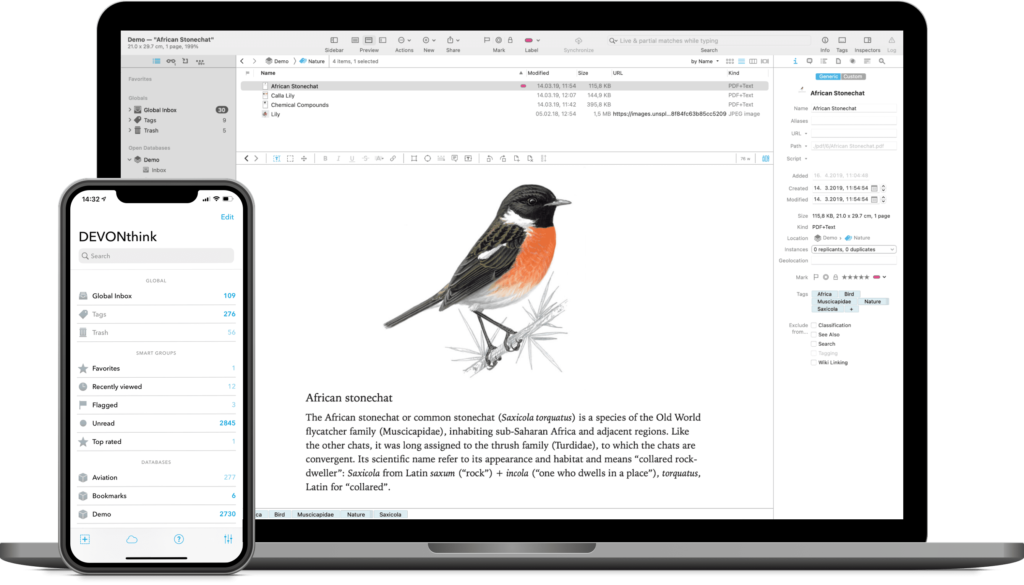
This week MacSparky is sponsored by DEVONthink. There are a lot of ways to manage a database on your Mac, but in my opinion, there is no better tool than DEVONthink. Just a few of the things I use DEVONthink for include:
A reliable repository of research documents. DEVONthink will hold as many documents as you can throw at it. In addition, it makes import (and export) easy, so you can have all that power without feeling trapped.
A research assistant. DEVONthink uses artificial intelligence to analyze and connect your documents in ways that may not otherwise occur to you. This isn’t that new-fangled-kinda-dumb AI. This is search AI that finds shockingly relevant documents. It’s spooky.
An OCR Tool. Everything you store in your DEVONthink Pro library gets OCR’d. It just happens.
An Automation Tool. DEVONthink lets you build powerful automation subroutines into your library to help tag, move, and organize documents.
DEVONthink supports multiple sync methods and lets you even use your own sync password, so everything is encrypted. If you’ve got an iPad or an iPhone, you can access your DEVONthink data there, too, with DEVONthink To Go.
It is this combination of power and security that makes DEVONthink the clear winner. You can think of DEVONthink as your paperless office. You can automate your workflow from capture to filing, editing to publishing. It stores all your documents, helps you keep them organized, and presents you with what you need to get the job done.
And of course the DEVONthink team never stops making improvements. The latest update (3.9.3) improves quoting, working with custom metadata, viewing computer code in Markdown, and preserving image quality when running PDFs through OCR. (There’s a bunch more)
Interested? MacSparky readers can get a 20% discount on DEVONthink. Use the code MACSPARKY2023 at checkout. This is a limited-time offer (and about to run out!), so check it out now.
It’s time for the latest Lab Report from MacSparky, covering this week’s Apple news and updates…This is a post for MacSparky Labs Members only. Care to join? Or perhaps do you need to sign in?