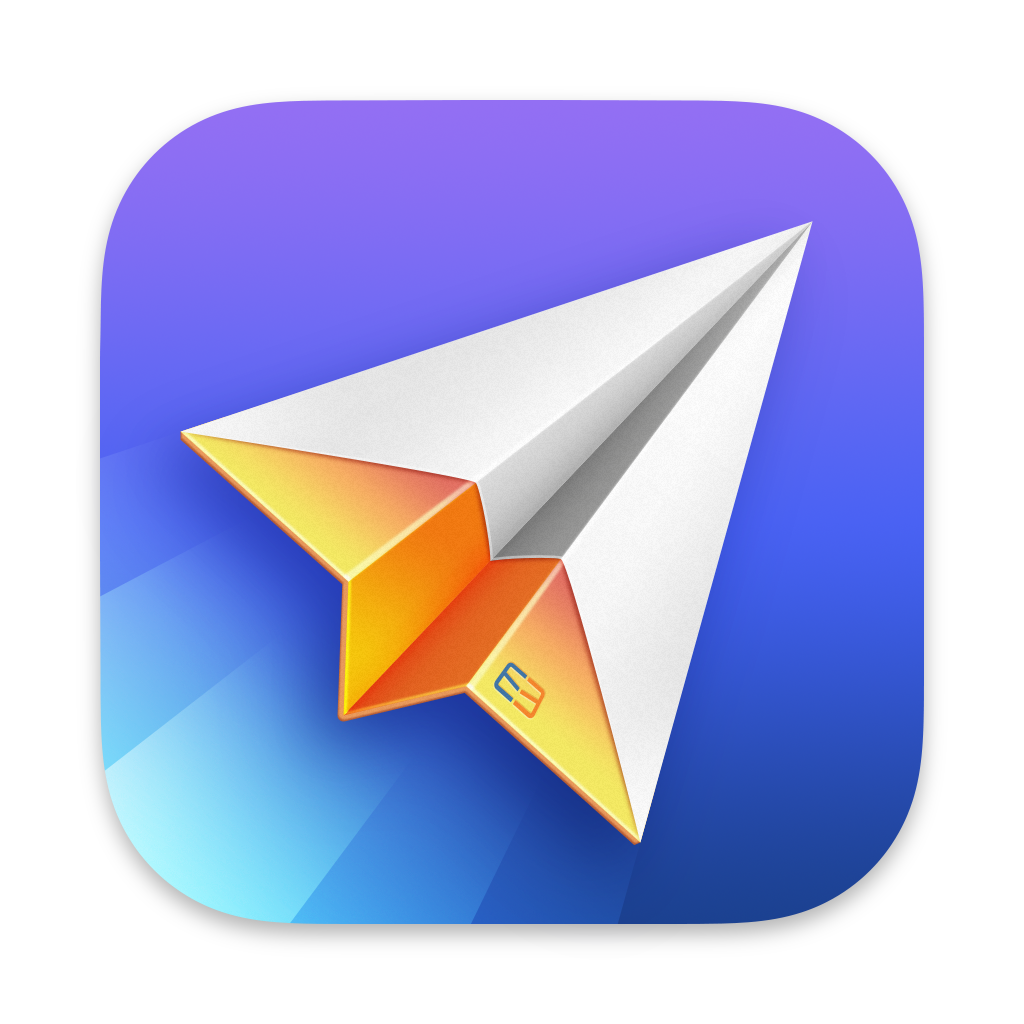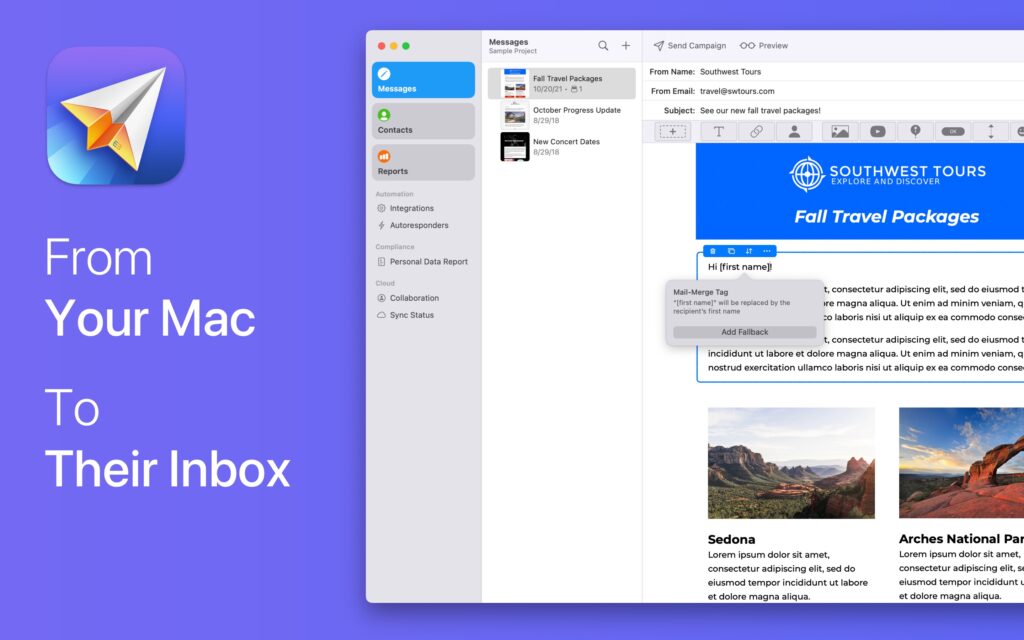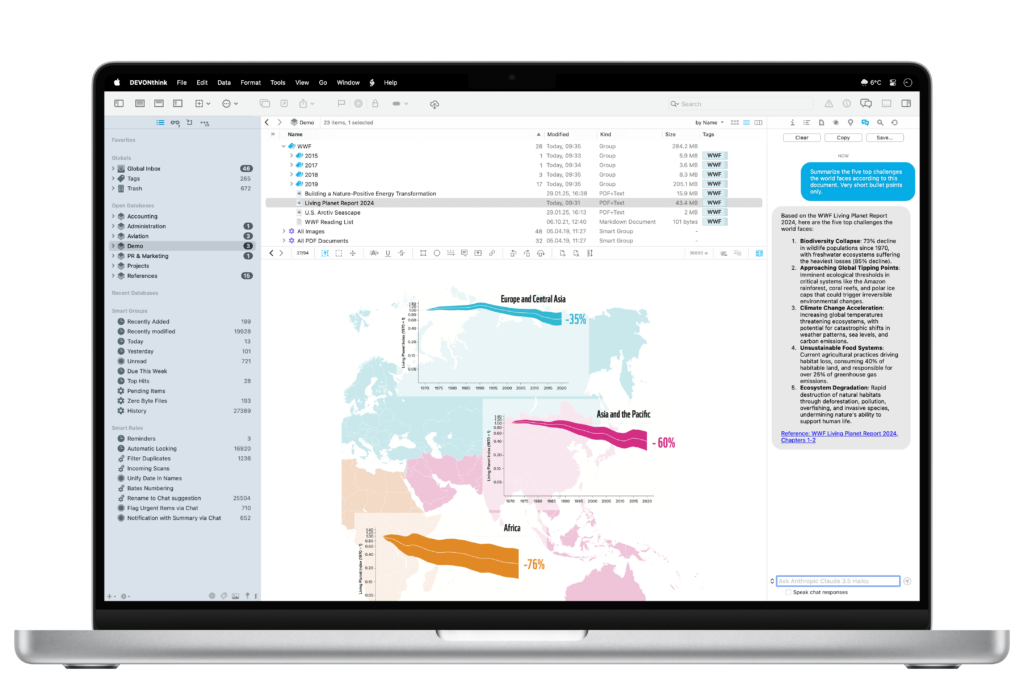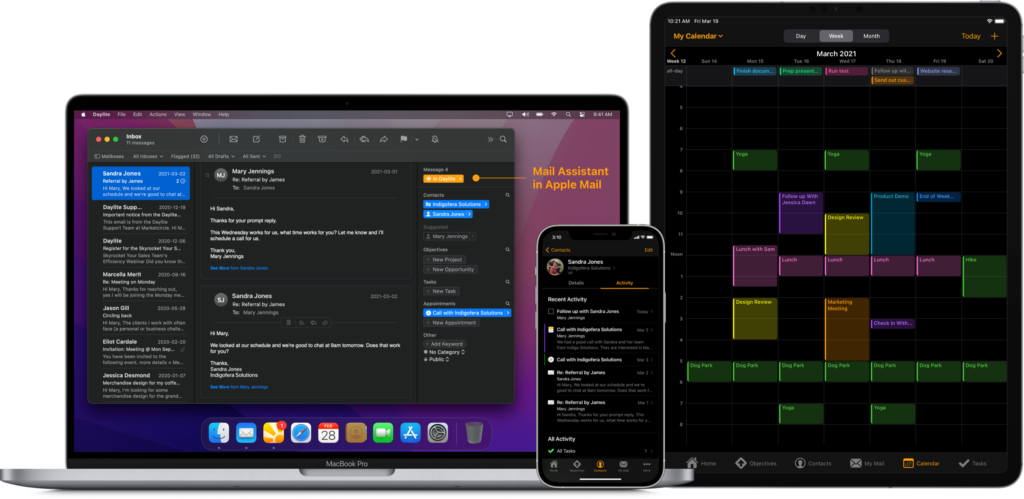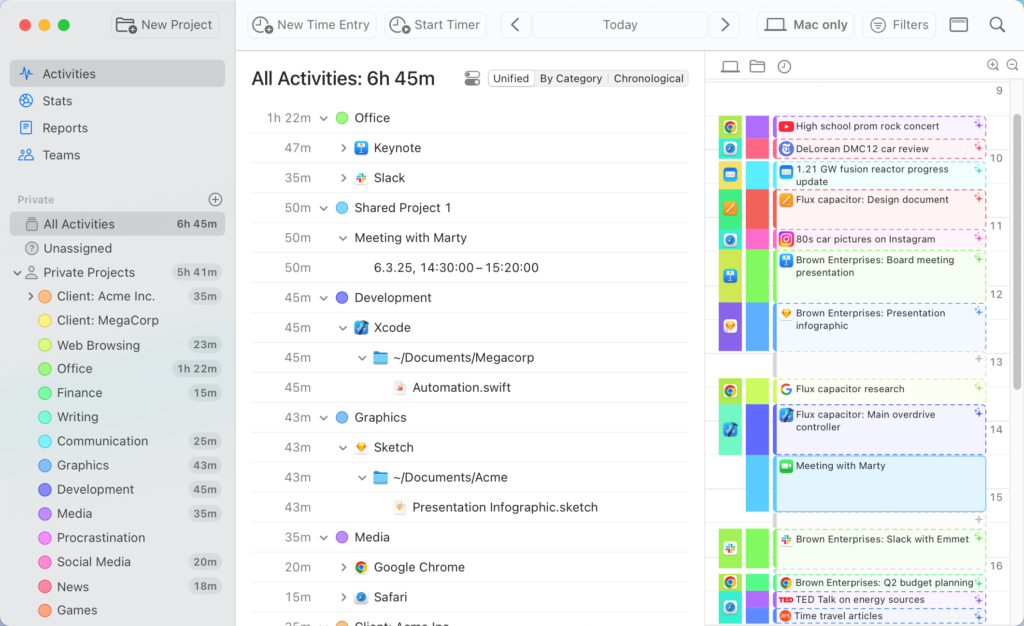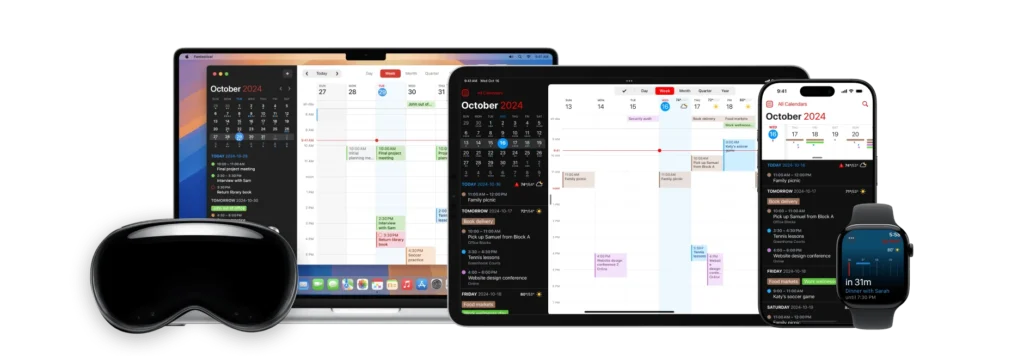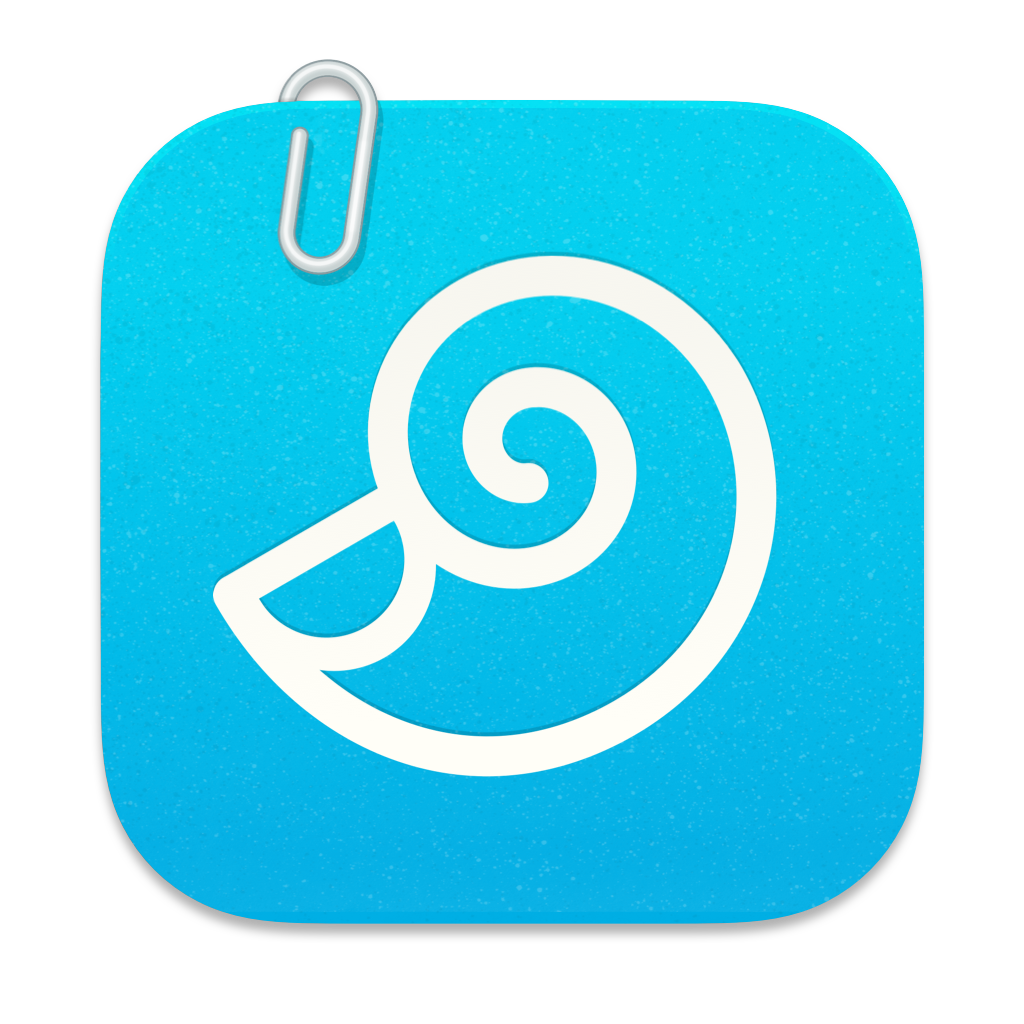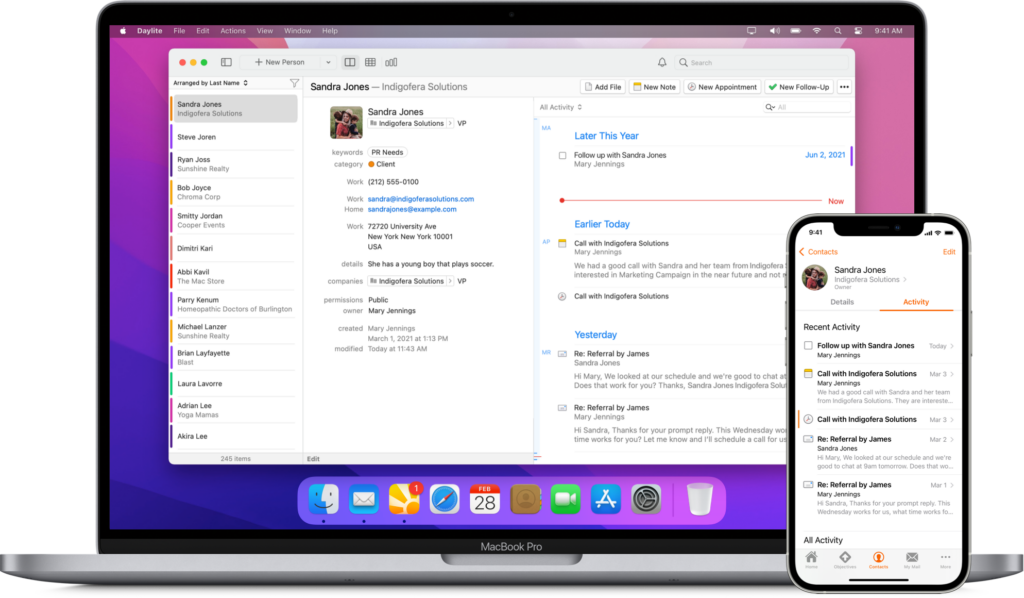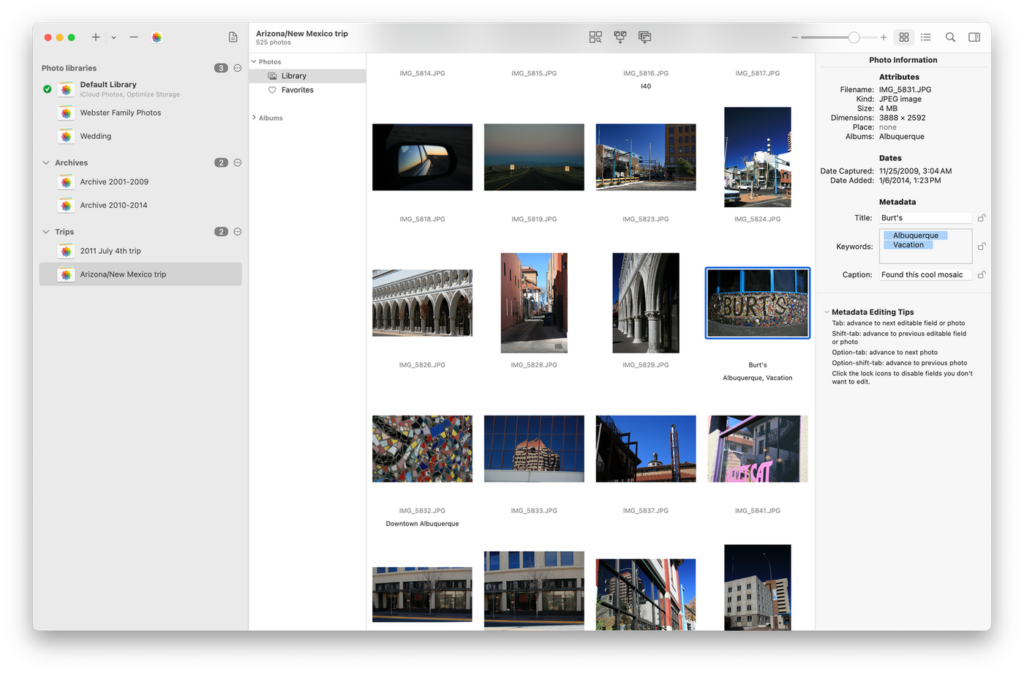
PowerPhotos 3.0 has officially landed, and it’s a big one.
For the uninitiated, PowerPhotos is a utility that fills in the gaps in Apple’s Photos app. It’s long been the Photos utility of choice for many Mac power users, offering features like multiple library management, duplicate detection, and the ability to copy albums between libraries while preserving edits and metadata.
Version 3.0 brings a host of smart new features, including:
- Batch metadata editing — You can now edit photo titles, keywords, and captions right inside PowerPhotos, with batch editing tools that support templating, auto-numbering, and more.
- Advanced search — A new indexing engine lets you search by criteria not supported in Photos, like file size, dimensions, video duration, and more. You can also save your smart searches, which support nested logic.
- Improved photo browser and viewer — The app now updates live with changes to your library, includes a built-in photo viewer, and allows you to move or delete photos and albums, all with full undo support.
- Library management improvements — You can now move (not just copy) content between libraries, and select multiple libraries for batch operations.
To top it all off, this marks the 10th anniversary of PowerPhotos (and the 20th of its predecessor, iPhoto Library Manager!). To celebrate, the app is 10% off through May 16.
You can download it for free, with advanced features available by purchasing a $39.95 license. Existing users can upgrade at a 50% discount.
If you work with large or multiple Photos libraries, this is one utility that deserves a spot in your Applications folder.