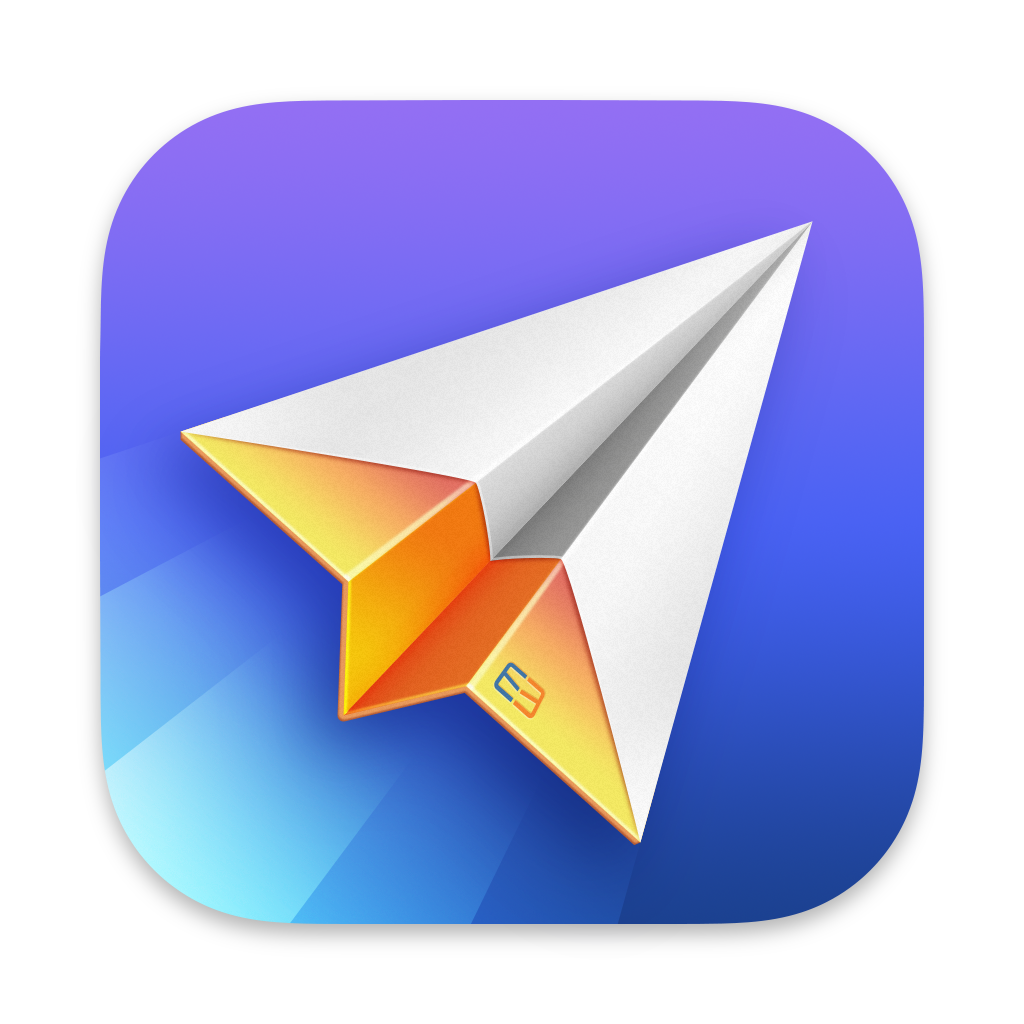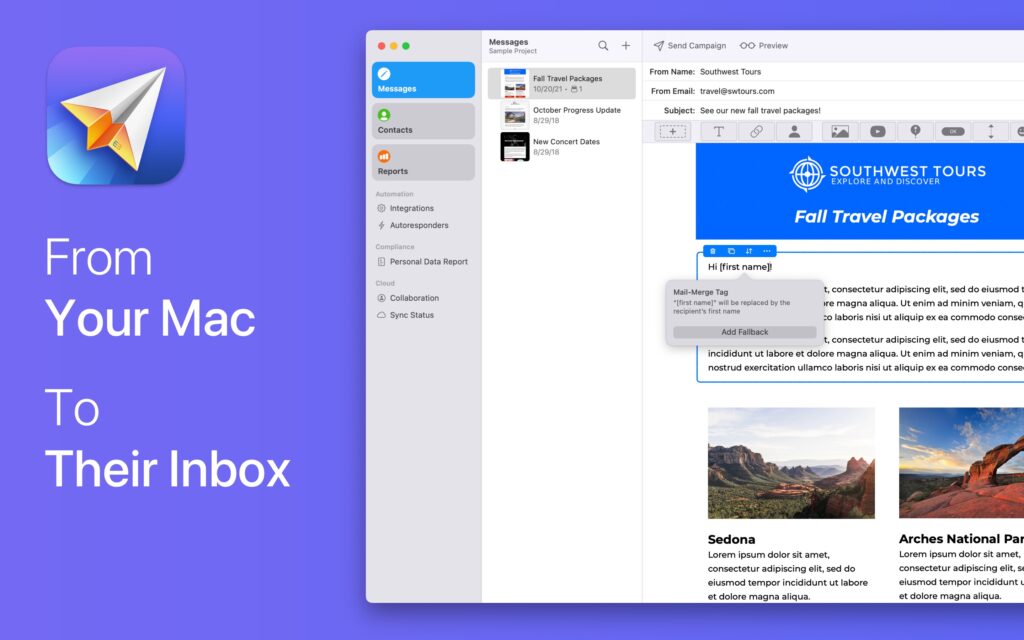Last week, I addressed avoiding email with the fundamental question of motivation. Specifically, are you using the easy stuff to avoid doing the hard stuff?
Despite its widespread use, email is not an efficient tool for all types of communication. We’ve overlooked its limitations in our attempt to make it do everything. It’s time we acknowledge that email is often the wrong tool for the job.
Numerous approaches to team communication can free you from the constant need to check your email. While these methods require some initial investment of time and thought, they can ultimately save you hours that would otherwise be spent on lengthy email threads.
For example, I have a scheduled weekly call with my editor where we talk about existing projects for about an hour. During that hour, we get everything handled for the week. Throughout the rest of the week, we keep notes for each other on individual project pages in Notion. Any question that doesn’t fit with a specific project goes on a separate page called “Open Questions.” Then, about a half hour before our weekly call, I go through all open loops and open questions so we can get on the phone and move through them. That one hour every week saves us multiple hours of messages and emails. With a bigger team, that saved time grows exponentially. Additionally, the back-and-forth nature of a phone call often yields better results.
If you are working with a team on a project, a setup like this is way easier than constant email chains with multiple people on it. This gives you one source of truth and one place to go to. It’ll take a little convincing with your team, but once you establish it, they will see the wisdom of it.
Also, try to schedule an in-person meeting regularly to review any open loops. When I was an attorney, every day at 4 PM, my paralegal and secretary could come in and ask me any questions they had. But it was understood they would not pepper me with emails or questions throughout the day.
Finally, there is an ancient bit of technology called the telephone. I put effort into my relationships with coworkers to make them understand that if they have something urgent, they can call me, but it better be urgent. I also make sure they understand that if they email me with something urgent, they will not get a timely response; I’m not your email monkey.
Many other tools are therefore better suited to team communications than email threads. Use your creativity to find a few that can work with your team. Only then can you loosen the grip email can have on your focus.