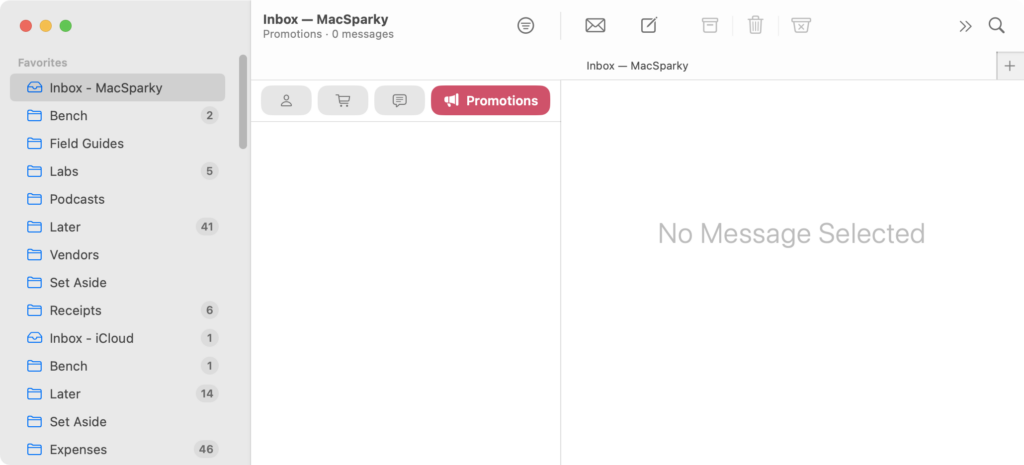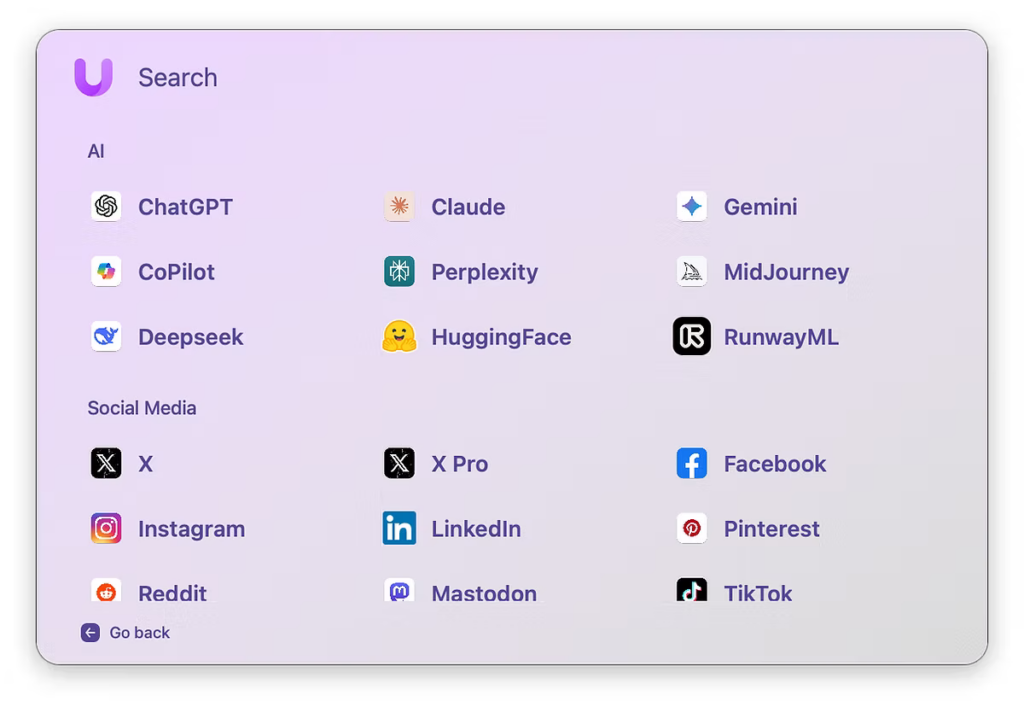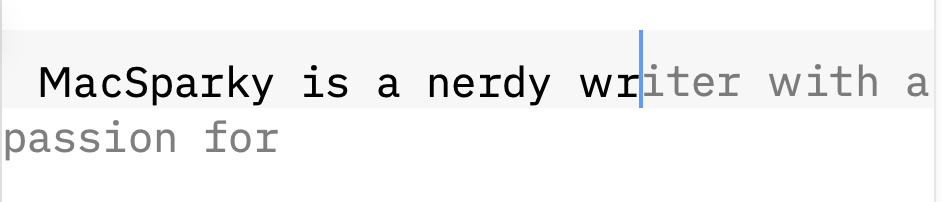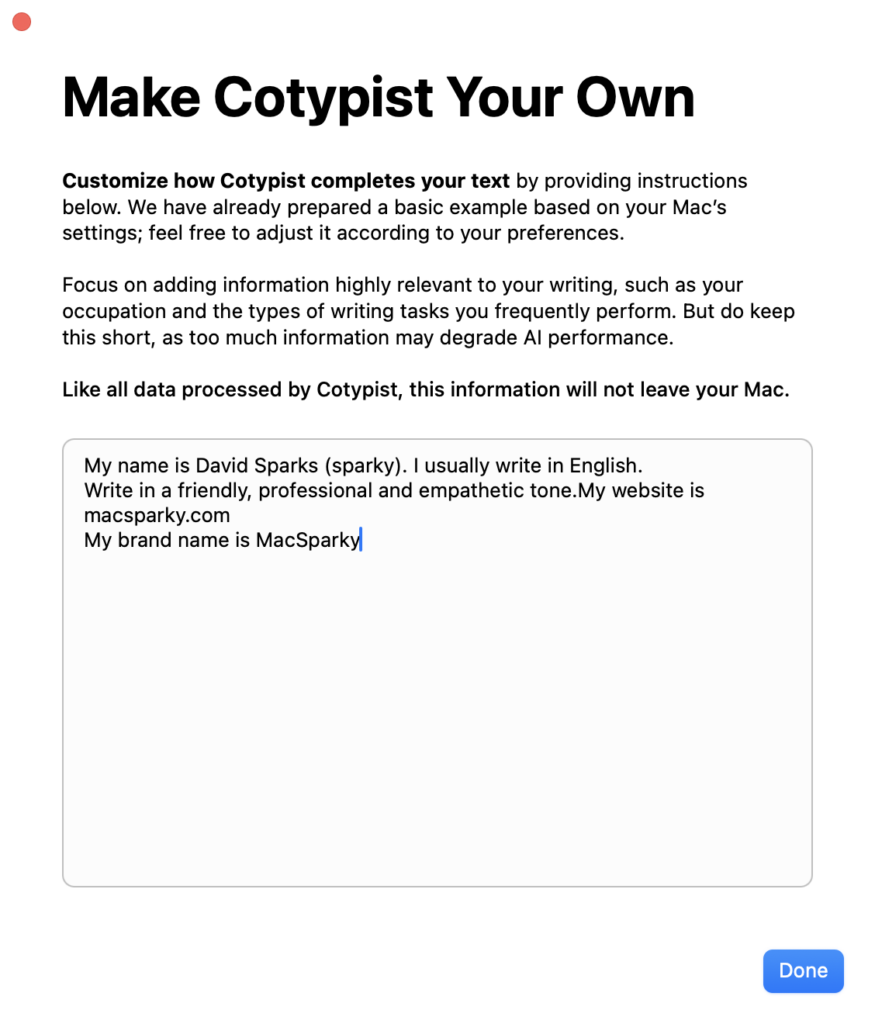I’m delighted to welcome back Flexibits as a MacSparky sponsor. Their premier calendar application, Fantastical, continues to set the standard for personal and professional scheduling. With the recent release of Fantastical, the app has expanded its reach beyond the Apple ecosystem, now offering native support for Windows users as well.
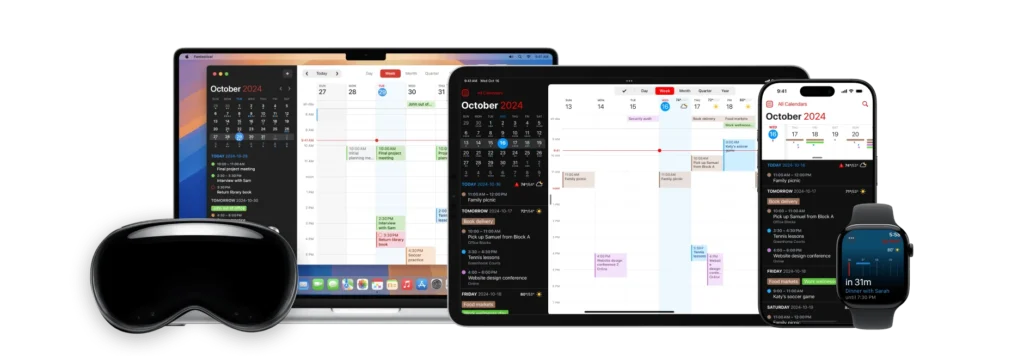
Fantastical’s intuitive natural language event creation allows you to schedule meetings, set reminders, and plan tasks effortlessly. The app’s beautiful and clean interface provides multiple views, including day, week, month, quarter, and year, ensuring you have the flexibility to manage your time effectively. It also beautifully integrates with Apple’s Reminders app.
One standout feature is the integration popular video conferencing platforms like Zoom, Google Meet, Webex, and Microsoft Teams. This means you can schedule and join virtual meetings directly from your calendar without any hassle. I set all of my MacSparky Labs calls in Fantastical and the associated Zoom event is created with a single click.
For those who appreciate customization, Fantastical offers Calendar Sets, allowing you to group different calendars and task lists together. These sets can be enabled based on your location or a specific time, providing a tailored experience that adapts to your routine.
The recent update also enhances the Apple Watch app, making it more user friendly with added features. With interactive widgets and support for Live Activities, staying on top of your schedule has never been easier.
If you’re looking for a comprehensive calendar solution that seamlessly integrates with your devices and enhances your productivity, I recommend giving Fantastical a try. Experience the convenience and efficiency that comes with using a top-tier calendar app designed to meet all your scheduling needs.