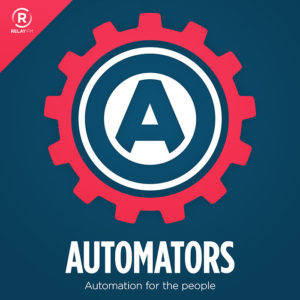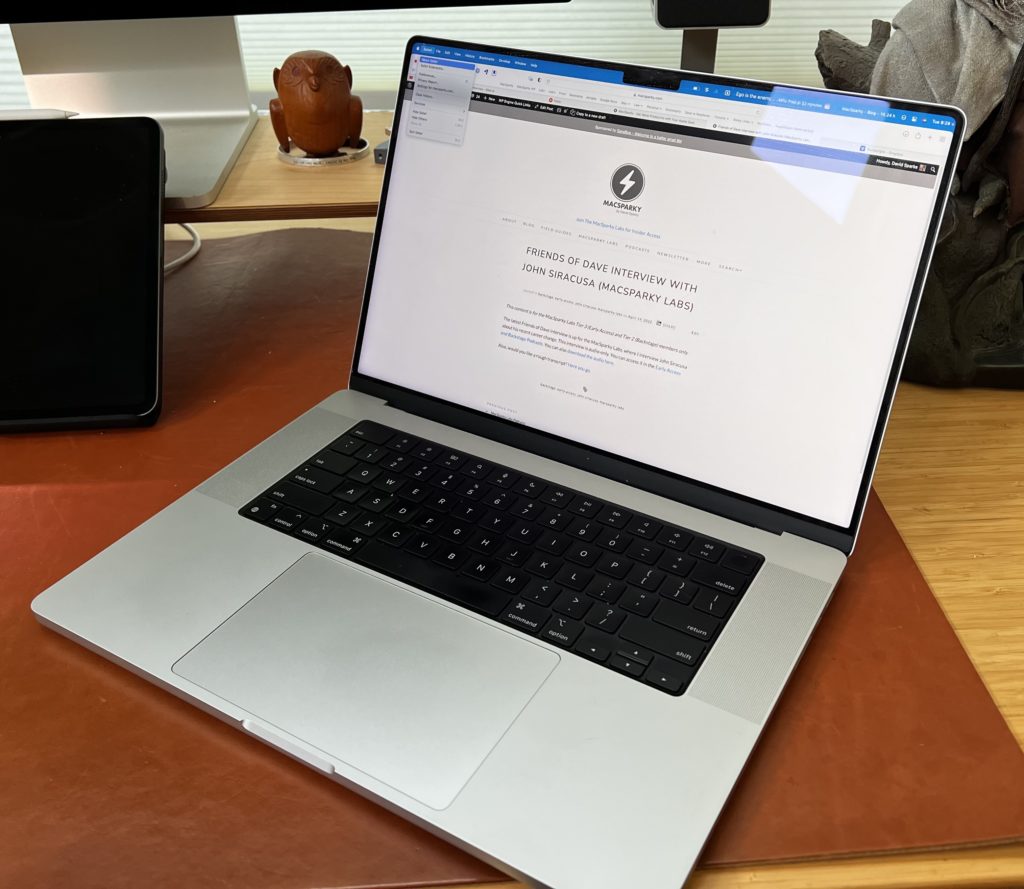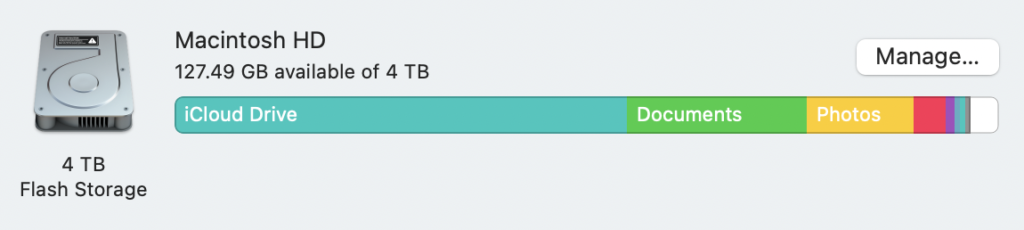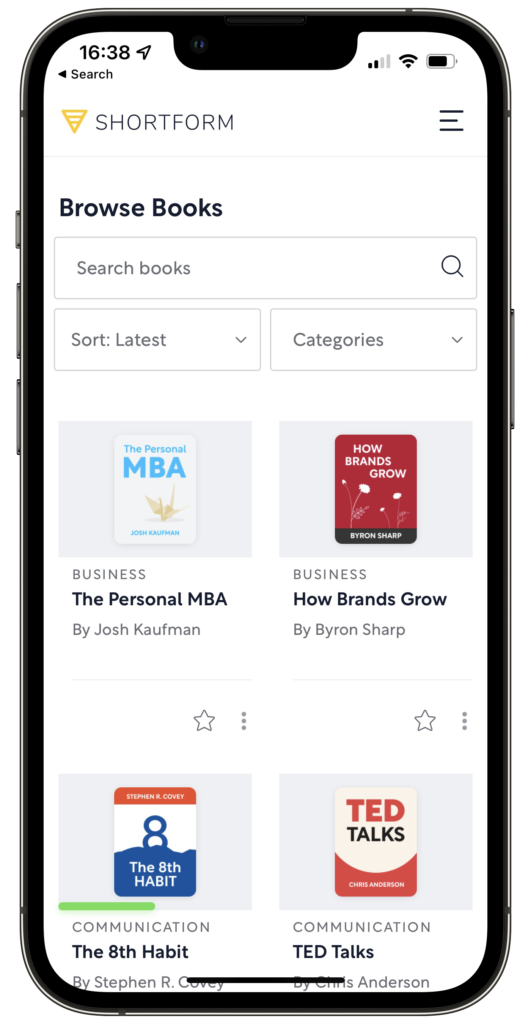Stephen and I dug deep into time tracking in this week’s episode of the Mac Power Users. Throughout the show, I kept referencing my saved timers. I thought this would be a good place to share them in detail with a bit of explanation.
As I explained in the episode, the idea of saved timers is to give you a way to make sure you are consistently tracking and get more reliable data. In the Timing App, they are projects. In the Timery App, they are saved timers. One of the tricks of doing time tracking is getting data that’s specific enough to help you out and flexible enough to adjust with your active projects.
I explain in the episode how I use different time tracking apps, so you’ll have to listen to that if you want a further explanation, but having the same group of projects or saved timers makes the process easy.
So my main projects are as follows:
Project: Family and Friends
Subprojects: Family, Friends, Ahsoka (the dog)
Project: Personal
Subprojects: Altruism, Comms, Cooking, Down Time, Eating, Errands, Fiction, Finance, Gaming, Household, Media, Music, News, Shopping, Woodworking
This serves as a catch-all for all of my personal tasks, whether reading a book or pulling weeds.
Project: Health
Subprojects: Exercise, Gardening, Hiking, Meditation, Medical, Nap
This is another one that has evolved. Originally it was for exercise and bicycling, but now it’s where I keep anything health-related.
Project: Focus
Subprojects: Incremental Planning, sparkyOS, Planning, Journaling, Time Tracking
I do a variety of tasks to hold things together. They’re both related to my work and my personal life. They drifted between various categories for a long time, but I created a separate project called “Focus” a couple of years ago. These tasks include reading books, journaling, planning, and general work on sparkyOS. “Planning” is what I do day to day. “Incremental Planning” is what I do weekly/monthly/quarterly.
MacSparky
So Many Subprojects: Admin, Blog, Comms, Customer Support, Field Guides (with sub-sub categories for each title), MacSparky Labs, Newsletter, Planning (MacSparky planning only), Podcasts (with sub-sub categories for each show), Research, Screencast Contract Work, Social Media, Speaking, Sponsor Work, The Creator’s Guild, Webinars, Writing, YouTube, Studio Build-Out.
This is another one that has expanded over the years. Anything I do related to being MacSparky goes into this category. And again, because I like data, I don’t mind having quite a few entries under this heading.
Project: DLR Field Guide
No Subprojects
My wife and I have been having a little bit of fun making some videos at Disneyland. This one probably belongs under the personal category. It is a personal project with not any big plans for the future. But ultimately, I decided to give it its own project to keep it separate from other personal time.
Project: Unintentional
No Subprojects
Sometimes, you find yourself drifting off into the unknown when you track time without any real plan. Maybe I spend an hour on Amazon or in front of YouTube or sorting out screws in my hardware drawer. These are voids of time that I follow without any real plan. Whenever I catch myself doing that, I log in as unintentional time. I find the reporting of this to be helpful. When I see unintentional time trending up, it’s a warning sign that I need to look at what’s going on.
I have several friends that, upon learning how much time I track, think I’m crazy. They usually don’t say it to my face, but I can see it in their eyes. The significant benefit for me is getting feedback on where I’m actually spending time. It lets me identify time traps where I’m spending more time than I thought and points out areas of my life that may lend themselves to things like automation and delegation. The trick for me is not to worry too much about the minutes and think more about the hours.
There’s a lot more time tracking, and we covered it in depth in this week’s episode of the Mac Power Users. We’ve also covered it in the past on the Automators and even the Focused podcast if you’d like to learn more.