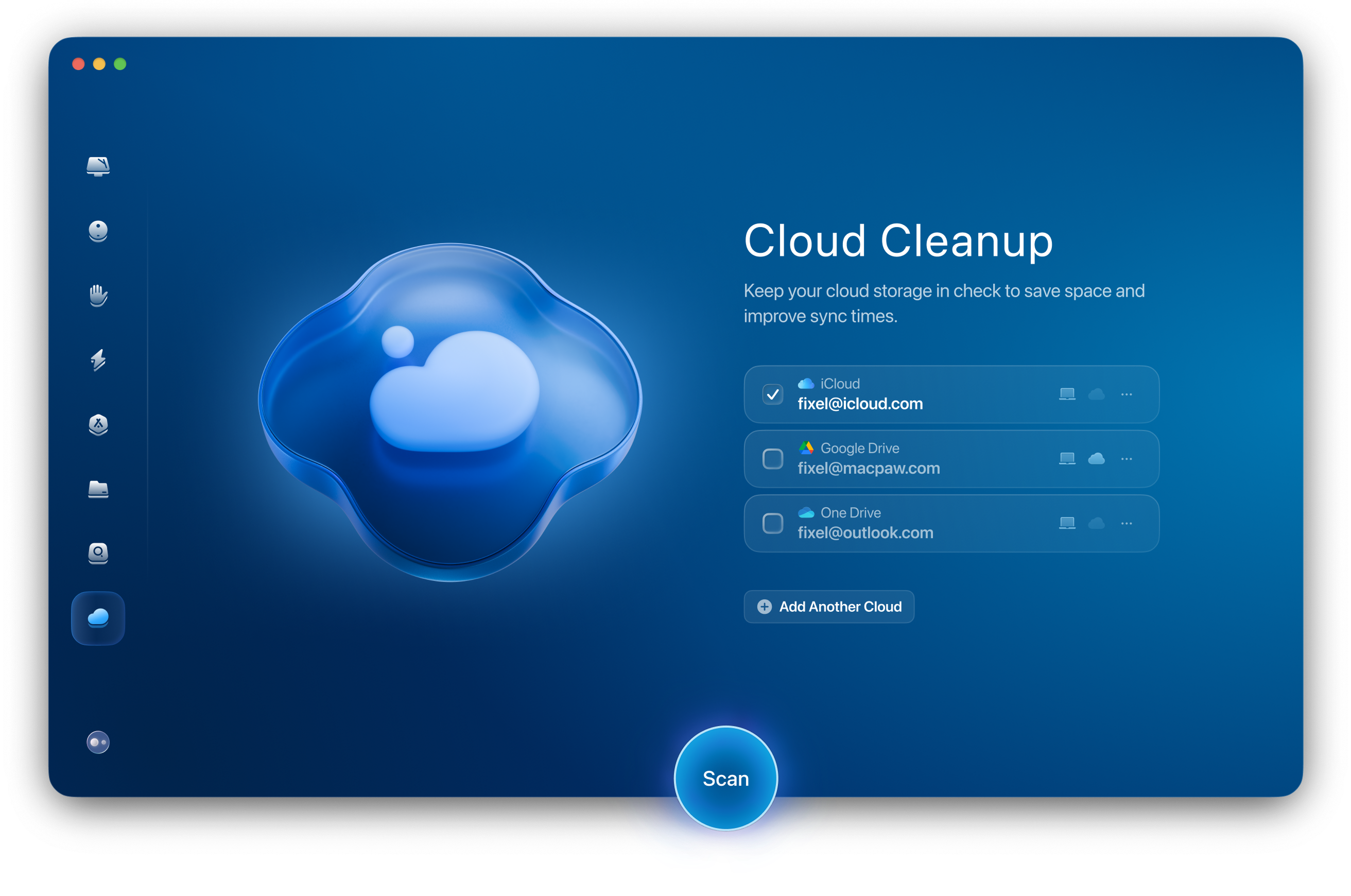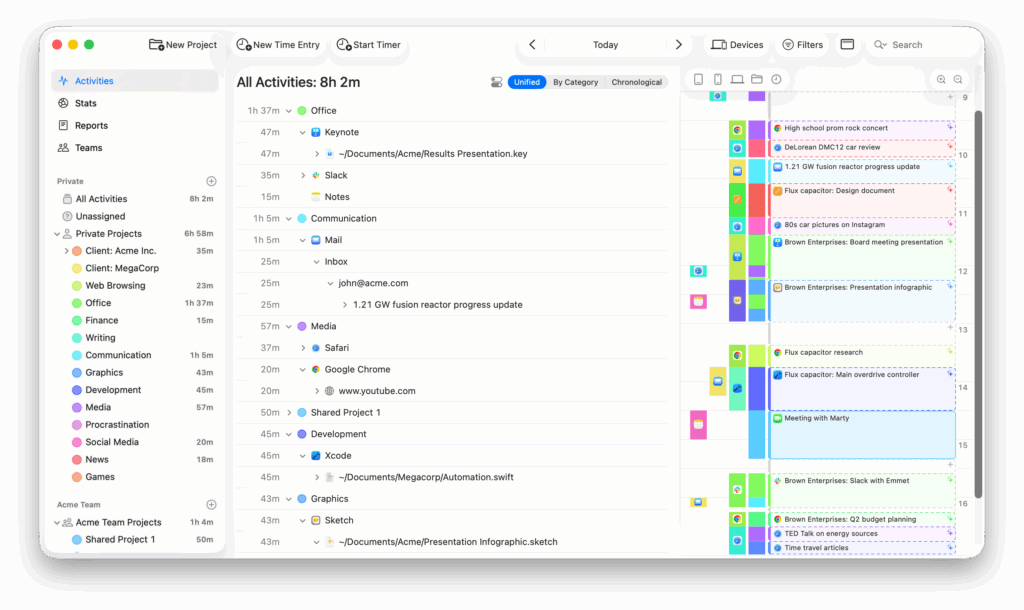There’s a lot of chatter lately about Apple working on a new entry-level MacBook. The latest report from DigiTimes claims it could feature a 12.9-inch display and, more importantly, a $599 price tag. That’s right, six hundred bucks for a MacBook.
If true, this could mark the return of the plain old “MacBook” branding. Apple retired that line back in 2019, but it has always carried a certain charm. The old 12-inch MacBook was ahead of its time and had the right ideas: ultra-portable, fanless, and light. It was, however, during the Intel era and it was also underpowered, got too hot, and was overpriced. A modern spin with Apple Silicon under the hood could be the redemption story for the name.
The real story here is the price. At $599, this would dramatically undercut the current MacBook Air, which starts at $999. It would also make Apple competitive with Chromebooks, low-end PCs, and even iPads with keyboards. This isn’t just another MacBook, it’s the gateway Mac for first-time buyers, students, and maybe even Windows switchers who’ve hesitated at the $1,000+ threshold.
Think of it as a Mac mini with a screen.
Of course, to get down to $599, something has to give. The screen would be a little smaller than the Air’s, and the processor could be a repurposed A18 mobile chip rather than an M-series. RAM will almost certainly be at the bare minimum. Storage could start at 128 GB. And don’t expect a rainbow of color options; Apple will likely keep this simple to keep costs down.
A $599 MacBook will eat some into Air sales, but Apple may not care if the net effect is pulling in more users. It could also make some would-be iPad + keyboard buyers think twice. For years, the Air has been the entry-level Mac. If this rumor pans out, the Air suddenly has company on the lower shelf.
I’ve long wished Apple would bring back the ultralight 12-inch MacBook. I don’t think this is that machine. This one feels like it’s going to be all about minimal specs at a low price point. But Apple Silicon is that good. Even a “budget” version will likely feel fast and capable for most people. If Apple really does launch a $599 MacBook, I expect they’ll sell a lot of them and their owners will be happy.