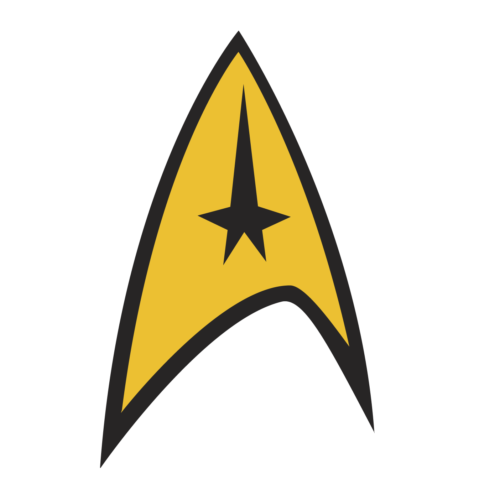This morning I had my appointment at the local Apple Store to go try on the Apple Watch. Unknown to me, the watches you try on are in demo mode and you can’t actually operate them. There are, however, watches in the store that you can operate, but not wear. So between spending 30 minutes trying watches on fiddling with the ones that I actually could operate, I came out of it with a few thoughts:
- The rubber watch strap does not feel nearly as much like rubber as I thought it would. It’s actually kind of supple. Also, I was able to strap it on and off several times without help and did not find it nearly as difficult as some of the reviews are reporting.
- The leather watch strap does not feel nearly as much like leather as I thought it would. It feels a lot like hard plastic and was disappointing.
- The taptic feedback is just right. I love the idea of getting a tap on the wrist without anyone else in the room knowing.
- Likewise, the resistance on the digital crown is also just right. I’m guessing there is a really great story on how they tested and eventually decided upon the amount of resistance for that dial.
- The watches that I could operate only had the native applications on them. There’s probably a good reason for it but I was disappointed since some of the reviews have talked about how third party applications load slowly and I wanted to see this for myself.
- Both the 38mm and 42mm watches are smaller than I expected. Maybe it is because of those big photos on the Apple website, but I just expected it them be bigger. I actually prefer their smaller size over the larger sizes that resided in my head. Both of them are smaller than my existing Pebble watch.
- Both the aluminum and steel Apple Watches are of negligible weight. I know some people have been worried that the steel one will weigh too much. I don’t think that’s an issue. I could barely tell a difference. They are both very light and will not be a problem on your wrist all day.
- The new San Francisco font looks great. It scales nicely on the watch and definitely adds to the experience.
- Navigating the watch is a little different than a phone but not that different. I’ve read several people complain about the interface being confusing and I don’t agree. After 10 minutes I had it down. Swipe down for notifications. Swipe up for glances. Press the crown for the home screen. Press the button for your friends.
- That thing where you can draw on the screen felt pretty useless. That thing where you can tap on the screen makes a lot more sense. Occasionally when I would go to tap on the screen, the watch would detect some movement from my finger and attempt to turn it into a drawing. That made me sad.
- Siri worked fine and displayed words while I was dictating them. Many of the features (like creating a new calendar appointment) were turned off on the demo watch so I couldn’t push Siri as hard as I would have liked.
- Customizing the watch faces is easy enough. The initial collection of watch faces is nice but I sure hope they open that up at some point.
- It was 10:30 AM on a Saturday and there were a lot of people in the store that wanted to look at the watches. Just observing the Apple Store customers, it looks to me like they’re going to sell a lot more of these than I expected.
Overall, after just 30 minutes, I’m looking forward to incorporating the Apple Watch into my life. It’s a great bit of technology to make using my iPhone easier. It doesn’t feel like life-changing technology the way the original iPhone or even the iPad did. However, it does feel like a big enhancement to the existing experience.
Also, having tried on the steel and the aluminum watches, I’m happy with my decision to purchase the aluminum one (I bought the space gray with black band). The stainless steel looked better to my eye but the difference wasn’t worth the extra money to me.
If you’re anywhere near an Apple Store, you should go in and check it out for yourself. Even if you can’t get an appointment, the hands-on watches, where you can fiddle with the operating system, are worth the trip.