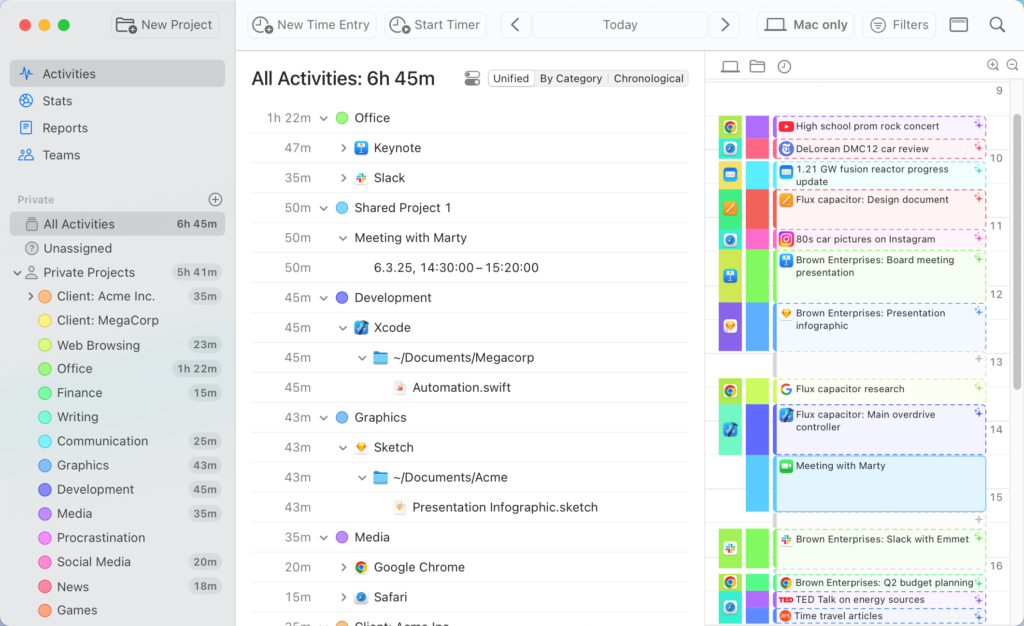This week, MacSparky is delighted to feature Timing, the premier automatic time-tracking app for Mac users. Unlike traditional timers that require manual activation, Timing works seamlessly in the background, meticulously recording your activity across apps, websites, and documents. This ensures you gain an accurate and comprehensive overview of how your time is allocated, enabling you to identify productivity patterns and areas for improvement. Looking at your Timing log will let you know exactly what went down if your day ever gets away from you.
Key Features of Timing
- Automatic Tracking: No need to remember to start or stop timers. Timing automatically logs your activities, capturing every detail without manual intervention.
- Detailed Insights: Review precise data on the duration spent on specific applications, documents, or websites. For instance, distinguish between time dedicated to a client proposal in Word versus casual browsing on retail sites.
- AI-Powered Summaries: Leverage artificial intelligence to receive concise summaries of your daily activities, helping you quickly grasp where your time goes without sifting through extensive logs.
- Team Functionality: Timing also has teams support. Collaborate effortlessly by sharing projects, while managers can view aggregated time reports. Importantly, individual privacy is respected, as only manual time entries are visible to supervisors, ensuring a non-intrusive tracking environment.
- Integration and Automation: Timing offers seamless integration with various tools and supports automation through features like Siri Shortcuts and a web API, enhancing your workflow efficiency.
- Web App Access: Access your Timing data from anywhere using the Timing web app. Start and stop timers on the go, manage your team, and integrate with other services, ensuring flexibility and control over your time tracking.
Understanding how you spend your time is the first step toward enhanced productivity. By providing an unobtrusive and precise tracking system, Timing empowers you to make informed decisions about your time.