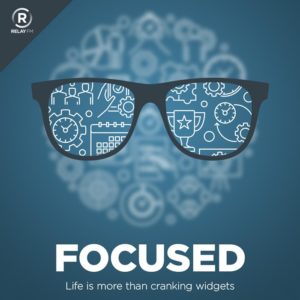Sometimes the news can make you feel old. The iMac G4 turning 20 is one of those things for me. It does not seem that long ago to me that Apple came out with that cute little flat-screened flower-looking computer. Stephen Hackett made a great video celebrating the G4 iMac and today is the day you should watch it.
Time is Nearly Up for WinterFest 2021 Software Discounts (Sponsor)
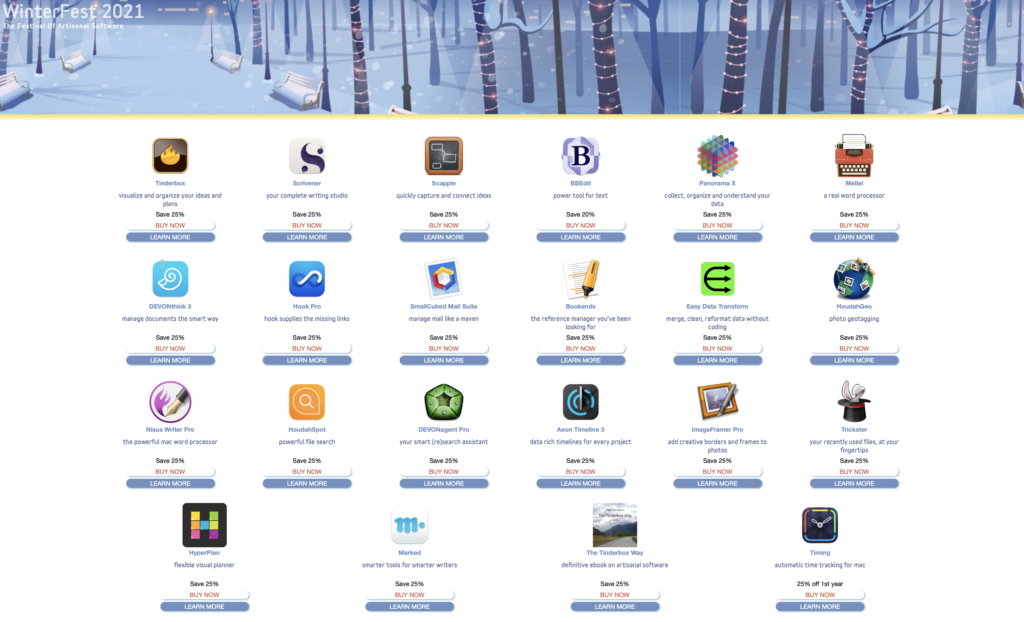
The New Year is here, and my favorite software sale is nearly over. WinterFest is the annual sale from a collection of the best indie-Mac software developers. Everything is 25% off and there are some remarkable apps you can get, but not for much longer.
Just some of the software on sale at WinterFest that I dig:
Scrivener – The killer novel-writing tool.
Tinderbox – The idea organizer and planner.
BBEdit – THE power tool for text.
Hook Pro – The link-everything tool I use for contextual computing.
Marked – Brett Terpstra’s Markdown (and more) toolset.
Nisus Writer Pro – The word processor made exclusively for the Mac.
DEVONthink – Do you really need me to explain DEVONthink?
Scapple – An idea capture and process tool from the maker of Scrivener.
There are a bunch more. Just go to the WinterFest website and see what tickles your fancy.
This year, I bought HyperPlan from WinterFest. It’s an interesting visual planning tool that lets me use a graphic model to connect ideas. This is just the kind of thing I can get excited about.
All of the software in WinterFest comes from long-time, respected Mac software developers that are all about making great software. Even though everything is discounted you’ll get full versions with complete support and upgrade privileges. Go check it out before the sale ends.
The Focus Academy
Shawn Blanc and his excellent team are about to start up the Focus Academy again. As someone who makes a podcast on the topic of Focus, you can understand why I think it is important. I went through this collaborative training a few times and I think it is an excellent way to help get yourself on track. I’ll be giving one of the sessions in this upcoming cohort all about startup and shutdown routines. Enrollment is open through Monday January 10.
Using Keyboard Maestro and AppleScript to Eject External Drives
I’ve been using a laptop + monitor setup for a while now, and I like it more than I expected. The last time I tried this, I had lots of problems getting the Mac and monitor to talk to each other when I’d plug it in. I prefer to keep the laptop closed when doing this (often called “clamshell” mode), and for years macOS did not like that.
Maybe it is the Apple silicon switchover or improvements to macOS, but that’s no longer a problem. I plug it in and start typing.
However, another friction point is disconnecting. I have a Time Machine and external storage drive connected to my Mac when attached to the monitor. It’s important that I properly dismount those drives before unplugging. (Just yanking a drive out of your Mac is a terrible idea.)
So … dismounting. There are several ways to pull it off. You could go in the Finder and eject the drive under “Locations” in the Sidebar. There is a handy little Eject button next to each removable drive. (In my case, Dagobah is my Time Machine Drive, and Batuu is my extra storage.) This solution works but is tedious.
There are also some excellent apps to solve this problem. My favorite is EjectBar. This is a menu bar app that, once you click it, lets you eject from the menu bar, saving you a trip to the Finder. A power tip with EjectBar is to Command-Click the menu bar icon, and it automatically ejects all connected drives.
I wanted, however, something more automated. So I made a simple AppleScript that ejects all external drives. Here’s the script:
try
tell application "Finder"
eject the disks
display dialog “Successfully ejected disks.” buttons {“Close”} default button “Close”
end tell
on error
display dialog “Unable to eject all disks.” buttons {“Close”} default button “Close”
end try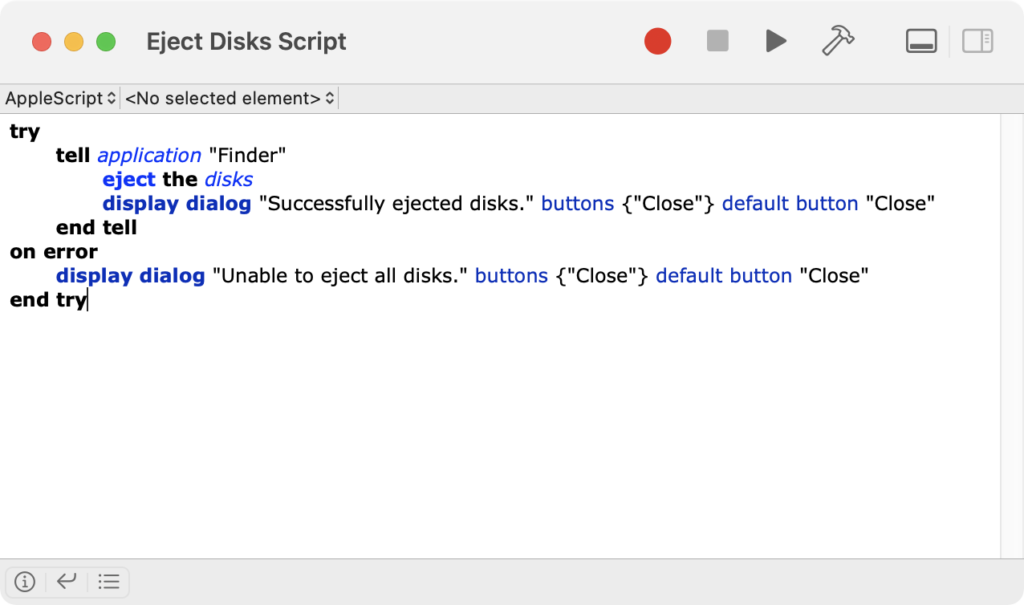
As AppleScripts go, this one is pretty basic.
I run this script as part of a Keyboard Maestro Macro. First, it quits all applications. I do this because I have very particular screen setups when I connect to the big monitor. I prefer to close everything out when disconnecting. (I have separate scripts for setting up screens on the laptop screen or the monitor when I plug back in.) Then I eject the drives by running the above AppleScript. I use the Hyper Key plus Q to activate it (⇧⌃⌥⌘Q). I’ve also mapped it to a button on my Stream Deck, which is how I usually activate it. This is the method that has stuck with me. When I’m ready to take the laptop, I push the button, wait a moment, and then unplug and head out. It really isn’t much trouble at all.
Here’s a download link to the Keyboard Maestro Macro.
If you’d like to get better at Keyboard Maestro, I’m putting up a $5 discount code on the Keyboard Maestro Field Guide for one week. Use code KMLAPTOPWARRIOR. 🙂
And here’s a screenshot of the Macro:
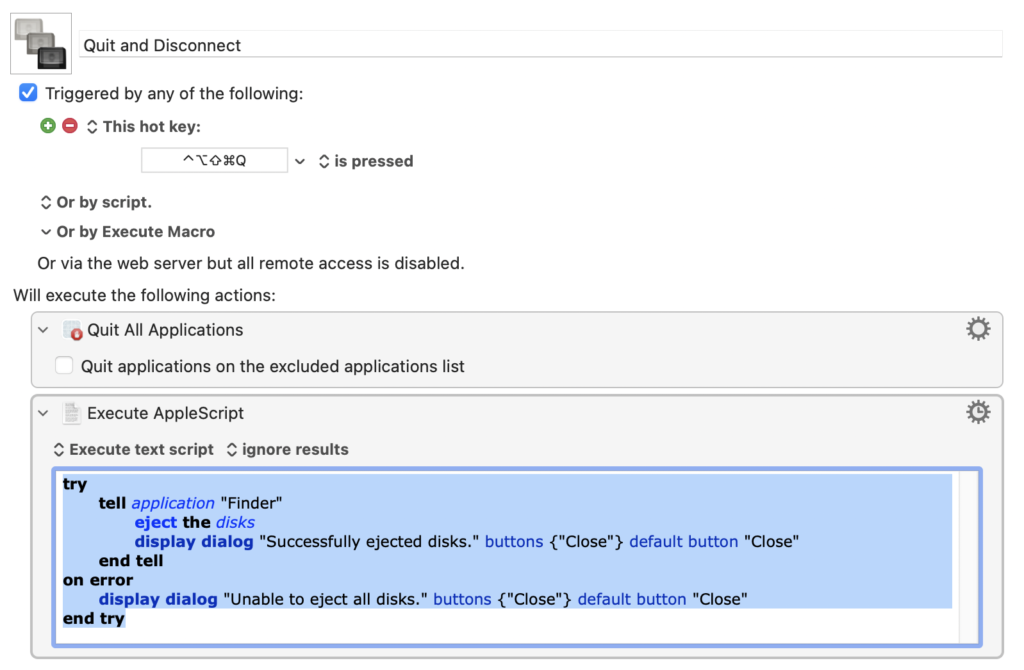
Note to Self: I Still Can’t Multitask
Just yesterday I was working on something and received a call from an old friend. I forgot to turn on my Focus Mode so the call came through. At that point, I had two good options and one bad one. I could have politely asked to reschedule the call or stepped away from my computer and just talked to my friend. I also could have decided to multitask. I chose poorly. I said to myself, “Self, you can totally talk to this friend and continue this work. You got this.” So off I went for a while, multitasking.
Then I hung up and thought about the advice I gave my friend, that wasn’t as good as it could have been … because I was multitasking. Then today I discovered that the work I was doing at the same time had some errors in it … because I was multitasking.
I think the next time I catch myself multitasking, I’m going to slap myself.
MacSparky Labs Question and Answer Video
This is a post for MacSparky Labs Members. Care to join?
I had a lot of questions following my big news a few days ago. So I made a video answering a lot of the most common questions for the MacSparky Labs members …
MacSparky Labs Blog Posts
I’ll be adding some posts to the blog for MacSparky Labs members only. This is just a test, but if you are interested in joining the MacSparky Labs, here you go.
Focused 142: Sparky Gets Focused
I finally put my money where my mouth is, and I’m doing just one thing now. In this episode of Focused, Mike has questions and I have answers.
This episode of Focused is sponsored by:
- Indeed: Get a free $75 credit to upgrade your job post.
- Squarespace: Make your next move. Enter offer code FOCUSED at checkout to get 10% off your first purchase.
- Timing: The automatic time-tracking app for macOS. Use this link to save 10% on your purchase.
Thank You and a Few Updates
I had so much great feedback on my big announcement yesterday. I just wanted to thank everyone for the kind words. You all sent me many lovely emails, tweets, comments, and other feedback. I’m trying to reply to it all of it, but I’m still working my way through. There were a few things that came up in the feedback that I wanted to follow up on here at the blog:
On Making Big Life Changes
I heard from many folks who have already navigated one of these significant life changes or are thinking about something similar. I wasn’t sure if yesterday’s post with all the tedious details about how I went through this process was too much. I’m sure for some people it was, but I am delighted to find that for a lot of people, it was a help.
On the MacSparky Labs Content vs. MacSparky Free Content
Don’t worry if you’re not interested in joining the MacSparky Labs. I am not abandoning free content. My point was that with no more client obligations, I’m putting out more free content AND a ton of new MacSparky Labs content. Another benefit is that I’ll be able to do monthly free webinars. (Save the date on January 21. More info coming soon.)
In other words, more content across the board.
MacSparky Labs Account Upgrades
Some folks signed up at one level and now want to upgrade. Everything is in place, so the system will prorate your cost if you purchase an upgraded account while logged in. Also, we have a MacSparky Labs support email if you have any problems. labssupport@macsparky.com
Lastly, Thanks Again
I spent three months getting rid of all of my legal clients that I spent nearly three decades building. I was counting on some support from the MacSparky Labs to help offset that lost income. I had no idea if anyone would sign up for it. A lot of you did, and that means everything to me. Thank you!
Mac Power Users #621: Sparky Freedom
After 15 years of living a double life, I have closed down my law practice and am working on MacSparky projects full-time. Listen now on this episode of Mac Power Users.
This episode of Mac Power Users is sponsored by:
- 1Password: Have you ever forgotten a password? You don’t have to worry about that anymore.
- Squarespace: Make your next move. Enter offer code MPU at checkout to get 10% off your first purchase.
- Fitbod: Get stronger, faster with a fitness plan that fits you. Get 25% off your membership.