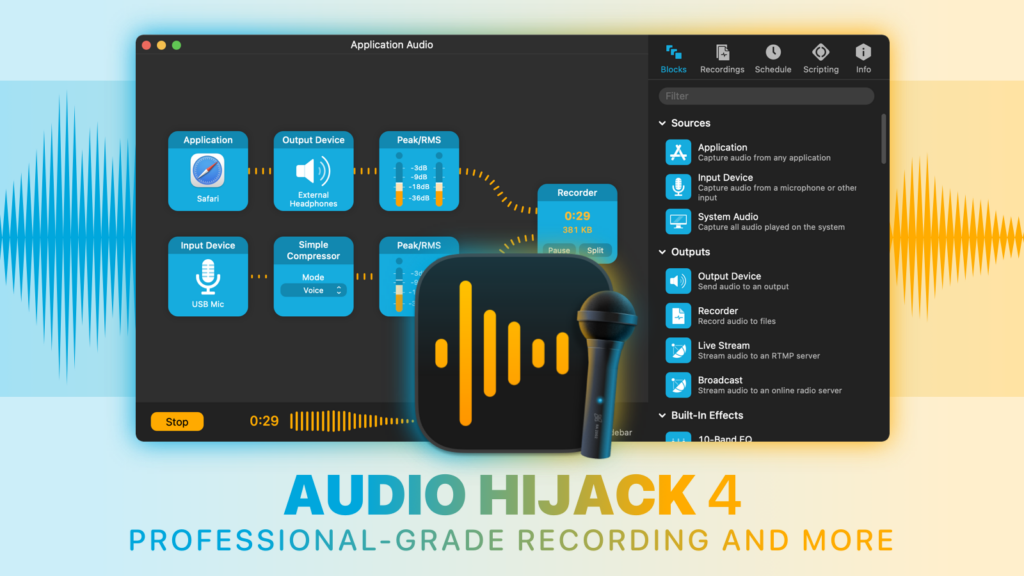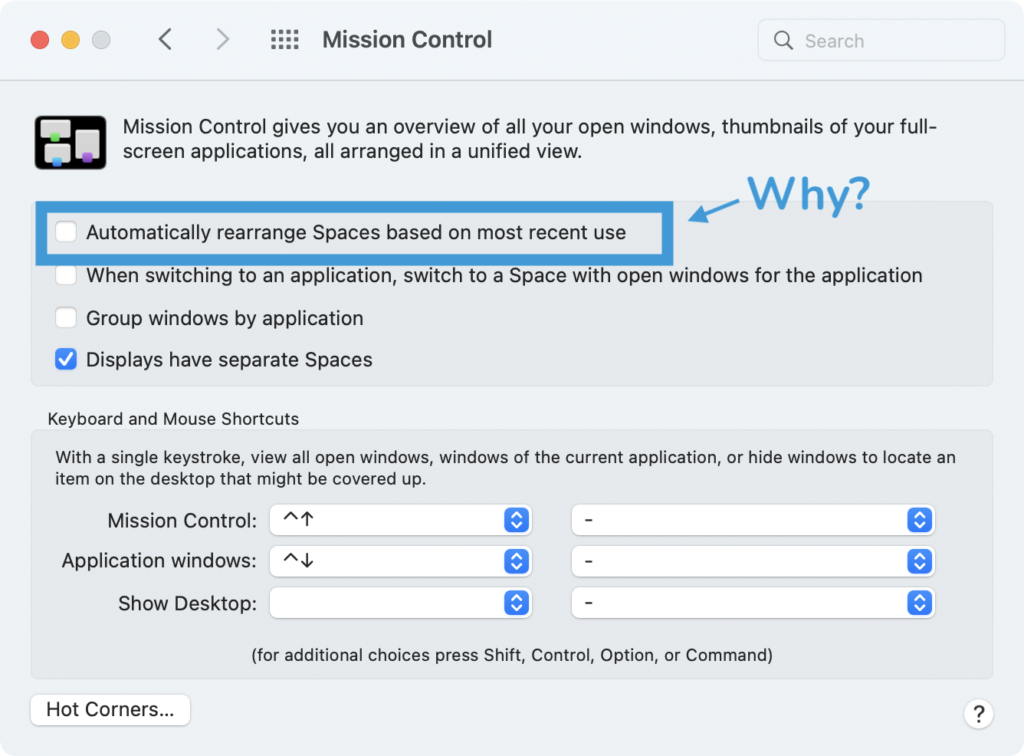Yesterday, Apple released the second beta of the new operating systems, as announced at WWDC.
There are still no signs of Apple Intelligence. The most interesting addition is the ability to mirror your iPhone to your Mac via Continuity. I’ve just started testing it, and the feature feels solid enough for an early beta. Interestingly, the feature doesn’t work if your iPhone is active, which makes sense.
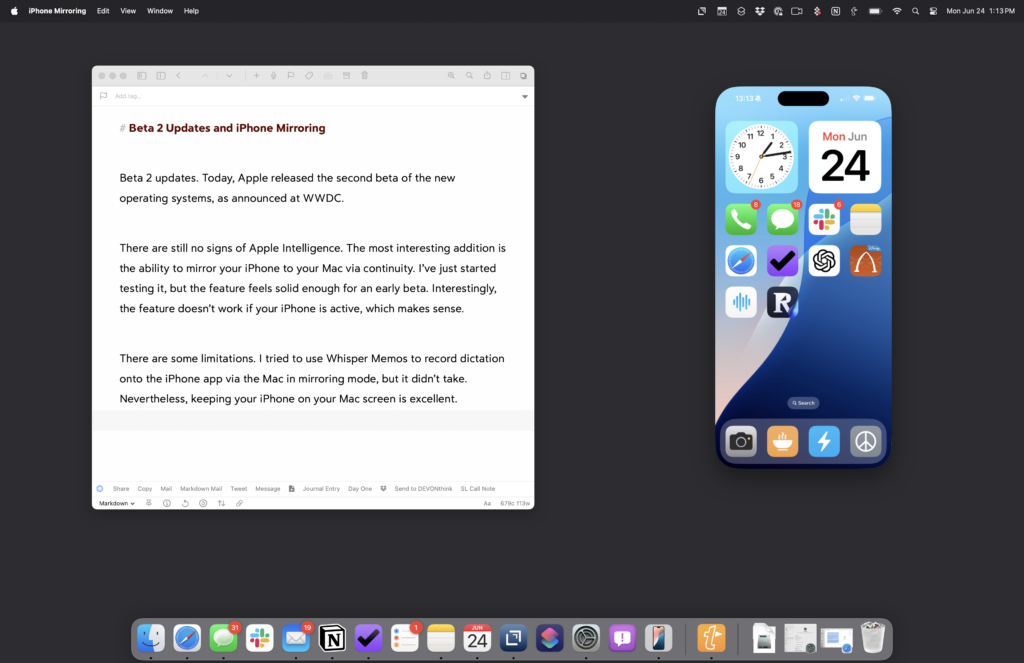
There are some limitations. I tried to use Whisper Memos to record dictation onto the iPhone app via the Mac in mirroring mode, but it didn’t take. Nevertheless, keeping your iPhone on your Mac screen is excellent.